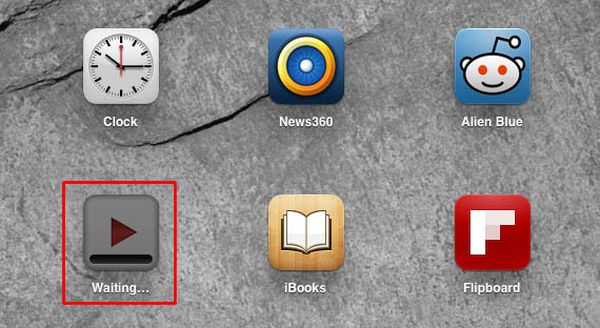
Deleting Apps from iPhone 6, 6s, SE, iPhone 7
There are various issues that surface after you update your firmware version. This happened to different iOS 9 launches and might occur once you download and install iOS 10 with its new features that are meant to improve your phone experience. Have you tried to install a new application? Is it stuck during installation or you can not successfully delete it? If your iPhone app stuck waiting issue is bothering you – it is better to fix everything and remove what you no longer need or just wish to get rid of. Here is how you can understand that you have problems:- iPhone apps are stuck while ‘loading’
- You see ‘waiting’ status stuck
- The app doesn’t delete when you click on ‘x’ option to remove it
How to Remove Apps from iPhone 6
While it is important to fix issues on-the-go it is also necessary to understand the possible nature of our headache with iPhone SE, 6s, 6 or even new iPhone 7 that is to be released in the fall 2016. What Causes Stuck iOS Applications- faulty programs
- partial download or installation (for example, you disconnect from iTunes while uploading or syncing apps)
- backup restore error
- lack of memory on iPhone during app update, syncing or installation
- firmware errors and bugs
 Method 1. If the bug is minor you should be able to solve it with hard reset. To complete this step you should press on the Home and On / off iPhone buttons simultaneously and wait for 10 seconds. You will see the famous ‘fruit’ logo which means you hard reset your handset.
Method 1. If the bug is minor you should be able to solve it with hard reset. To complete this step you should press on the Home and On / off iPhone buttons simultaneously and wait for 10 seconds. You will see the famous ‘fruit’ logo which means you hard reset your handset.
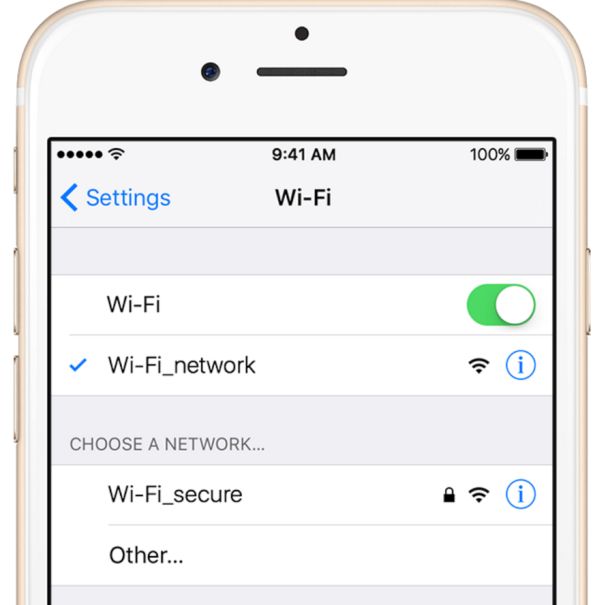 Method 2. It is better to connect to Wi-Fi while app installation. So if you are stuck on ‘loading’ or ‘waiting’ you can fix the bug by taking your iPhone and going to App Store – Updates – Purchased and disabling WiFi / Cellular through Settings to stop installing programs that are stuck. Then you can enable WiFi and download new programs one by one. There should be no errors.
Still having problems? Try to Reset your Network Settings via Settings – General – Reset menu.
Method 3. Sometimes it is better to Reset All Settings through General menu. This way your applications could download without being stuck.
Whenever you are planning to install something on your iPhone you are advisedto sync via iTunes or iCloud. This way you can easily delete programs from the phone (if the ‘x’ is working) and restore from backup without losing your data.
Method 2. It is better to connect to Wi-Fi while app installation. So if you are stuck on ‘loading’ or ‘waiting’ you can fix the bug by taking your iPhone and going to App Store – Updates – Purchased and disabling WiFi / Cellular through Settings to stop installing programs that are stuck. Then you can enable WiFi and download new programs one by one. There should be no errors.
Still having problems? Try to Reset your Network Settings via Settings – General – Reset menu.
Method 3. Sometimes it is better to Reset All Settings through General menu. This way your applications could download without being stuck.
Whenever you are planning to install something on your iPhone you are advisedto sync via iTunes or iCloud. This way you can easily delete programs from the phone (if the ‘x’ is working) and restore from backup without losing your data.
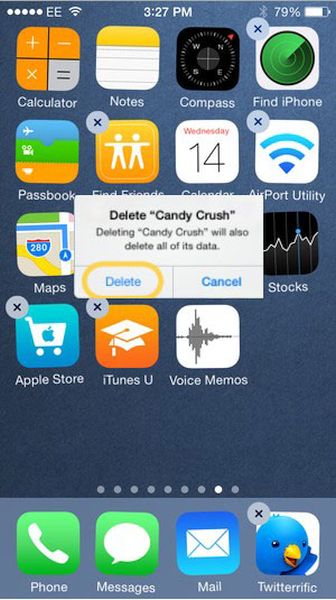
How to Permanently Delete Apps on iPhone
When you wish to remove an application (not default one since these apps can be deleted only temporarily if you don’t have a business account) you can either click and hold its icon on your iPhone screen until the programs starts jiggling and you see the ‘x’ option which you can press on to remove the program along with all the information it contains. There is a different method you can try. Go to your iTunes library and choose applications you’ll see in the dropdown menu to remove the ones you don’t need. You cannot remove the default apps (such as iBooks, Health, Settings etc.) but you can hide them. Developers got a chance to get rid of these apps however their solution is pretty complicated. Ordinary users still have to wait for Apple to allow removing its default programs from the iPhone.Recent Blog

Ultimate Guide: How to turn Off Restricted Mode on iPhone?

Automate Apple GSX check result obtaining?

iRemove Unlock iPhone 5S, 5C, 5, SE, 4S/4 Software

MacOS High Sierra Features: Set Up Websites in Safari on Mac

How to Enable iOS 11 Mail Reply Notification on iPhone 7

How to Bypass Apple Watch Passcode Problem
LetsUnlock Services List

iPhone & iPad Activation Lock Bypass
Use LetsUnlock iCloud Tool to bypass Activation Lock Screen on iPhone and iPad running on iOS version up to 14.6.
Read More
Unlock Passcode Disabled iPhone or iPad
LetsUnlock iCloud Tool is ready to remove Find My and unlock your passcode disable device running on iOS 13.x.x in one click!
Read More
MacOS iCloud Activation Lock Bypass
The LetsUnlock Mac iCloud Activation Lock Bypass Tool will help you to remove Activation Lock on an iCloud locked Mac which is stuck on Activation Lock Screen with no need to enter the correct Apple ID and password.
Read More
Mac EFI Firmware Passcode Bypass
The LetsUnlock EFI Bypass Tool is a one button solution, which you click to start the EFI Unlock process. Bypass EFI with out password! Everything else does the software.
Read More
MacOS iCloud System PIN Bypass
The LetsUnlock MacOS iCloud System PIN Bypass Tool was designed to bypass iCloud PIN lock on macOS without passcode!
Read More