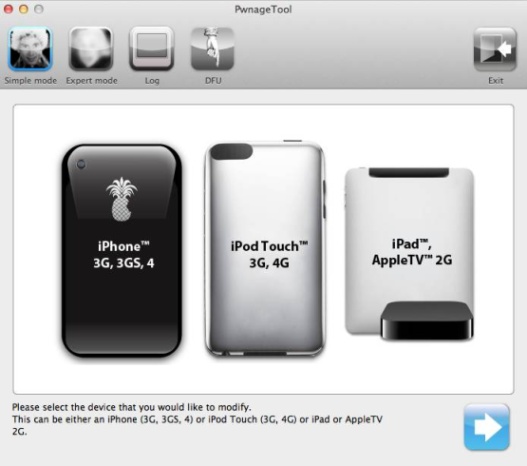 Note: Pwnagetool 5.1.1 is made only for Mac users and A4 devices. If you want to use Windows you need to use VMWare or Snowbreeze 2.9.5 jailbreak to perform it on Windows.
Note: Pwnagetool 5.1.1 is made only for Mac users and A4 devices. If you want to use Windows you need to use VMWare or Snowbreeze 2.9.5 jailbreak to perform it on Windows.
How to Use Pwnagetool 5.1.1 To Jailbreak A4 Device
Note: Before you start I advice you to back up your device because we will restore it. Step 1. Download Pwnagetool 5.1.1 here. Step 2. Launch Pwnagetool 5.1.1 by double clicking on the icon after downloading. Note: If you see the window that asks you to launch the downloaded file just click Open and then click Ok. Step 3. Now select Expert mode option on the top of the Pwnage 5.1.1 jailbreak window and choose your gadget you want to jailbreak and click blue arrow. Step 4. In the next screen click Browse for IPSW... to choose the iOS firmware you want to jailbreak. Pwnagetool 5.1.1 will choose it automatically but if not then show it by double clicking on Browse for IPSW... and choose IPSW firmware. If you haven't it then follow this link to download iOS 5.1.1 on your Mac. You can locate the IPSW file here:~/Library/iTunes/iPhone Software UpdatesAfter you choose it click the blue arrow. Step 5. Now you will see the window where Pwnagetool 5.1.1 offers you several options. Let's take a small roundup through these options:
- General Settings: Here it is possible to customize features of your jailbreak including root partition size, activation ways for people having an unofficial carrier on the iPhone and you're able to re-enable functionality for people who are jailbreaking A4 gadgets. Note for unlockers: Make certain you click the activate the phone feature if you use an unofficial carrier on the iPhone.
- Custom Packages: Just select Cydia to be installed.
- Cydia Packages: Here it is possible to select Cydia packages to be pre-installed if you restore the custom firmware file.
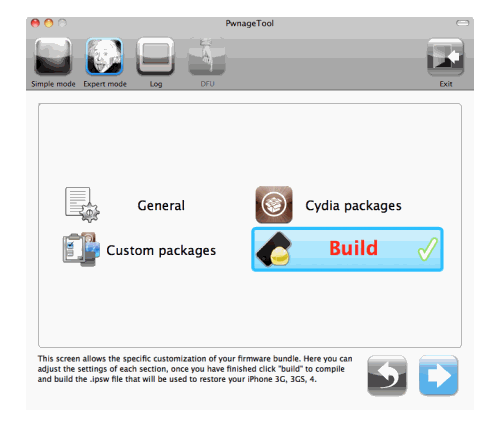 After you customize your jailbreak just return to the main screen and click Build.
Step 6. Now select the folder where is located your IPSW file and wait till it build custom firmware.
Step 7. After the building process completes enter the DFU mode and Pwnagetool 5.1.1 will show you the message that you have successfully entered DFU mode.
After you customize your jailbreak just return to the main screen and click Build.
Step 6. Now select the folder where is located your IPSW file and wait till it build custom firmware.
Step 7. After the building process completes enter the DFU mode and Pwnagetool 5.1.1 will show you the message that you have successfully entered DFU mode.
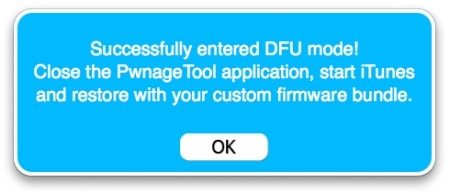 Step 8. Now iTunes must display the window where it asks you to restore your iPhone. To do this just click Restore button holding Option (Alt) and choose in the popping up window _Custom_Restore and just wait.
Step 9. After restoring just reboot your gadget and enjoy.
That's it. Now you know how to use jailbreak Pwnagetool 5.1.1 to preserve your old baseband for unlock. Pwnagetool 5.1.1 jailbreak your A4 untethered so you can enjoy it.
Update: Install Ultrasn0w 1.2.7 to unlock your iPhone 4, 3GS.
If there are some questions you can leave them in the comment section below and our team will try to help you.
Step 8. Now iTunes must display the window where it asks you to restore your iPhone. To do this just click Restore button holding Option (Alt) and choose in the popping up window _Custom_Restore and just wait.
Step 9. After restoring just reboot your gadget and enjoy.
That's it. Now you know how to use jailbreak Pwnagetool 5.1.1 to preserve your old baseband for unlock. Pwnagetool 5.1.1 jailbreak your A4 untethered so you can enjoy it.
Update: Install Ultrasn0w 1.2.7 to unlock your iPhone 4, 3GS.
If there are some questions you can leave them in the comment section below and our team will try to help you. Recent Blog

Ultimate Guide: How to turn Off Restricted Mode on iPhone?

Automate Apple GSX check result obtaining?

iRemove Unlock iPhone 5S, 5C, 5, SE, 4S/4 Software

MacOS High Sierra Features: Set Up Websites in Safari on Mac

How to Enable iOS 11 Mail Reply Notification on iPhone 7

How to Bypass Apple Watch Passcode Problem
LetsUnlock Services List

iPhone & iPad Activation Lock Bypass
Use LetsUnlock iCloud Tool to bypass Activation Lock Screen on iPhone and iPad running on iOS version up to 14.6.
Read More
Unlock Passcode Disabled iPhone or iPad
LetsUnlock iCloud Tool is ready to remove Find My and unlock your passcode disable device running on iOS 13.x.x in one click!
Read More
MacOS iCloud Activation Lock Bypass
The LetsUnlock Mac iCloud Activation Lock Bypass Tool will help you to remove Activation Lock on an iCloud locked Mac which is stuck on Activation Lock Screen with no need to enter the correct Apple ID and password.
Read More
Mac EFI Firmware Passcode Bypass
The LetsUnlock EFI Bypass Tool is a one button solution, which you click to start the EFI Unlock process. Bypass EFI with out password! Everything else does the software.
Read More
MacOS iCloud System PIN Bypass
The LetsUnlock MacOS iCloud System PIN Bypass Tool was designed to bypass iCloud PIN lock on macOS without passcode!
Read More