How to Delete Multiple Messages on iPhone iOS 9
Step 1. Sometimes you add attachments to your Messages and all these extra things stay on your iPhone and take much of your storage. You can remove multiples messages iOS 9 or delete only messages with attachments. This way you’ll free up some space and get rid of extra messages you have. Step 2. Launch Messages program on your iPhone. Step 3. Select your conversation that has attachments to it. Step 4. Choose Details menu. Step 5. Scroll down to find Attachments option.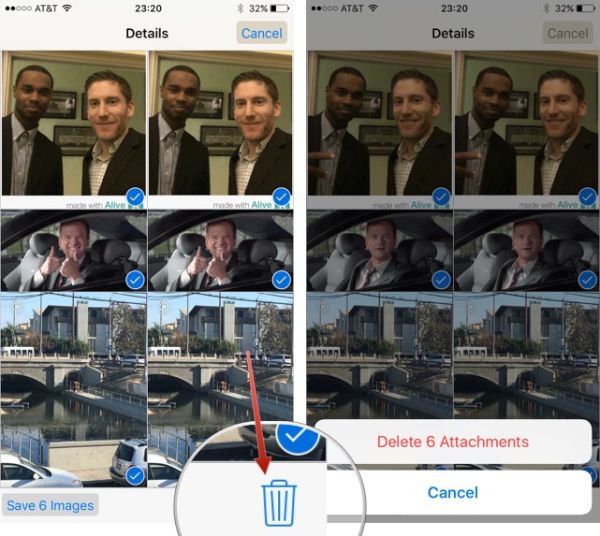 Step 6. You’ll find all your videos and images attached to messages in this particular conversation in this section. Click-hold your finger on the item you wish to delete and you’ll see a pop-up option where you can choose More. You can now select several images or videos. Each selected file will get a blue checkmark. Keep choosing untl you select all the files you wish to delete and press on the blue trash can to remove them.
Step 7. Confirm your decision.
Step 8. Click on Delete Attachments and you’ll successfully get rid of extra files within a conversation without deleting your conversation.
This is a fast method that allows you getting some free iOS 9 space and removing files you have attached to your iOS 9 messages on iPhone.
Step 6. You’ll find all your videos and images attached to messages in this particular conversation in this section. Click-hold your finger on the item you wish to delete and you’ll see a pop-up option where you can choose More. You can now select several images or videos. Each selected file will get a blue checkmark. Keep choosing untl you select all the files you wish to delete and press on the blue trash can to remove them.
Step 7. Confirm your decision.
Step 8. Click on Delete Attachments and you’ll successfully get rid of extra files within a conversation without deleting your conversation.
This is a fast method that allows you getting some free iOS 9 space and removing files you have attached to your iOS 9 messages on iPhone. Recent Blog

Ultimate Guide: How to turn Off Restricted Mode on iPhone?

Automate Apple GSX check result obtaining?

iRemove Unlock iPhone 5S, 5C, 5, SE, 4S/4 Software

MacOS High Sierra Features: Set Up Websites in Safari on Mac

How to Enable iOS 11 Mail Reply Notification on iPhone 7

How to Bypass Apple Watch Passcode Problem
LetsUnlock Services List

iPhone & iPad Activation Lock Bypass
Use LetsUnlock iCloud Tool to bypass Activation Lock Screen on iPhone and iPad running on iOS version up to 14.6.
Read More
Unlock Passcode Disabled iPhone or iPad
LetsUnlock iCloud Tool is ready to remove Find My and unlock your passcode disable device running on iOS 13.x.x in one click!
Read More
MacOS iCloud Activation Lock Bypass
The LetsUnlock Mac iCloud Activation Lock Bypass Tool will help you to remove Activation Lock on an iCloud locked Mac which is stuck on Activation Lock Screen with no need to enter the correct Apple ID and password.
Read More
Mac EFI Firmware Passcode Bypass
The LetsUnlock EFI Bypass Tool is a one button solution, which you click to start the EFI Unlock process. Bypass EFI with out password! Everything else does the software.
Read More
MacOS iCloud System PIN Bypass
The LetsUnlock MacOS iCloud System PIN Bypass Tool was designed to bypass iCloud PIN lock on macOS without passcode!
Read More