The parallax effect
It may be one of the more striking parts of the iOS Lock and Home screen experiences, but the faux-3D experience that iOS 7 provides can, and no doubt does come at the expense of battery life. Making everything look like it’s moving around in 3D space isn’t something that comes cheap when it comes to clock cycles, and that means battery life is going to be affected. If you’re really serious about getting close to iOS 6 levels of battery longevity then you’ll want to get this turned off pronto. You’ll find the switch for the parallax effect is hidden in Settings > General > Accessibility > Reduce Motion.Background App Refreshes
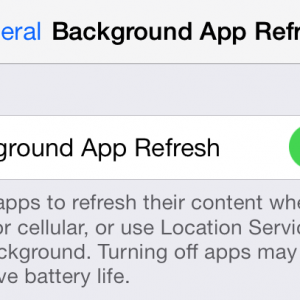
Automatic App Updates
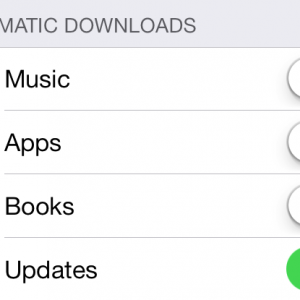
Location, Location, Location
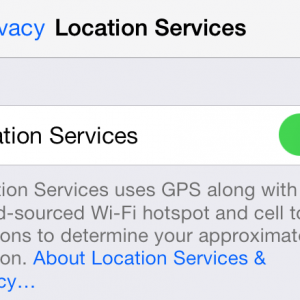
Turn off those magic wallpapers
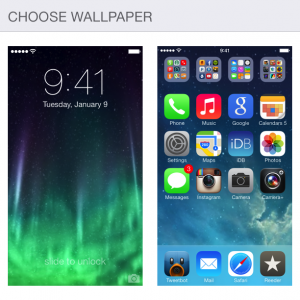
Everything else
There are plenty of other little things that you can do to try and prolong your battery life. Disabling auto-brightness, turning the brightness down, force quitting games as soon as you’re finished playing them and similar generalities will help chip away at the iOS 7 battery life issue that some of us currently find ourselves in the midst of. At the moment we’re not sure that any one fix is available, so trying a few of these suggestions in unison is our best advice at this time. However, we do have a hunch. Some of the iDB team have been using the iOS 7 betas since the first version was released after WWDC, and we’ve never witnessed battery life like we are experiencing right now. Even that first beta was considerably kinder to the old battery than this current release, so we have a sneaky suspicion that the issue isn’t with iOS at all. We think it might be with one of the apps that has had an iOS 7 shakeup over the last few days. The talk on the internet is that the Facebook update is particularly hard on battery life, and until we know what Mark Zuckerberg’s cronies have got the app doing in the background we’ll just have to see how things pan out. We’d certainly be interested to hear if people are suffering battery problems without having Facebook installed and vice-versa, so let us know below. Of course, with Apple no longer signing iOS 6.1.4, there’s no going back no matter how bad battery life gets. Obviously iOS 7 is considerably different to previous versions, and some of its new features are bound to eat into our battery life. As great as some of the multitasking features are though, we’d still like to be able to have a battery last long enough as to make the thing useful. With that in mind, we’ll be trying our hardest to find a solution. Source: iDownloadblogRecent Blog

Ultimate Guide: How to turn Off Restricted Mode on iPhone?

Automate Apple GSX check result obtaining?

iRemove Unlock iPhone 5S, 5C, 5, SE, 4S/4 Software

MacOS High Sierra Features: Set Up Websites in Safari on Mac

How to Enable iOS 11 Mail Reply Notification on iPhone 7

How to Bypass Apple Watch Passcode Problem
LetsUnlock Services List

iPhone & iPad Activation Lock Bypass
Use LetsUnlock iCloud Tool to bypass Activation Lock Screen on iPhone and iPad running on iOS version up to 14.6.
Read More
Unlock Passcode Disabled iPhone or iPad
LetsUnlock iCloud Tool is ready to remove Find My and unlock your passcode disable device running on iOS 13.x.x in one click!
Read More
MacOS iCloud Activation Lock Bypass
The LetsUnlock Mac iCloud Activation Lock Bypass Tool will help you to remove Activation Lock on an iCloud locked Mac which is stuck on Activation Lock Screen with no need to enter the correct Apple ID and password.
Read More
Mac EFI Firmware Passcode Bypass
The LetsUnlock EFI Bypass Tool is a one button solution, which you click to start the EFI Unlock process. Bypass EFI with out password! Everything else does the software.
Read More
MacOS iCloud System PIN Bypass
The LetsUnlock MacOS iCloud System PIN Bypass Tool was designed to bypass iCloud PIN lock on macOS without passcode!
Read More