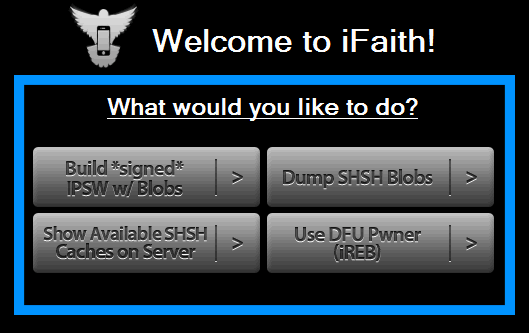Saving SHSH Blobs iOS 6.1.3 with iFaith 1.5.6 Instruction
Requirements- Firstly you should download iFaith v1.5.6 which supports firmware 6.1.3.
- Secondly you should have Windows PC since this program is designed for this system only.
- Thirdly you need to make sure you have one of the following devices, iPhone 3GS / 4, the original iPad, iPod touch 4 / 3 / 2G or Apple TV 2 since the utility doesn’t support newer models of Apple gadgets.
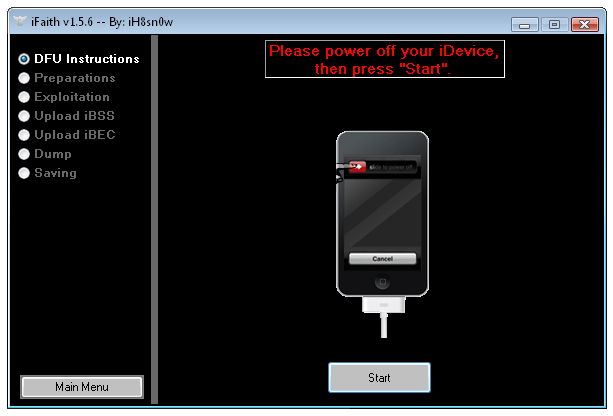 Step 3. Turn iPhone off and Press Start. Now you’ll have to follow the step-by-step on-screen guide to put iDevice in DFU mode and wait till the program dumps your blobs on the PC.
Step 3. Turn iPhone off and Press Start. Now you’ll have to follow the step-by-step on-screen guide to put iDevice in DFU mode and wait till the program dumps your blobs on the PC.
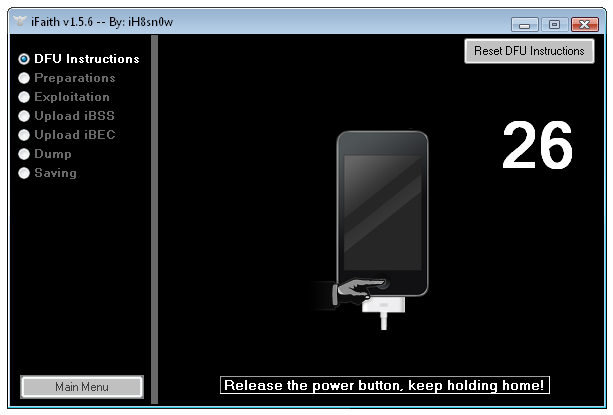
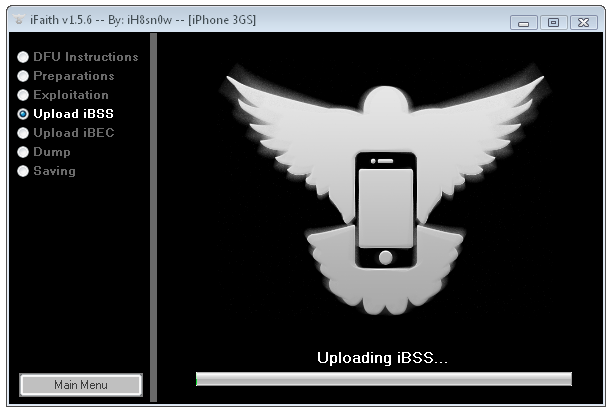
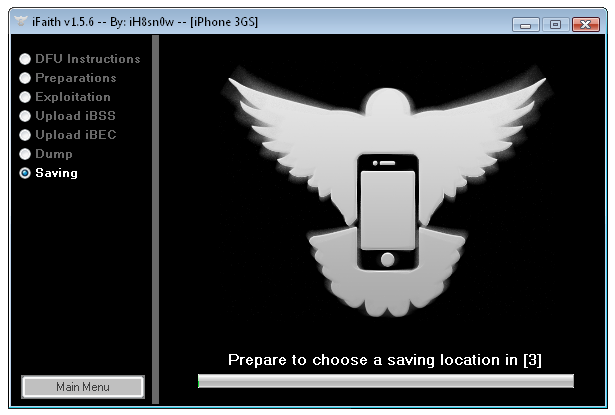 Step 4. The program will notify you about saved blobs which appear in .shsh folder.
Step 4. The program will notify you about saved blobs which appear in .shsh folder.
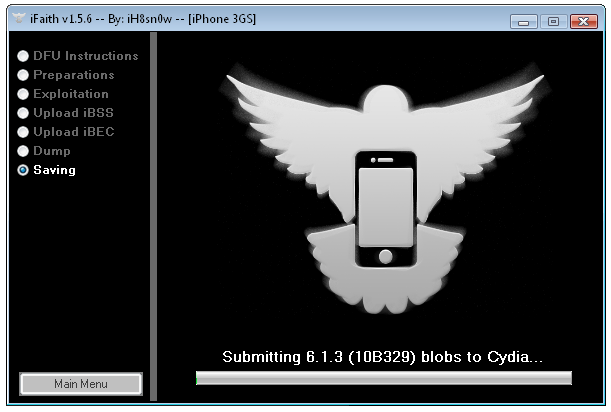
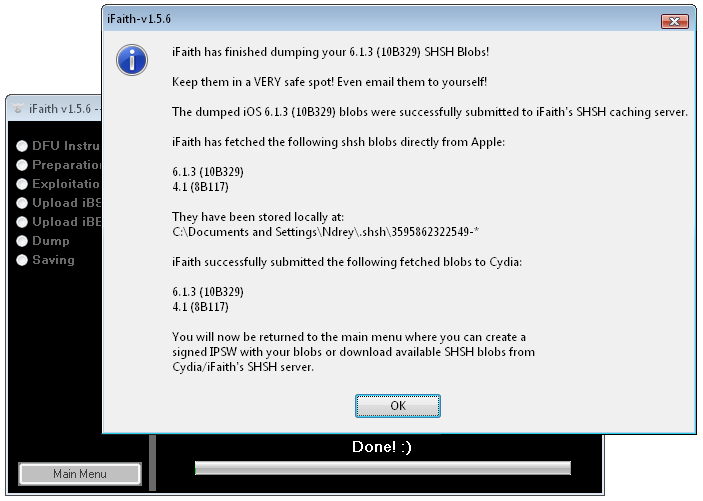 Now you have learned how to save SHSH blobs for iOS 6.1.3 using iFaith and can be safe after iOS 6.1.4 release. Also it is recommended to email these blobs to yourself to have it on both places saved.
Also you can see how to downgrade iOS 6.1.3 to 5.1.1 using iFaith 1.5.6 without saved SHSH blobs on iPhone 3GS.
Now you have learned how to save SHSH blobs for iOS 6.1.3 using iFaith and can be safe after iOS 6.1.4 release. Also it is recommended to email these blobs to yourself to have it on both places saved.
Also you can see how to downgrade iOS 6.1.3 to 5.1.1 using iFaith 1.5.6 without saved SHSH blobs on iPhone 3GS. Recent Blog

Ultimate Guide: How to turn Off Restricted Mode on iPhone?

Automate Apple GSX check result obtaining?

iRemove Unlock iPhone 5S, 5C, 5, SE, 4S/4 Software

MacOS High Sierra Features: Set Up Websites in Safari on Mac

How to Enable iOS 11 Mail Reply Notification on iPhone 7

How to Bypass Apple Watch Passcode Problem
LetsUnlock Services List

iPhone & iPad Activation Lock Bypass
Use LetsUnlock iCloud Tool to bypass Activation Lock Screen on iPhone and iPad running on iOS version up to 14.6.
Read More
Unlock Passcode Disabled iPhone or iPad
LetsUnlock iCloud Tool is ready to remove Find My and unlock your passcode disable device running on iOS 13.x.x in one click!
Read More
MacOS iCloud Activation Lock Bypass
The LetsUnlock Mac iCloud Activation Lock Bypass Tool will help you to remove Activation Lock on an iCloud locked Mac which is stuck on Activation Lock Screen with no need to enter the correct Apple ID and password.
Read More
Mac EFI Firmware Passcode Bypass
The LetsUnlock EFI Bypass Tool is a one button solution, which you click to start the EFI Unlock process. Bypass EFI with out password! Everything else does the software.
Read More
MacOS iCloud System PIN Bypass
The LetsUnlock MacOS iCloud System PIN Bypass Tool was designed to bypass iCloud PIN lock on macOS without passcode!
Read More