 Step 1. Go to Settings app on your “fruit” handset.
Step 1. Go to Settings app on your “fruit” handset.
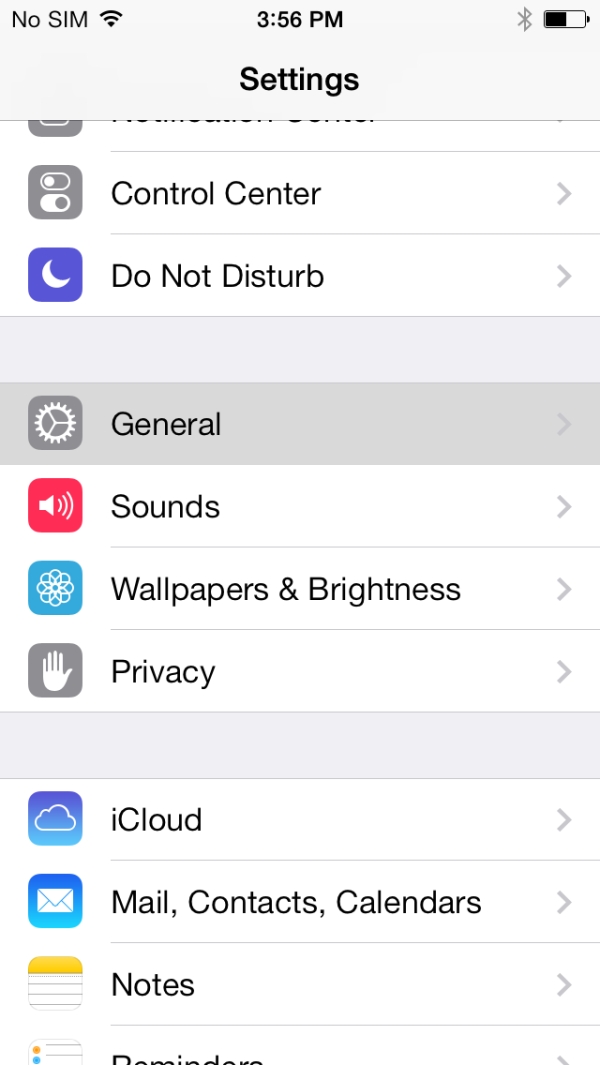 Step 2. Choose General tab.
Step 2. Choose General tab.
 Step 3. Select Passcode & Fingerprint option.
Step 3. Select Passcode & Fingerprint option.
 Step 4. Users who haven’t created their lockscreen passcode should choose Turn Passcode On option and enter your password twice [you should type it the second time when you are asked to do so].
Step 4. Users who haven’t created their lockscreen passcode should choose Turn Passcode On option and enter your password twice [you should type it the second time when you are asked to do so].
 Step 5. You should select Fingerprint feature now.
Step 5. You should select Fingerprint feature now.
 Step 6. You need to add a fingerprint so choose such an option.
Step 6. You need to add a fingerprint so choose such an option.
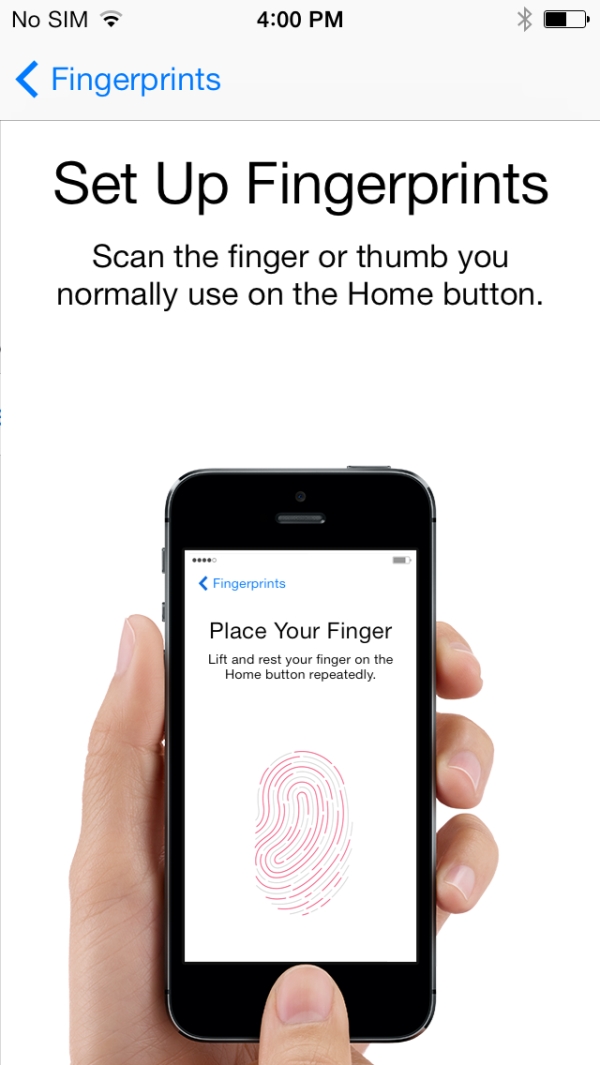 Step 7. Set up your fingerprint. To do so, place your finger onto the gadget’s Home button and wait till your smartphone vibrates. Lift up your finger and repeat the procedure till you see the red fingerprint on the screen [it will turn red from gray].
The feature will have to get the edges of the fingerpint so touch the sensor with your finger and lift it up until the sides of the “picture” are captured by your iPhone 5S.
Step 7. Set up your fingerprint. To do so, place your finger onto the gadget’s Home button and wait till your smartphone vibrates. Lift up your finger and repeat the procedure till you see the red fingerprint on the screen [it will turn red from gray].
The feature will have to get the edges of the fingerpint so touch the sensor with your finger and lift it up until the sides of the “picture” are captured by your iPhone 5S.
 Step 8. You can now use your Touch ID option. Press to Continue.
Step 8. You can now use your Touch ID option. Press to Continue.
 Step 9. You will see the Fingerprints menu where you are able to enable the fingerprint for making purchases in iTunes / App Store or set up another fingerprint.
Step 9. You will see the Fingerprints menu where you are able to enable the fingerprint for making purchases in iTunes / App Store or set up another fingerprint.
 Step 10. If you wish to set up a new fingerprint repeat Steps 7-9.
Step 10. If you wish to set up a new fingerprint repeat Steps 7-9.
 Step 11. If you wish to use your fingerprint for app purchases, select this option and confirm Apple ID passcode. Press OK. Now you will be able to scan the fingerprint to buy applications and games. There will be no need to enter your login / password.
Step 11. If you wish to use your fingerprint for app purchases, select this option and confirm Apple ID passcode. Press OK. Now you will be able to scan the fingerprint to buy applications and games. There will be no need to enter your login / password.
 Step 12. Here is how you can test the Touch ID fingerprint authentication option. Press on the Sleep / Wake option to lock the handset and wake your iPhone by pressing Sleep / Wake again. The “slide to unlock” option will appear at the display’s bottom. There is no need to slide and enter the password. You can simply place the finger you have registered as your fingerprint on your Home button and wait till the smartphone detects it and unlocks itself.
Step 12. Here is how you can test the Touch ID fingerprint authentication option. Press on the Sleep / Wake option to lock the handset and wake your iPhone by pressing Sleep / Wake again. The “slide to unlock” option will appear at the display’s bottom. There is no need to slide and enter the password. You can simply place the finger you have registered as your fingerprint on your Home button and wait till the smartphone detects it and unlocks itself. Recent Blog

Ultimate Guide: How to turn Off Restricted Mode on iPhone?

Automate Apple GSX check result obtaining?

iRemove Unlock iPhone 5S, 5C, 5, SE, 4S/4 Software

MacOS High Sierra Features: Set Up Websites in Safari on Mac

How to Enable iOS 11 Mail Reply Notification on iPhone 7

How to Bypass Apple Watch Passcode Problem
LetsUnlock Services List

iPhone & iPad Activation Lock Bypass
Use LetsUnlock iCloud Tool to bypass Activation Lock Screen on iPhone and iPad running on iOS version up to 14.6.
Read More
Unlock Passcode Disabled iPhone or iPad
LetsUnlock iCloud Tool is ready to remove Find My and unlock your passcode disable device running on iOS 13.x.x in one click!
Read More
MacOS iCloud Activation Lock Bypass
The LetsUnlock Mac iCloud Activation Lock Bypass Tool will help you to remove Activation Lock on an iCloud locked Mac which is stuck on Activation Lock Screen with no need to enter the correct Apple ID and password.
Read More
Mac EFI Firmware Passcode Bypass
The LetsUnlock EFI Bypass Tool is a one button solution, which you click to start the EFI Unlock process. Bypass EFI with out password! Everything else does the software.
Read More
MacOS iCloud System PIN Bypass
The LetsUnlock MacOS iCloud System PIN Bypass Tool was designed to bypass iCloud PIN lock on macOS without passcode!
Read More