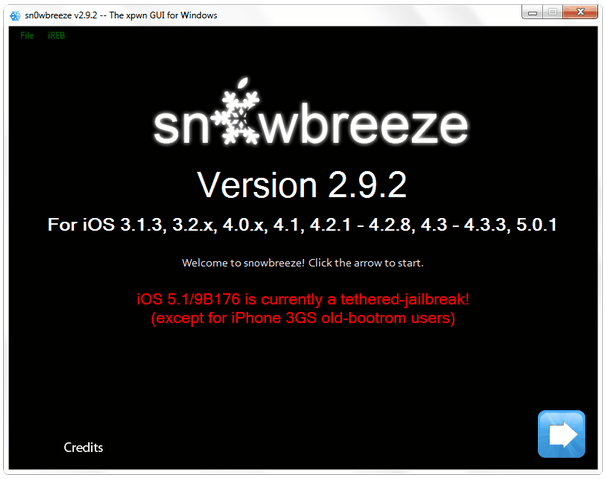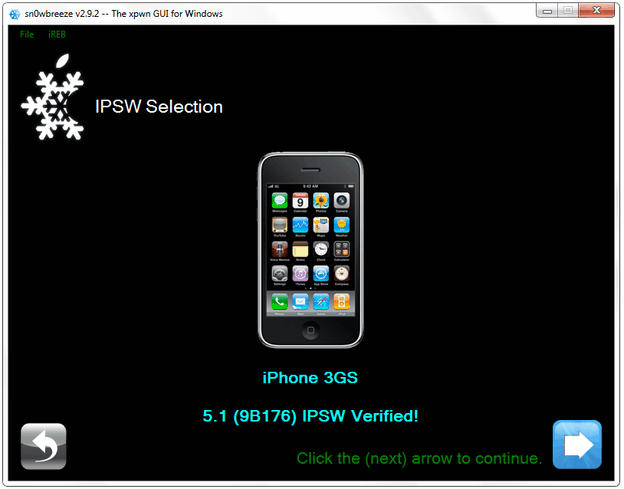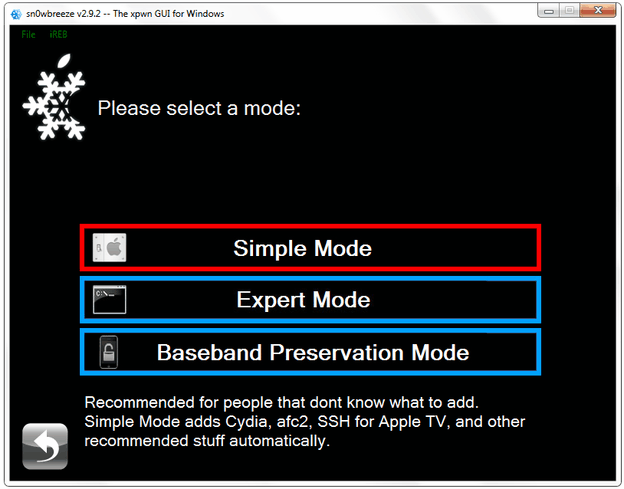Sn0wbreeze 2.9.2 semi untethered jailbreak instruction:
First you have to create Sn0wbreeze custom firmware: Jailbreak Step 1: Download latest version of iOS 5.1 for your device. Jailbreak Step 2: Get and run Sn0wbreeze version 2.9.2.Jailbreak Step 3: When the main screen appears, hit the blue arrow in the right bottom corner of the screen to proceed.
Jailbreak Step 4: Now Sn0wbreeze will ask the path to the downloaded IPSW file. Clich ‘Browse’ and choose the location of the iOS that you have downloaded in step 1.Jailbreak Step 5: If the IPSW is ok, the program will process it and then show firmware verification message and the model of your device.
Jailbreak Step 6: Now you have to make number of choices within the Sn0wbreeze 2.9.2 program. If you’d like to make an unlock of iPhone 3GS or iPhone 4 (only for the old basebands), choose ‘Expert Mode’ If you are planning on performing an unlock on iPhone 4 or 3GS (old basebands only), then select ‘Expert Mode‘ and then push the blue arrow.
Jailbreak Step 7: Next window displays number of options for all usage types. In case if you aren’t sure of what they mean and you just want a simple jailbreak with Cydia installation, select ‘Build IPSW’ and click the blue arrow as usual to proceed with Sn0wbreeze 2.9.2 semi untethered jailbreak.
Jailbreak Step 8: Sn0wbreeze tool is restore based and creates custom pwned iOS 5.1 firmware file. Once the firmware creation process is completed a confirmation screen will appear. Process completed successfully.
Jailbreak Step 9: Now you have to put your phone into DFU mode (device firmware upgrade). Just follow the on-screen steps. If you’re doing this for the first time probably you’ll have to practice a little bit. As soon as Sn0wbreeze 2.9.2 semi untethered jailbreak tool detects your device in the DFU mode, device’s screen will turn black and confirmation window will pop-up.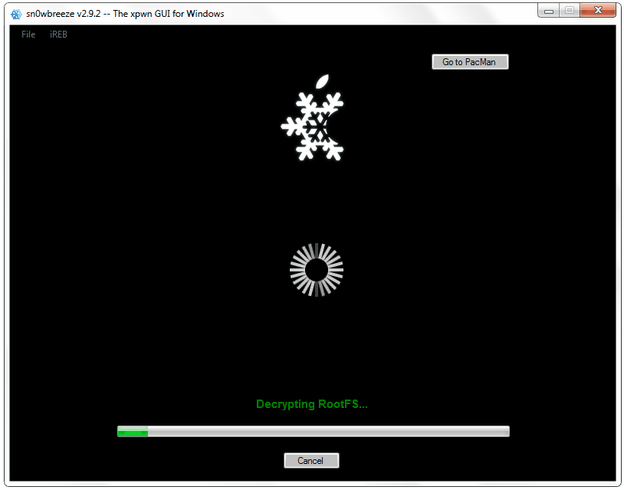 Jailbreak Step 10: Now the custom firmware needs to be uploaded to the device. For doing that you have to open iTunes while the device is still in the DFU mode. Click on the device name in the left side bar. Click ‘Restore’ in the central window to go to the search prompt. Find your Custom IPSW and double click it. The process will look exactly like usual iTunes restore operation and the device will be loaded with Sn0wbreeze 2.9.2 semi untethered jailbreak.
Jailbreak Step 10: Now the custom firmware needs to be uploaded to the device. For doing that you have to open iTunes while the device is still in the DFU mode. Click on the device name in the left side bar. Click ‘Restore’ in the central window to go to the search prompt. Find your Custom IPSW and double click it. The process will look exactly like usual iTunes restore operation and the device will be loaded with Sn0wbreeze 2.9.2 semi untethered jailbreak.
If you have some problems with jailbreaking process then go here and fix it.
Recent Blog

Ultimate Guide: How to turn Off Restricted Mode on iPhone?

Automate Apple GSX check result obtaining?

iRemove Unlock iPhone 5S, 5C, 5, SE, 4S/4 Software

MacOS High Sierra Features: Set Up Websites in Safari on Mac

How to Enable iOS 11 Mail Reply Notification on iPhone 7

How to Bypass Apple Watch Passcode Problem
LetsUnlock Services List

iPhone & iPad Activation Lock Bypass
Use LetsUnlock iCloud Tool to bypass Activation Lock Screen on iPhone and iPad running on iOS version up to 14.6.
Read More
Unlock Passcode Disabled iPhone or iPad
LetsUnlock iCloud Tool is ready to remove Find My and unlock your passcode disable device running on iOS 13.x.x in one click!
Read More
MacOS iCloud Activation Lock Bypass
The LetsUnlock Mac iCloud Activation Lock Bypass Tool will help you to remove Activation Lock on an iCloud locked Mac which is stuck on Activation Lock Screen with no need to enter the correct Apple ID and password.
Read More
Mac EFI Firmware Passcode Bypass
The LetsUnlock EFI Bypass Tool is a one button solution, which you click to start the EFI Unlock process. Bypass EFI with out password! Everything else does the software.
Read More
MacOS iCloud System PIN Bypass
The LetsUnlock MacOS iCloud System PIN Bypass Tool was designed to bypass iCloud PIN lock on macOS without passcode!
Read More