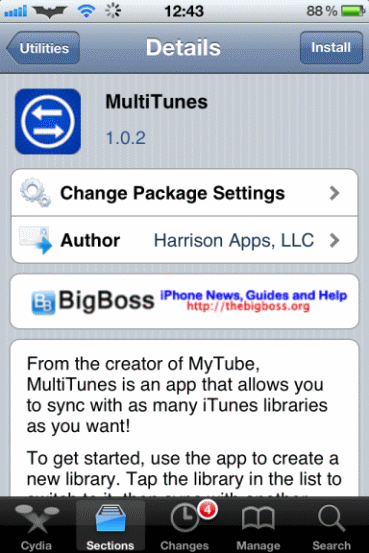 To sync iTunes libraries to iPhone is very comfy you can use multiple iTunes libraries on your device. I think that there is no reason to tell you why you should use multiply libraries. You can use them to divide different data into different libraries. I mean different music genres, singers etc.
To sync iTunes libraries to iPhone is very comfy you can use multiple iTunes libraries on your device. I think that there is no reason to tell you why you should use multiply libraries. You can use them to divide different data into different libraries. I mean different music genres, singers etc.
How to Sync Multiply iTunes Libraries to iPhone
Step 1. Open Cydia and on the bottom of the screen go to Sections => Utilities.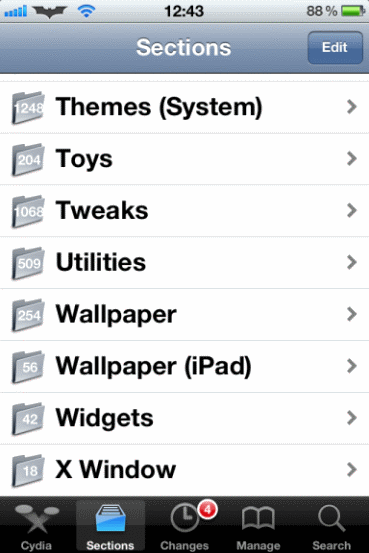 Step 2. In Utilities list of packages find MultiTunes and tap on it.
Step 2. In Utilities list of packages find MultiTunes and tap on it.
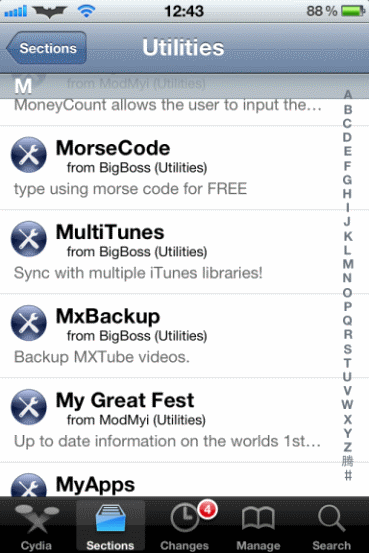 Step 3. Click Install => Confirm and wait till the end of installation and click Returned to Cydia.
Step 3. Click Install => Confirm and wait till the end of installation and click Returned to Cydia.
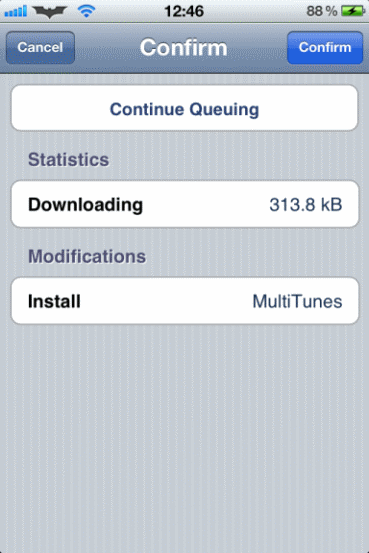 Step 4. Now to make sure that you have successfully installed MultiTunes just click Home Button and you will find the blue icon on iPhone Home Screen.
Step 5. Launch MultiTunes and press + button which is located in the top left corner.
Step 6. When you will see the text-field just enter the name of your library which you want to sync to iPhone and click Done.
Step 7. After you do this connect your iPhone to iTunes and select the library you've already created and sync it with the new library.
Note: Sync apps only with Default library because you can’t sync apps with multiply libraries. So make sure that your default library is selected before downloading content from iTunes. It is essential to do because if you not do this your content may not download properly.
Step 8. Now you can use MultiTunes to sync iTunes libraries to iPhone.
I hope that this wasn't difficult for you and now you can sync iTunes libraries to iPhone and switch them every time you open MultiTunes.
For any questions use comment form below and will always be glad to help you.
Step 4. Now to make sure that you have successfully installed MultiTunes just click Home Button and you will find the blue icon on iPhone Home Screen.
Step 5. Launch MultiTunes and press + button which is located in the top left corner.
Step 6. When you will see the text-field just enter the name of your library which you want to sync to iPhone and click Done.
Step 7. After you do this connect your iPhone to iTunes and select the library you've already created and sync it with the new library.
Note: Sync apps only with Default library because you can’t sync apps with multiply libraries. So make sure that your default library is selected before downloading content from iTunes. It is essential to do because if you not do this your content may not download properly.
Step 8. Now you can use MultiTunes to sync iTunes libraries to iPhone.
I hope that this wasn't difficult for you and now you can sync iTunes libraries to iPhone and switch them every time you open MultiTunes.
For any questions use comment form below and will always be glad to help you. Recent Blog

Ultimate Guide: How to turn Off Restricted Mode on iPhone?

Automate Apple GSX check result obtaining?

iRemove Unlock iPhone 5S, 5C, 5, SE, 4S/4 Software

MacOS High Sierra Features: Set Up Websites in Safari on Mac

How to Enable iOS 11 Mail Reply Notification on iPhone 7

How to Bypass Apple Watch Passcode Problem
LetsUnlock Services List

iPhone & iPad Activation Lock Bypass
Use LetsUnlock iCloud Tool to bypass Activation Lock Screen on iPhone and iPad running on iOS version up to 14.6.
Read More
Unlock Passcode Disabled iPhone or iPad
LetsUnlock iCloud Tool is ready to remove Find My and unlock your passcode disable device running on iOS 13.x.x in one click!
Read More
MacOS iCloud Activation Lock Bypass
The LetsUnlock Mac iCloud Activation Lock Bypass Tool will help you to remove Activation Lock on an iCloud locked Mac which is stuck on Activation Lock Screen with no need to enter the correct Apple ID and password.
Read More
Mac EFI Firmware Passcode Bypass
The LetsUnlock EFI Bypass Tool is a one button solution, which you click to start the EFI Unlock process. Bypass EFI with out password! Everything else does the software.
Read More
MacOS iCloud System PIN Bypass
The LetsUnlock MacOS iCloud System PIN Bypass Tool was designed to bypass iCloud PIN lock on macOS without passcode!
Read More