How To Unlock iPhone 3GS iOS 6.1.3 Baseband 05.16.08
Note: This guide is not working for all 3GS models. It will work only if your device was made before the 34 week of 2011. To check it look at the third, the fourth and the fifth digits of the serial number. The third is a year (if there is 1 - it is 2011), the fourth and the fifth is a week. Be serious about that and check your compability. Otherwise your device may become a brick. Step 1. Download redsn0w and iOS 6.0 firmware file on your computer in the same folder or the desktop:- Download iOS 6.0 IPSW file for iPhone 3GS.
- Download the latest redsn0w 0.9.15b3.
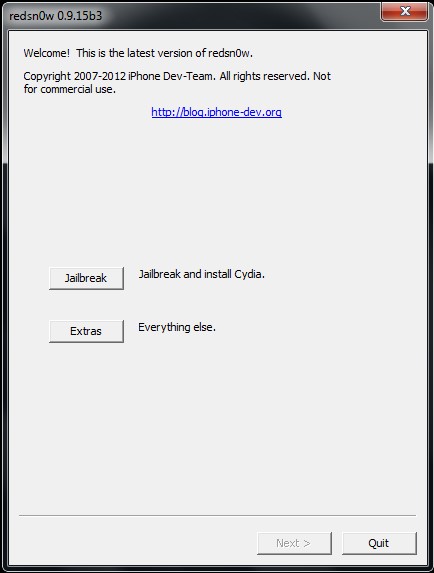
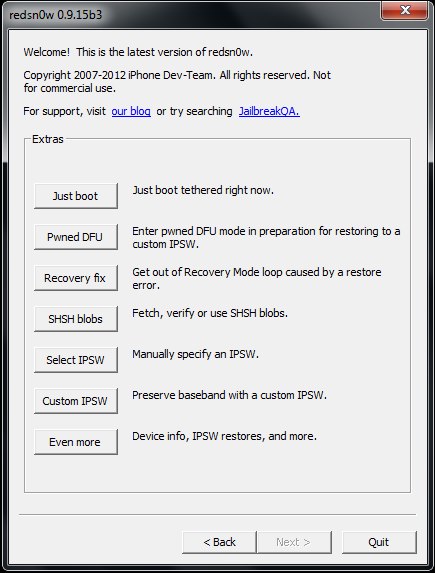 The tool will ask if your iPhone is with new bootrom or with old. Again the serial will tell you this. If it was made after 44 week of 2009 the iPhone would be with the new bootrom.
The tool will ask if your iPhone is with new bootrom or with old. Again the serial will tell you this. If it was made after 44 week of 2009 the iPhone would be with the new bootrom.
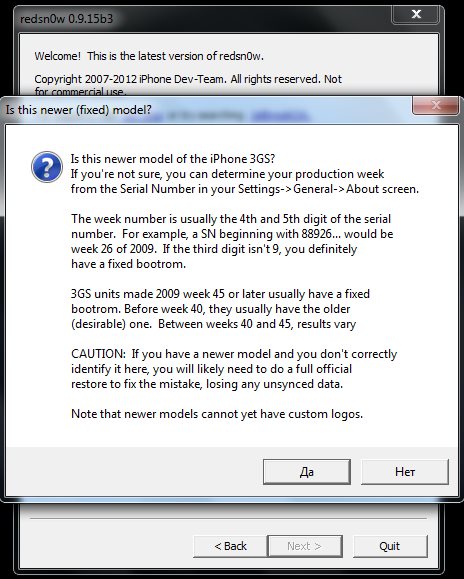 Step 3. Now go back to the main redsn0w window and click Jailbreak. Make sure to check Install Cydia only and click Next.
Step 3. Now go back to the main redsn0w window and click Jailbreak. Make sure to check Install Cydia only and click Next.
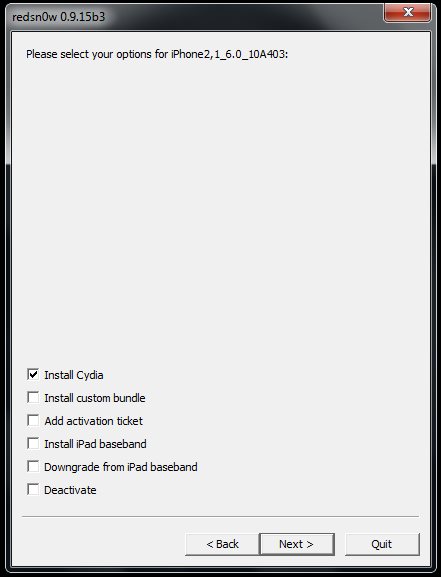 Step 4. Turn off your device and enter DFU mode following steps on the screen.
Step 5. The process begins, so give it 5 minutes to be finished.
Step 6. After your device restarts turn it off again and got to Select IPSW on redsn0w again and specify it with iOS 6.0.
Step 7. Next click Back and Jailbreak. Now be sure to uncheck Installl Cydia and select Install iPad Baseband. Click Yes and then Next.
Step 4. Turn off your device and enter DFU mode following steps on the screen.
Step 5. The process begins, so give it 5 minutes to be finished.
Step 6. After your device restarts turn it off again and got to Select IPSW on redsn0w again and specify it with iOS 6.0.
Step 7. Next click Back and Jailbreak. Now be sure to uncheck Installl Cydia and select Install iPad Baseband. Click Yes and then Next.
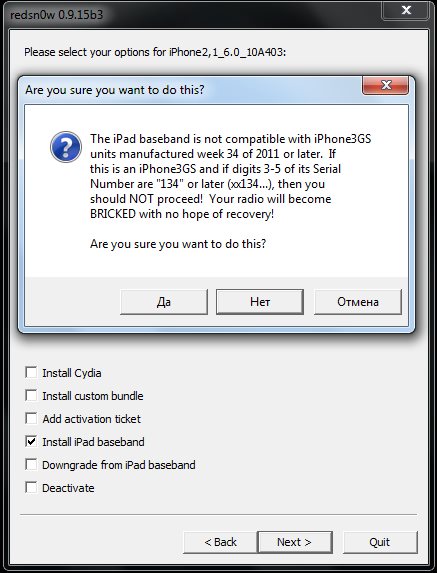 Step 8. Enter DFU mode and wait till the end of the process.
Step 9. After your device restarts repeat Step 6.
Step 10. Now click Jailbreak again and uncheck Install iPad baseband and select Downgrade iPad baseband.
Step 8. Enter DFU mode and wait till the end of the process.
Step 9. After your device restarts repeat Step 6.
Step 10. Now click Jailbreak again and uncheck Install iPad baseband and select Downgrade iPad baseband.
 Step 11. Enter DFU and wait till the end of the downgrading.
Step 12. If you have iPhone 3GS with older bootrom you will Cydia on your Home Screen. But if your are the user of the newer 3GS you will need to use Just Boot option in redsn0w or iBooty tool to boot your iPhone tethered and make Cydia to be working. So do it now.
Step 13. After restarting you will see Cydia on your Home screen, launch it and wait till it will load files.
Step 14. Now just go to Search and type Ultrasn0w.
Step 15. Install Ultrasn0w.
Step 11. Enter DFU and wait till the end of the downgrading.
Step 12. If you have iPhone 3GS with older bootrom you will Cydia on your Home Screen. But if your are the user of the newer 3GS you will need to use Just Boot option in redsn0w or iBooty tool to boot your iPhone tethered and make Cydia to be working. So do it now.
Step 13. After restarting you will see Cydia on your Home screen, launch it and wait till it will load files.
Step 14. Now just go to Search and type Ultrasn0w.
Step 15. Install Ultrasn0w.
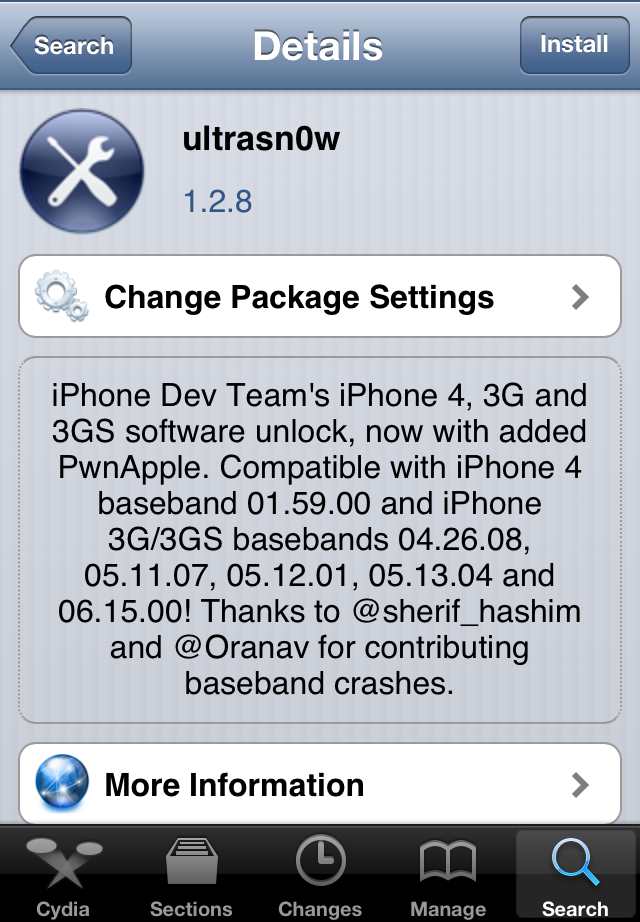 Step 16. Insert the Sim card you need to use (non supported) in iPhone.
Step 17. Now just wait for 5 minutes to get a signal and make a call on just unlocked iPhone 3GS 05.16.08 with Ultrasn0w.
Enjoy your free unlock and remember if your iPhone 3GS is newer model you will need to use Redsn0w Just Boot or iBooty every time it discharges or reboots. If it is with older iPhone is untethered jailbroken on 6.1.3.
Here below you can see the video which I described above:
Use comment section below if you tried this method. Get others know if it's working.
Step 16. Insert the Sim card you need to use (non supported) in iPhone.
Step 17. Now just wait for 5 minutes to get a signal and make a call on just unlocked iPhone 3GS 05.16.08 with Ultrasn0w.
Enjoy your free unlock and remember if your iPhone 3GS is newer model you will need to use Redsn0w Just Boot or iBooty every time it discharges or reboots. If it is with older iPhone is untethered jailbroken on 6.1.3.
Here below you can see the video which I described above:
Use comment section below if you tried this method. Get others know if it's working. Recent Blog

Ultimate Guide: How to turn Off Restricted Mode on iPhone?

Automate Apple GSX check result obtaining?

iRemove Unlock iPhone 5S, 5C, 5, SE, 4S/4 Software

MacOS High Sierra Features: Set Up Websites in Safari on Mac

How to Enable iOS 11 Mail Reply Notification on iPhone 7

How to Bypass Apple Watch Passcode Problem
LetsUnlock Services List

iPhone & iPad Activation Lock Bypass
Use LetsUnlock iCloud Tool to bypass Activation Lock Screen on iPhone and iPad running on iOS version up to 14.6.
Read More
Unlock Passcode Disabled iPhone or iPad
LetsUnlock iCloud Tool is ready to remove Find My and unlock your passcode disable device running on iOS 13.x.x in one click!
Read More
MacOS iCloud Activation Lock Bypass
The LetsUnlock Mac iCloud Activation Lock Bypass Tool will help you to remove Activation Lock on an iCloud locked Mac which is stuck on Activation Lock Screen with no need to enter the correct Apple ID and password.
Read More
Mac EFI Firmware Passcode Bypass
The LetsUnlock EFI Bypass Tool is a one button solution, which you click to start the EFI Unlock process. Bypass EFI with out password! Everything else does the software.
Read More
MacOS iCloud System PIN Bypass
The LetsUnlock MacOS iCloud System PIN Bypass Tool was designed to bypass iCloud PIN lock on macOS without passcode!
Read More