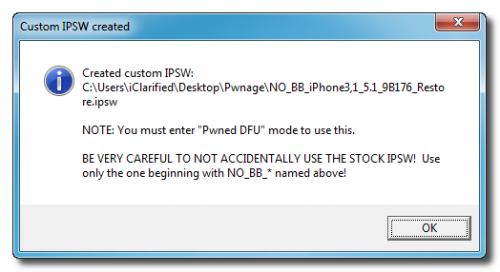Before we start read this important info:
Before we start read this important info:
- This method will not unlock your iPhone
- This method preserve iPhone 4 and 3GS basebands
What do you need
Download updated Redsnow 0.6.10b8b here Download iOS 5.1 here Download iTunes hereUpdate to iOS 5.1 Preserving Old Baseband
Step 1. For best use create a folder where you will download RedSn0w tool and iOS firmware. Step 2. Unzip RedSn0w and Run as administrator .exe file. Step 3. Now after opening RedSn0w select Extras. Step 4. Select “custom IPSW”. Step 5. Now open your just downloaded iOS 5.1 firmware.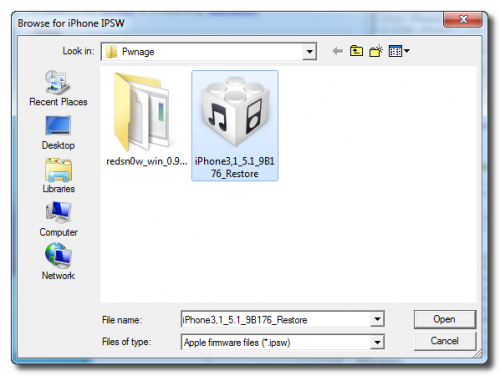 Step 6. Now RedSn0w tool will customize the IPSW for you to preserve old baseband.
Step 6. Now RedSn0w tool will customize the IPSW for you to preserve old baseband.
Jailbreak iOS 5.1 Using RedSn0w
Step 7. Now enter Pwned DFU mood (Extras => Pwned DFU). Step 8. Make sure that your iPhone is connected to PC and is turned off and click Next. Step 9. Now you need to enter DFU mood following instructions on RedSn0w screen. It is not simple method so go here to learn how to do it easy. Step 10. After entering DFU mood open iTunes. Step 11. In iTunes choose your iOS gadget from the list on the left and holding down Shift/Option (Win/Mac) click Restore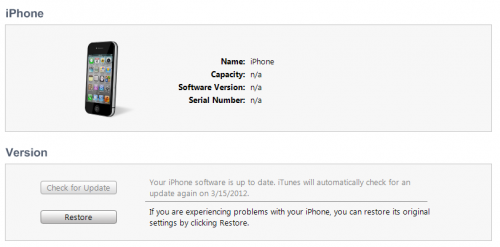 Step 12. Select “NO_BB” IPSW which has been customized.
Step 12. Select “NO_BB” IPSW which has been customized.
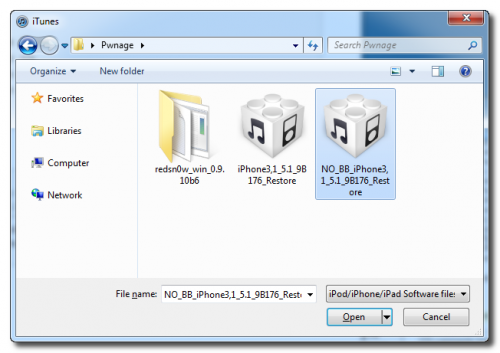 Step 13. Connect iPhone and enter DFU Mode in RedSn0w like in Step 9 and wait for success entering.
Step 14. Open iTunes and holding down Shift/Option (Win/Mac) click Restore and select custom IPSW “NO_BB”.
Step 15. After Restoring process iTunes will reboot iPhone automatically.
That’s all. You have just updated your iPhone to iOS 5.1 preserving old baseband for future unlock. This is very important to save your old baseband because it is so hard in our days to perform iPhone unlock and use it with any Sim card.
If there will be some problems then tell me about it in the comment section below.
Step 13. Connect iPhone and enter DFU Mode in RedSn0w like in Step 9 and wait for success entering.
Step 14. Open iTunes and holding down Shift/Option (Win/Mac) click Restore and select custom IPSW “NO_BB”.
Step 15. After Restoring process iTunes will reboot iPhone automatically.
That’s all. You have just updated your iPhone to iOS 5.1 preserving old baseband for future unlock. This is very important to save your old baseband because it is so hard in our days to perform iPhone unlock and use it with any Sim card.
If there will be some problems then tell me about it in the comment section below. Recent Blog

Ultimate Guide: How to turn Off Restricted Mode on iPhone?

Automate Apple GSX check result obtaining?

iRemove Unlock iPhone 5S, 5C, 5, SE, 4S/4 Software

MacOS High Sierra Features: Set Up Websites in Safari on Mac

How to Enable iOS 11 Mail Reply Notification on iPhone 7

How to Bypass Apple Watch Passcode Problem
LetsUnlock Services List

iPhone & iPad Activation Lock Bypass
Use LetsUnlock iCloud Tool to bypass Activation Lock Screen on iPhone and iPad running on iOS version up to 14.6.
Read More
Unlock Passcode Disabled iPhone or iPad
LetsUnlock iCloud Tool is ready to remove Find My and unlock your passcode disable device running on iOS 13.x.x in one click!
Read More
MacOS iCloud Activation Lock Bypass
The LetsUnlock Mac iCloud Activation Lock Bypass Tool will help you to remove Activation Lock on an iCloud locked Mac which is stuck on Activation Lock Screen with no need to enter the correct Apple ID and password.
Read More
Mac EFI Firmware Passcode Bypass
The LetsUnlock EFI Bypass Tool is a one button solution, which you click to start the EFI Unlock process. Bypass EFI with out password! Everything else does the software.
Read More
MacOS iCloud System PIN Bypass
The LetsUnlock MacOS iCloud System PIN Bypass Tool was designed to bypass iCloud PIN lock on macOS without passcode!
Read More