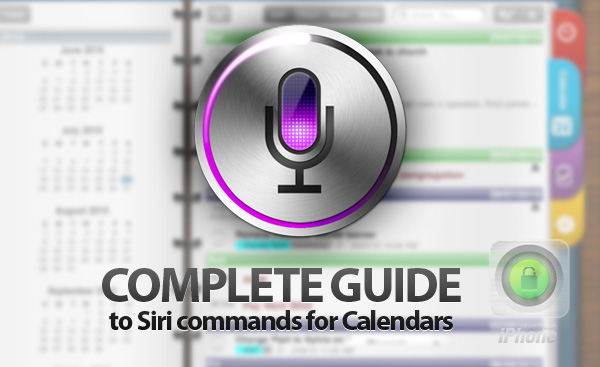
Use Siri Calendar Commands to Create Events
This task is very easy to perform. There are commands which you can give Siri to create Calendars events or meetings. So let’s begin: Launch Siri app and tell it what you like to schedule:Schedule a conference call with Mike tomorrow at 10:30AMAfter that wait till Siri shows you Calendar widget and ask for confirmation. If everything is right just tap Confirm. Or correct your voice assistant if it did something wrong.
Use Siri Calendar Commands To Update Events
If you created calendar event but something changed later you could always to edit it using Siri. Launch Siri and tell:Move/reschedule my meeting with Mike to 15:30PMIt shows you updated Calendar widget and ask for confirmation. If everything is right just confirm you command.
Cancel Calendar Event or Meeting
As I told you before everything could change before meetings. So if you can't be there at the time you want you can always use Siri to cancel it. Launch Siri and say:Cancel my meeting with Mike on Sunday 15:30PMVoice assistant will ask you for confirmation so do it if everything is right.
Check your Calendar Using Siri
Activate Siri and ask:What is on my calendar for todayor
What meetings do I have schedule this MondaySiri will show you all your events on your calendar for today so you can do everything you want with it using Siri Calendar commands given above. I hope my guide helps you a lot in using this voice assistant and now you can control your Calendar events and meetings using commands above. If I have something missed you can always use comment section bellow to ask questions or give your propositions.
Recent Blog

Ultimate Guide: How to turn Off Restricted Mode on iPhone?

Automate Apple GSX check result obtaining?

iRemove Unlock iPhone 5S, 5C, 5, SE, 4S/4 Software

MacOS High Sierra Features: Set Up Websites in Safari on Mac

How to Enable iOS 11 Mail Reply Notification on iPhone 7

How to Bypass Apple Watch Passcode Problem
LetsUnlock Services List

iPhone & iPad Activation Lock Bypass
Use LetsUnlock iCloud Tool to bypass Activation Lock Screen on iPhone and iPad running on iOS version up to 14.6.
Read More
Unlock Passcode Disabled iPhone or iPad
LetsUnlock iCloud Tool is ready to remove Find My and unlock your passcode disable device running on iOS 13.x.x in one click!
Read More
MacOS iCloud Activation Lock Bypass
The LetsUnlock Mac iCloud Activation Lock Bypass Tool will help you to remove Activation Lock on an iCloud locked Mac which is stuck on Activation Lock Screen with no need to enter the correct Apple ID and password.
Read More
Mac EFI Firmware Passcode Bypass
The LetsUnlock EFI Bypass Tool is a one button solution, which you click to start the EFI Unlock process. Bypass EFI with out password! Everything else does the software.
Read More
MacOS iCloud System PIN Bypass
The LetsUnlock MacOS iCloud System PIN Bypass Tool was designed to bypass iCloud PIN lock on macOS without passcode!
Read More