How to Enable Emoticons iPhone 6 Guide for More Images
Step 1. Launch Settings. Step 2. Select General menu on your iPhone’s Settings app. Step 3. Go to Keyboards. Step 4. Choose Keyboards section. Step 5. Click inside to Add New Keyboard. Step 6. Find the Japanese language in the list of languages. Step 7. Click to open the keyboard features and choose Romaji [also learn how to unlock secret Spock emoji on iPhone without jailbreak].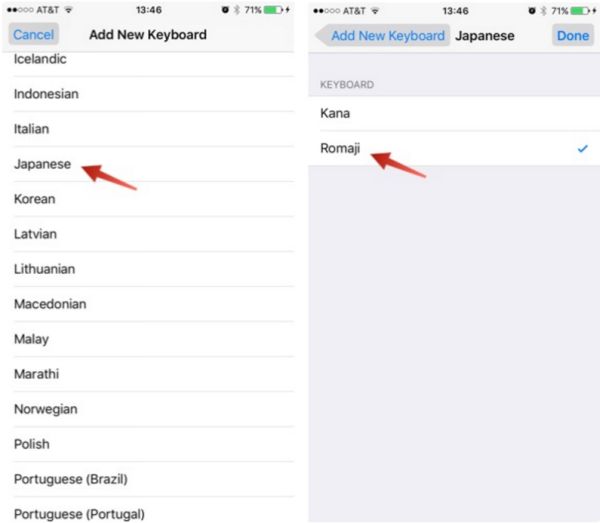 Step 8. You have enabled a new iPhone keyboard. Go to Messages or any other program where you are able to type and open keyboard. You can click-hold the globe icon to choose Romaji.
Step 9. With Romaji being active you can tap the 123 button and you will find new emoticons to choose from.
Step 8. You have enabled a new iPhone keyboard. Go to Messages or any other program where you are able to type and open keyboard. You can click-hold the globe icon to choose Romaji.
Step 9. With Romaji being active you can tap the 123 button and you will find new emoticons to choose from.
 There are many emoticons you can enjoy on iOS 9. This simple trick brings you many interesting additions to what you already have.
There are many emoticons you can enjoy on iOS 9. This simple trick brings you many interesting additions to what you already have. Recent Blog

Ultimate Guide: How to turn Off Restricted Mode on iPhone?

Automate Apple GSX check result obtaining?

iRemove Unlock iPhone 5S, 5C, 5, SE, 4S/4 Software

MacOS High Sierra Features: Set Up Websites in Safari on Mac

How to Enable iOS 11 Mail Reply Notification on iPhone 7

How to Bypass Apple Watch Passcode Problem
LetsUnlock Services List

iPhone & iPad Activation Lock Bypass
Use LetsUnlock iCloud Tool to bypass Activation Lock Screen on iPhone and iPad running on iOS version up to 14.6.
Read More
Unlock Passcode Disabled iPhone or iPad
LetsUnlock iCloud Tool is ready to remove Find My and unlock your passcode disable device running on iOS 13.x.x in one click!
Read More
MacOS iCloud Activation Lock Bypass
The LetsUnlock Mac iCloud Activation Lock Bypass Tool will help you to remove Activation Lock on an iCloud locked Mac which is stuck on Activation Lock Screen with no need to enter the correct Apple ID and password.
Read More
Mac EFI Firmware Passcode Bypass
The LetsUnlock EFI Bypass Tool is a one button solution, which you click to start the EFI Unlock process. Bypass EFI with out password! Everything else does the software.
Read More
MacOS iCloud System PIN Bypass
The LetsUnlock MacOS iCloud System PIN Bypass Tool was designed to bypass iCloud PIN lock on macOS without passcode!
Read More