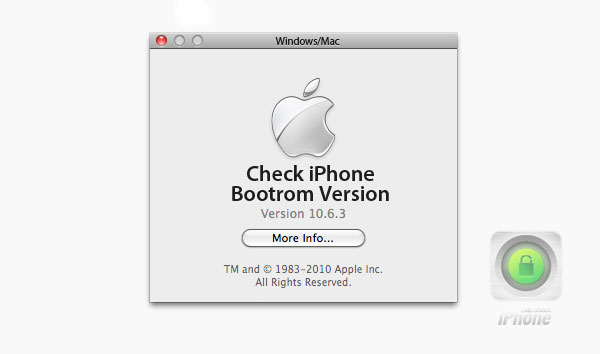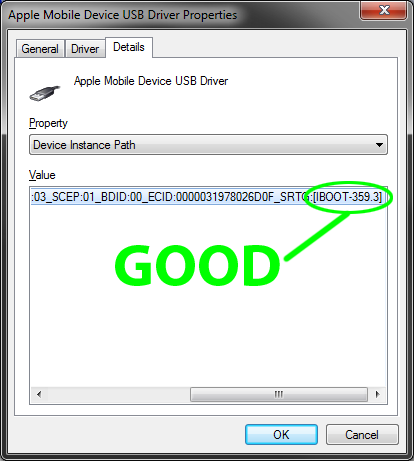How to check your iPhone bootrom version on Windows:
Step One: Connect your iPhone to PC via USB cable. Step Two: Put the device into DFU mode. For detailed instructions on how to do that visit this page. Step Three: Go to Start menu and right click on Computer. Step Four: Select Properties from the menu. Step Five: Select Device Manager from the left menu. Step Six: Search for Universal Serial Bus Controllers and double click it to expand. Step Seven: Right click the Apple Mobile Device USB Driver and choose Properties from the menu. Step Eight: Go to Details tab. Step Nine: Choose Device Instance Path from dropdown menu. Step Ten: Navigate to the end of the field to see your bootrom version. It should begin with IBOOT.How to check your iPhone bootrom version on Mac:
Step One: Connect your iPhone to Mac with USB cable. Step Two: Turn off your iPhone and put it into DFU mode. See Step Two above to get the instructions on how to do that. Step Three: Start iTunes. It should recognize the device in DFU mode. If not, or iTunes says you're in recovery mode, repeat steps from the instruction above. Step Four: Now navigate to the top menu of your home screen and click Go menu. Step Five: Choose Utilities within Go menu. Step Six: Choose System Profiler. Step Seven: Go to USB menu on the left side. Step Eight: Find Apple Mobile Device (DFU Mode) in the center of the screen. Step Nine: See Serial Number line below. It should show your iPhone's bootrom version. It should begin with iBoot. After finding your bootrom version - check the numbers. Again, if it's 395.3 - you're on the old bootrom and it allows you to unlock and jailbreak your iPhone 3GS with no glitches.Recent Blog

Ultimate Guide: How to turn Off Restricted Mode on iPhone?

Automate Apple GSX check result obtaining?

iRemove Unlock iPhone 5S, 5C, 5, SE, 4S/4 Software

MacOS High Sierra Features: Set Up Websites in Safari on Mac

How to Enable iOS 11 Mail Reply Notification on iPhone 7

How to Bypass Apple Watch Passcode Problem
LetsUnlock Services List

iPhone & iPad Activation Lock Bypass
Use LetsUnlock iCloud Tool to bypass Activation Lock Screen on iPhone and iPad running on iOS version up to 14.6.
Read More
Unlock Passcode Disabled iPhone or iPad
LetsUnlock iCloud Tool is ready to remove Find My and unlock your passcode disable device running on iOS 13.x.x in one click!
Read More
MacOS iCloud Activation Lock Bypass
The LetsUnlock Mac iCloud Activation Lock Bypass Tool will help you to remove Activation Lock on an iCloud locked Mac which is stuck on Activation Lock Screen with no need to enter the correct Apple ID and password.
Read More
Mac EFI Firmware Passcode Bypass
The LetsUnlock EFI Bypass Tool is a one button solution, which you click to start the EFI Unlock process. Bypass EFI with out password! Everything else does the software.
Read More
MacOS iCloud System PIN Bypass
The LetsUnlock MacOS iCloud System PIN Bypass Tool was designed to bypass iCloud PIN lock on macOS without passcode!
Read More