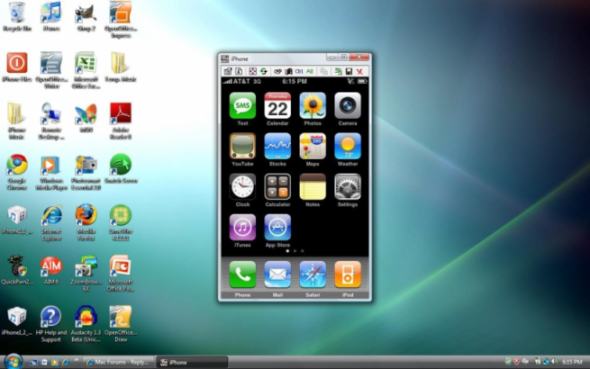 There are three important steps that you have to do but before we start you will need this:
There are three important steps that you have to do but before we start you will need this:
- A WiFi network connected to both your computer and your iOS device
- Veency
- A VNC viewer for your computer
How to Install Veency
Step 1. Installing Server.- Look for Veency on Cydia
- Set up Veency. The program should belong to Jay Freeman (@saurik) in the Cydia/Telesphoreo repository. It’s a no cost package and should also set up dependencies for mouse and keyboard support.
- While you’re in Cydia, get the Veency SBSettings Toggle. It'll allow you to eliminate Veency from SBSettings while you’re not working with it, which helps keep your phone secure and save on life of the battery. If you don’t wish to use SBSetting it is possible to turn off Veency from the stock Settings menu.
- Now we’re gonna set a password for Veency. Go to Settings, scroll down to Veency, and enter whatever password you feel comfortable with. When you forget your password, it is possible to switch it anytime.
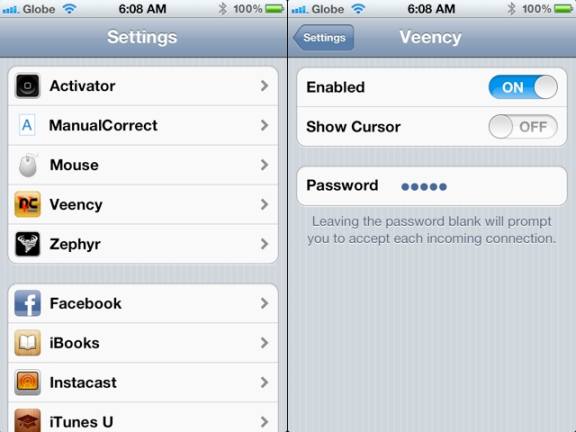 Step 2. Connecting With The Client
Step 2. Connecting With The Client
- Download and set up the VNC client. (You can download TightVNC fro Windows here). You don't need to install a server on your desktop, your iPhone will do it.
- To begin a new VNC connection, ensure your iOS gadget and your computer are on the identical network. Ensure Veency is turned on.
- Find your device’s Wifi IP address (it is a local IP address on your network, not the worldwide IP address on the web). It ought to be shown in SBSettings. There are also it in Settings => WiFi Networks => Your Network as your IP Address under DHCP
- In your computer’s client app, enter your WiFi IP Address as the server. For the password, use the password you entered in settings.
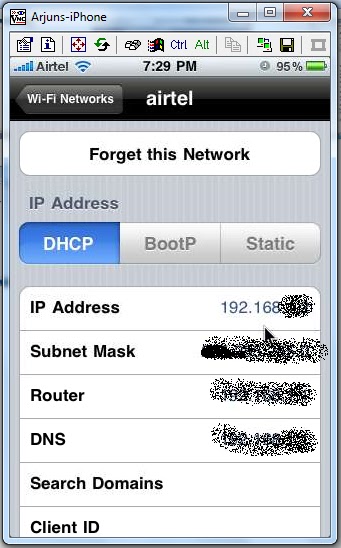 Step 3. Optimizing your connection
Your monitor’s most likely not sufficient to easily manage the iPhone 4S' Retina display. In TightVNC you can alter your display size by simply clicking the settings button in the top left-hand corner of the Window. The most usable interface is at 50%. This provides you with the minimum quantity of visual artifacting.
You’ll also discover some latency based on your encoding settings. Veency isn’t really functional with a Raw feed. Most recommended setting is Zib(Pure) encoding with no JPG compression. It seems good and appears like real-time when you’re playing music, however it is most effective when there’s not really a lot moving on screen. Using this setting it is possible to easily change songs and update Facebook.
Step 3. Optimizing your connection
Your monitor’s most likely not sufficient to easily manage the iPhone 4S' Retina display. In TightVNC you can alter your display size by simply clicking the settings button in the top left-hand corner of the Window. The most usable interface is at 50%. This provides you with the minimum quantity of visual artifacting.
You’ll also discover some latency based on your encoding settings. Veency isn’t really functional with a Raw feed. Most recommended setting is Zib(Pure) encoding with no JPG compression. It seems good and appears like real-time when you’re playing music, however it is most effective when there’s not really a lot moving on screen. Using this setting it is possible to easily change songs and update Facebook.
Veency controls
Left-click = tap Right-click = home Middle-click = lock It's also possible to use your computer's keyboard as a bluetooth keyboard for your phone as the VNC viewer’s window is open. And that is it. Now you can enjoy Vencee Cydia app and control your iPhone, iPad or iPod touch from your computer. Leave your thoughts about using Vencee in the comment form bellow to show people that it is really usefull Cydia app.Recent Blog

Ultimate Guide: How to turn Off Restricted Mode on iPhone?

Automate Apple GSX check result obtaining?

iRemove Unlock iPhone 5S, 5C, 5, SE, 4S/4 Software

MacOS High Sierra Features: Set Up Websites in Safari on Mac

How to Enable iOS 11 Mail Reply Notification on iPhone 7

How to Bypass Apple Watch Passcode Problem
LetsUnlock Services List

iPhone & iPad Activation Lock Bypass
Use LetsUnlock iCloud Tool to bypass Activation Lock Screen on iPhone and iPad running on iOS version up to 14.6.
Read More
Unlock Passcode Disabled iPhone or iPad
LetsUnlock iCloud Tool is ready to remove Find My and unlock your passcode disable device running on iOS 13.x.x in one click!
Read More
MacOS iCloud Activation Lock Bypass
The LetsUnlock Mac iCloud Activation Lock Bypass Tool will help you to remove Activation Lock on an iCloud locked Mac which is stuck on Activation Lock Screen with no need to enter the correct Apple ID and password.
Read More
Mac EFI Firmware Passcode Bypass
The LetsUnlock EFI Bypass Tool is a one button solution, which you click to start the EFI Unlock process. Bypass EFI with out password! Everything else does the software.
Read More
MacOS iCloud System PIN Bypass
The LetsUnlock MacOS iCloud System PIN Bypass Tool was designed to bypass iCloud PIN lock on macOS without passcode!
Read More