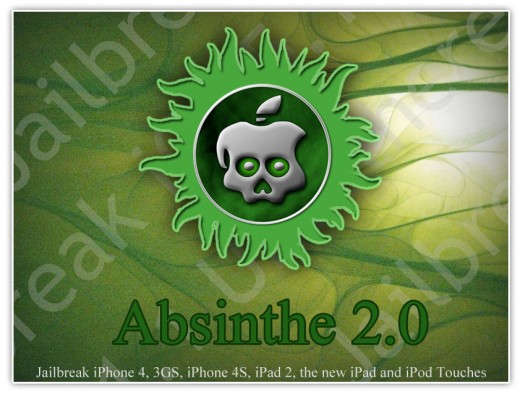 There are a lot of questions arose after jailbreaking process about Absinthe 2.0 errors and how to fix them. Therefore iPhone Dev Team have released another version of iOS 5.1.1 jailbreak – Absinthe 2.0.1. But this version didn’t resolve some errors too.
There can be such errors as:
There are a lot of questions arose after jailbreaking process about Absinthe 2.0 errors and how to fix them. Therefore iPhone Dev Team have released another version of iOS 5.1.1 jailbreak – Absinthe 2.0.1. But this version didn’t resolve some errors too.
There can be such errors as:
- Lockdown error
- Waiting for Reboot error
- iDevice is Not Detected
- There isn’t Cydia icon after jailbreak
- HTTP/1.1 500 Internal Server Error
- iDevice is not supported
 Step 1. To fix that error first put your iDevice into the DFU mode. If you need help in doing this then use this link how to enter DFU mode.
Step 2. Connect your gadget to the computer and open iTunes. Wait till it says that your device is in recovery mode and click Restore.
In case you already have iOS 5.1.1 firmware on the computer then click Shift on Windows and Option (Alt) on Mac to restores it.
Step 3. After restoring run Absinthe 2.0 and click Jailbreak
That’s all you can do to fix this Absinthe 2.0 not working problem.
HTTP/1.1 500 Internal Server Error
Step 1. To fix that error first put your iDevice into the DFU mode. If you need help in doing this then use this link how to enter DFU mode.
Step 2. Connect your gadget to the computer and open iTunes. Wait till it says that your device is in recovery mode and click Restore.
In case you already have iOS 5.1.1 firmware on the computer then click Shift on Windows and Option (Alt) on Mac to restores it.
Step 3. After restoring run Absinthe 2.0 and click Jailbreak
That’s all you can do to fix this Absinthe 2.0 not working problem.
HTTP/1.1 500 Internal Server Error
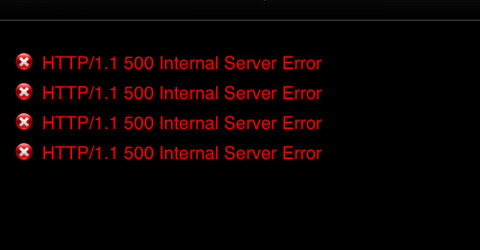 This error is not an error indeed and it doesn’t mean that Absinthe 2.0 not working. It can be when there is a big traffic on Cydia. It means many iOS 5.1.1 users are jailbreaking their devices and Cydia is downloading packages to finish the process. To fix it just repeat jailbreak later or keep trying to do it till your iDevice will be successfully jailbreoken.
Waiting for Reboot error
This error can be fixed quickly and easy. All you need to do is to unplug the iPhone (or other iGadget), press and hold Power and Home buttons to reboot iDevice and hold the buttons till Apple logo appears and you will fix this Absinthe 2.0 not working problem.
There isn’t Cydia icon after jailbreak
This error appears if Cydia can’t connect to the server. If you will see Absinthe icon instead of Cydia icon then tap it and install Cydia. But I advise you to download latest version of Absinthe and jailbreak iOS 5.1.1 to fix this Absinthe 2.0 not working problem.
iDevice is not Detected
It is not Absinthe 2.0 not working problem. It means that your iDevice doesn’t support this jailbreak, for example iPad 2.4. Just check the list of supported devices below:
This error is not an error indeed and it doesn’t mean that Absinthe 2.0 not working. It can be when there is a big traffic on Cydia. It means many iOS 5.1.1 users are jailbreaking their devices and Cydia is downloading packages to finish the process. To fix it just repeat jailbreak later or keep trying to do it till your iDevice will be successfully jailbreoken.
Waiting for Reboot error
This error can be fixed quickly and easy. All you need to do is to unplug the iPhone (or other iGadget), press and hold Power and Home buttons to reboot iDevice and hold the buttons till Apple logo appears and you will fix this Absinthe 2.0 not working problem.
There isn’t Cydia icon after jailbreak
This error appears if Cydia can’t connect to the server. If you will see Absinthe icon instead of Cydia icon then tap it and install Cydia. But I advise you to download latest version of Absinthe and jailbreak iOS 5.1.1 to fix this Absinthe 2.0 not working problem.
iDevice is not Detected
It is not Absinthe 2.0 not working problem. It means that your iDevice doesn’t support this jailbreak, for example iPad 2.4. Just check the list of supported devices below:
- iPad 1.1 – 2.1 – 2.2 – 2.3 – 3.1 – 3.2 – 3.3
- iPhone 2.1 – 3.1 – 3.3 – 4.1
- iPod 3.1 – 4.1
msconfigNow press Enter and click Startup tap at the top on the window. Then click Disable All =>Apply. Step 2. Disconnect your device from the computer and reboot it. Connect it again using USB and run Absinthe to jailbreak your device untethered. If Absinthe 2.0 not work on Mac or Linux then perform only Step 2. There are most common Absinthe 2.0 not working problems and you can easily fix that errors. But also there are some errors like this: Hmm… something seems to have gone wrong… trying to recover This error appears when you didn’t backup your iDevice before restoring and jailbreaking. Do it using iTunes and jailbreak it again! Well I hope you have no issues with fixing Absinthe 2.0 not working problems using my guide. But if not then let me know about this using comments section below. Also if you didn’t find your error here then let me know about this too and I and our team will try to help you. Be calm and stay tuned with us for more updates.
Recent Blog

Ultimate Guide: How to turn Off Restricted Mode on iPhone?

Automate Apple GSX check result obtaining?

iRemove Unlock iPhone 5S, 5C, 5, SE, 4S/4 Software

MacOS High Sierra Features: Set Up Websites in Safari on Mac

How to Enable iOS 11 Mail Reply Notification on iPhone 7

How to Bypass Apple Watch Passcode Problem
LetsUnlock Services List

iPhone & iPad Activation Lock Bypass
Use LetsUnlock iCloud Tool to bypass Activation Lock Screen on iPhone and iPad running on iOS version up to 14.6.
Read More
Unlock Passcode Disabled iPhone or iPad
LetsUnlock iCloud Tool is ready to remove Find My and unlock your passcode disable device running on iOS 13.x.x in one click!
Read More
MacOS iCloud Activation Lock Bypass
The LetsUnlock Mac iCloud Activation Lock Bypass Tool will help you to remove Activation Lock on an iCloud locked Mac which is stuck on Activation Lock Screen with no need to enter the correct Apple ID and password.
Read More
Mac EFI Firmware Passcode Bypass
The LetsUnlock EFI Bypass Tool is a one button solution, which you click to start the EFI Unlock process. Bypass EFI with out password! Everything else does the software.
Read More
MacOS iCloud System PIN Bypass
The LetsUnlock MacOS iCloud System PIN Bypass Tool was designed to bypass iCloud PIN lock on macOS without passcode!
Read More