How to Fix iPad Baseband Downgrade If It's Not Working
First Method
Step 1. Open iTunes, connect your iPhone to the computer and restore it to iOS 5.1.1 IPSW located on your computer. Note: If you haven't it use this link to download iOS 5.1.1 firmware. Step 2. Open Redsn0w 0.9.14b1 (download it here if you need) and go to Extra => Even More => Clean Cache to clean it. Note: If you are Windows user you must run Redsn0w as Administrator. Step 3. Now you need to switch your iPhone off and click Jailbreak.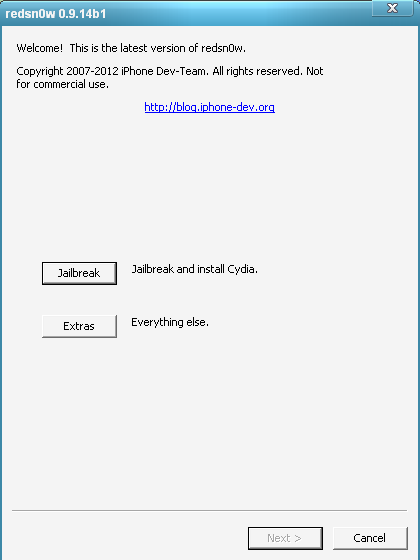 Step 4. If you click Jailbreak be sure to select ONLY Install Cydia.
Step 5. Now you need to put your gadget into DFU mode and let Redsn0w to finish jailbreaking process.
Step 6. After the end of the process just close Redsn0w 0.9.14b1 and launch it again.
Step 7. Go to Extras => Even More and Clean Cache again.
Step 8. Now you need to click Select IPSW in Extras and choose your iOS 5.1.1 IPSW (which is located on your computer).
Step 9. After Redsn0w 0.9.14b1 indicates your iOS firmware you need to turn your iPhone off and click Jailbreak.
Step 10. Now select only Install iPad baseband and prepare to enter DFU mode to begin installing iPad baseband.
Step 11. After the end of the process check if your iPhone baseband appears to be 06.15.00.
Step 12. To make sure if it's working just run Cydia, find and install Ultrasn0w and make a call.
Step 13. If everything is fine open Redsn0w 0.9.14b1 again and Clear Cache like in Steps 2 and 7.
Step 14. Now go to Extras => Select IPSW (choose your iOS 5.1.1 IPSW file) and switch your iPhone off.
Step 15. Now click Jailbreak and select ONLY Downgrade iPad baseband.
Step 16. Put your iPhone into DFU mode click Next and wait till Redsn0w 0.9.14b1 downgrades 06.15.00 baseband.
And that's it. Now you shouldn't have any problems and be sure that you have just fixed iPad baseband not working downgrade and use 05.13.04 baseband and unlock it with Ultrasn0w.
Step 4. If you click Jailbreak be sure to select ONLY Install Cydia.
Step 5. Now you need to put your gadget into DFU mode and let Redsn0w to finish jailbreaking process.
Step 6. After the end of the process just close Redsn0w 0.9.14b1 and launch it again.
Step 7. Go to Extras => Even More and Clean Cache again.
Step 8. Now you need to click Select IPSW in Extras and choose your iOS 5.1.1 IPSW (which is located on your computer).
Step 9. After Redsn0w 0.9.14b1 indicates your iOS firmware you need to turn your iPhone off and click Jailbreak.
Step 10. Now select only Install iPad baseband and prepare to enter DFU mode to begin installing iPad baseband.
Step 11. After the end of the process check if your iPhone baseband appears to be 06.15.00.
Step 12. To make sure if it's working just run Cydia, find and install Ultrasn0w and make a call.
Step 13. If everything is fine open Redsn0w 0.9.14b1 again and Clear Cache like in Steps 2 and 7.
Step 14. Now go to Extras => Select IPSW (choose your iOS 5.1.1 IPSW file) and switch your iPhone off.
Step 15. Now click Jailbreak and select ONLY Downgrade iPad baseband.
Step 16. Put your iPhone into DFU mode click Next and wait till Redsn0w 0.9.14b1 downgrades 06.15.00 baseband.
And that's it. Now you shouldn't have any problems and be sure that you have just fixed iPad baseband not working downgrade and use 05.13.04 baseband and unlock it with Ultrasn0w.
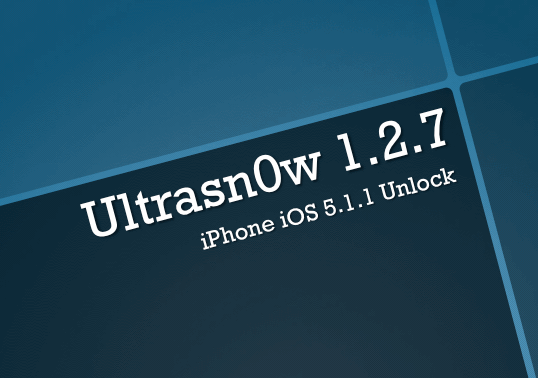 Also here is the second method which you can use if iPad baseband does not downgrade; in case you have problems with the first method.
Also here is the second method which you can use if iPad baseband does not downgrade; in case you have problems with the first method.
Second Method
Step 1. To begin this method first you should to download iOS 4.1 firmware for iPhone 3G or 3GS:- Download iOS 4.1 for iPhone 3G
- Download iOS 4.1 for iPhone 3GS
Recent Blog

Ultimate Guide: How to turn Off Restricted Mode on iPhone?

Automate Apple GSX check result obtaining?

iRemove Unlock iPhone 5S, 5C, 5, SE, 4S/4 Software

MacOS High Sierra Features: Set Up Websites in Safari on Mac

How to Enable iOS 11 Mail Reply Notification on iPhone 7

How to Bypass Apple Watch Passcode Problem
LetsUnlock Services List

iPhone & iPad Activation Lock Bypass
Use LetsUnlock iCloud Tool to bypass Activation Lock Screen on iPhone and iPad running on iOS version up to 14.6.
Read More
Unlock Passcode Disabled iPhone or iPad
LetsUnlock iCloud Tool is ready to remove Find My and unlock your passcode disable device running on iOS 13.x.x in one click!
Read More
MacOS iCloud Activation Lock Bypass
The LetsUnlock Mac iCloud Activation Lock Bypass Tool will help you to remove Activation Lock on an iCloud locked Mac which is stuck on Activation Lock Screen with no need to enter the correct Apple ID and password.
Read More
Mac EFI Firmware Passcode Bypass
The LetsUnlock EFI Bypass Tool is a one button solution, which you click to start the EFI Unlock process. Bypass EFI with out password! Everything else does the software.
Read More
MacOS iCloud System PIN Bypass
The LetsUnlock MacOS iCloud System PIN Bypass Tool was designed to bypass iCloud PIN lock on macOS without passcode!
Read More