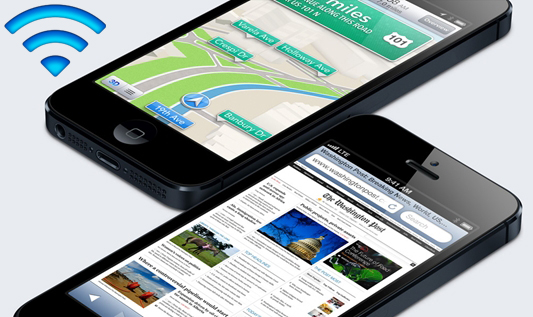 An Old Issue
We should say that Wi-Fi poor connection or iPhone 5 connection drops reports are not the first complaints of this kind. Apple has heard before from its customers that once in a while the company’s gadgets running iOS firmware experience tough moments while trying to connect to hotspots and routers.
For example, the iPad 3 tablet was reportedly getting a similar problem after its official launch. So iPhone 5 users are not the only people who get frustrated when they are unable to connect to their local network and enjoy good Wi-Fi performance.
Here is a solution that might help you out, though it might not work for everyone. It will not guarantee that your poor Wi-Fi signal will improve; still it is worth a try.
An Old Issue
We should say that Wi-Fi poor connection or iPhone 5 connection drops reports are not the first complaints of this kind. Apple has heard before from its customers that once in a while the company’s gadgets running iOS firmware experience tough moments while trying to connect to hotspots and routers.
For example, the iPad 3 tablet was reportedly getting a similar problem after its official launch. So iPhone 5 users are not the only people who get frustrated when they are unable to connect to their local network and enjoy good Wi-Fi performance.
Here is a solution that might help you out, though it might not work for everyone. It will not guarantee that your poor Wi-Fi signal will improve; still it is worth a try.
How to Fix iPhone 5 Poor Connection
This advice has worked for a lot of users with poor Wi-Fi signal on iPhone 5. It’s turning out that WPA/WPA2 are having troubles while syncing on networks with older gadgets [these devices are simply unable to automatically switch to WEP as they cannot detect the problem on their own]. If this is your case, you just need to play with your router and switch it over from WPA/WPA2 to WEP yourself. If you are user of Verizon iPhone 5 and have Wi-Fi problems too use the link to fix it. Step 1 In order to do so, access the Router gateway [Google will help you to find your router gateway]. Step 2 Type or copy/paste your gateway into the URL browser bar. Step 3 Open Wireless and Security options. Step 4 Now you should choose WEP instead of WPA. Step 5 You will be now prompted to enter the new password. Do so, and you should fix iPhone 5 Wi-Fi poor connection. We really hope that our guide has helped to fix your problem.Recent Blog

Ultimate Guide: How to turn Off Restricted Mode on iPhone?

Automate Apple GSX check result obtaining?

iRemove Unlock iPhone 5S, 5C, 5, SE, 4S/4 Software

MacOS High Sierra Features: Set Up Websites in Safari on Mac

How to Enable iOS 11 Mail Reply Notification on iPhone 7

How to Bypass Apple Watch Passcode Problem
LetsUnlock Services List

iPhone & iPad Activation Lock Bypass
Use LetsUnlock iCloud Tool to bypass Activation Lock Screen on iPhone and iPad running on iOS version up to 14.6.
Read More
Unlock Passcode Disabled iPhone or iPad
LetsUnlock iCloud Tool is ready to remove Find My and unlock your passcode disable device running on iOS 13.x.x in one click!
Read More
MacOS iCloud Activation Lock Bypass
The LetsUnlock Mac iCloud Activation Lock Bypass Tool will help you to remove Activation Lock on an iCloud locked Mac which is stuck on Activation Lock Screen with no need to enter the correct Apple ID and password.
Read More
Mac EFI Firmware Passcode Bypass
The LetsUnlock EFI Bypass Tool is a one button solution, which you click to start the EFI Unlock process. Bypass EFI with out password! Everything else does the software.
Read More
MacOS iCloud System PIN Bypass
The LetsUnlock MacOS iCloud System PIN Bypass Tool was designed to bypass iCloud PIN lock on macOS without passcode!
Read More