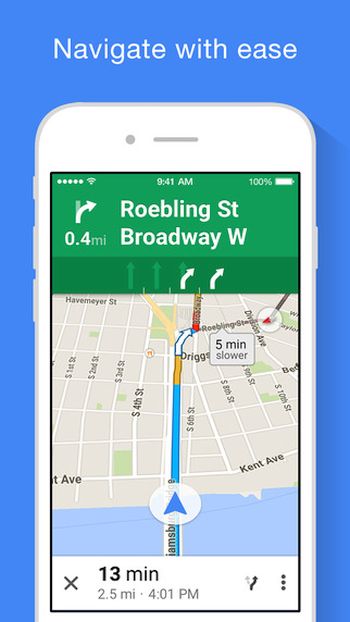
Add Detour Goggle Maps iOS 9 Guide
Step 1. At first this feature was available to Android users only. Now the company brought it to iOS 9 devices as well. Learn what to do in order add detours with ease. Step 2. When you are traveling and searching for places where to stop [shop, gas station, hotel, grocery store, restaurant] you don’t need to leave Navigation option. In other words you won’t lose traffic data. Isn’t it nice? Step 3. Use the new feature on Google Maps iOS 9 and set up a detour to various locations. Your original path won’t change and all your traffic information won’t be lost. By the way you can also use Siri to operate directions in Google Maps. Step 4. To use the option you need to stay in Navigation mode and click on the magnifying glass. You will find it at the top right corner of the display. Use voice commant or search icon to find particular category. Step 5. Google Maps is a free app and you can add detours easier from now on.Recent Blog

Ultimate Guide: How to turn Off Restricted Mode on iPhone?

Automate Apple GSX check result obtaining?

iRemove Unlock iPhone 5S, 5C, 5, SE, 4S/4 Software

MacOS High Sierra Features: Set Up Websites in Safari on Mac

How to Enable iOS 11 Mail Reply Notification on iPhone 7

How to Bypass Apple Watch Passcode Problem
LetsUnlock Services List

iPhone & iPad Activation Lock Bypass
Use LetsUnlock iCloud Tool to bypass Activation Lock Screen on iPhone and iPad running on iOS version up to 14.6.
Read More
Unlock Passcode Disabled iPhone or iPad
LetsUnlock iCloud Tool is ready to remove Find My and unlock your passcode disable device running on iOS 13.x.x in one click!
Read More
MacOS iCloud Activation Lock Bypass
The LetsUnlock Mac iCloud Activation Lock Bypass Tool will help you to remove Activation Lock on an iCloud locked Mac which is stuck on Activation Lock Screen with no need to enter the correct Apple ID and password.
Read More
Mac EFI Firmware Passcode Bypass
The LetsUnlock EFI Bypass Tool is a one button solution, which you click to start the EFI Unlock process. Bypass EFI with out password! Everything else does the software.
Read More
MacOS iCloud System PIN Bypass
The LetsUnlock MacOS iCloud System PIN Bypass Tool was designed to bypass iCloud PIN lock on macOS without passcode!
Read More