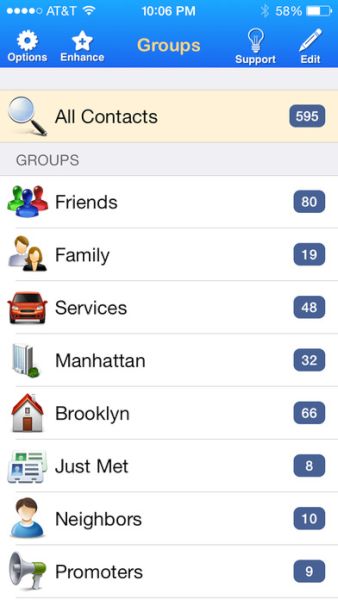How to Delete Multiple Contacts from iPhone
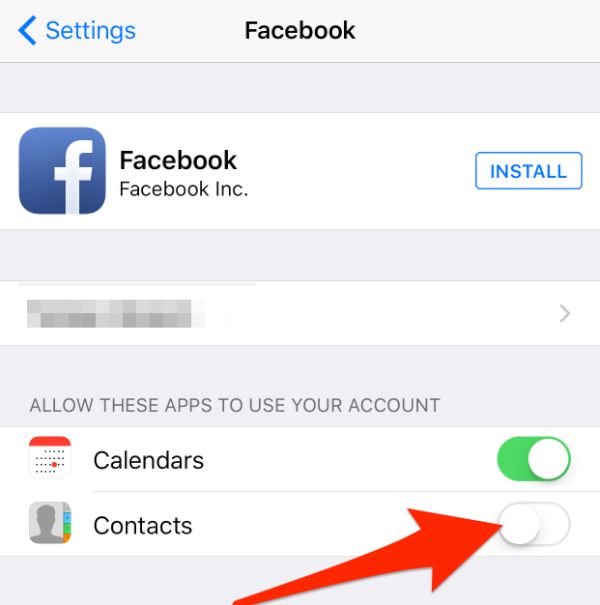 How to Delete Facebook Contacts from iPhone
Sometimes you wish to remove some contacts from your social network:
Step 1. Choose Contacts section.
Step 2. Select Groups which you will see on the upper left corner.
Step 3. Go down to the option that reads ‘All Facebook’ find the list of items.
Step 4. Uncheck the group or an item to make it invisible.
Step 5. Click on Done and the contact will be removed.
How to Delete Facebook Contacts from iPhone
Sometimes you wish to remove some contacts from your social network:
Step 1. Choose Contacts section.
Step 2. Select Groups which you will see on the upper left corner.
Step 3. Go down to the option that reads ‘All Facebook’ find the list of items.
Step 4. Uncheck the group or an item to make it invisible.
Step 5. Click on Done and the contact will be removed.
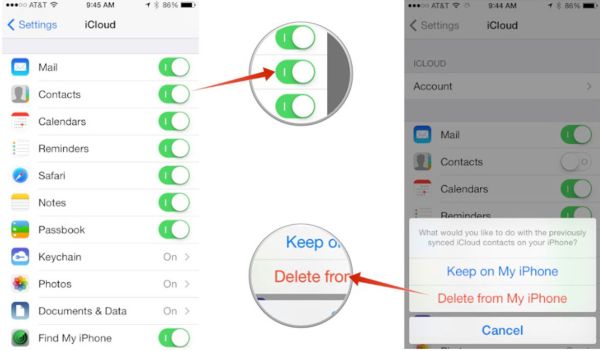 How to Delete Contacts from iCloud
It is easy to remove contacts from your iCloud account. How can you achieve this? Follow the simple guide and you’ll be done within seconds:
Step 1. You should use your iCloud Contacts menu.
Step 2. Go to All Contacts menu.
Step 3. Select a contact you wish to remove.
Step 4. Click on Delete and you will see a new dialog.
Step 5. Confirm you decision and the contact will be deleted permanently.
Step 6. If you wish to remove a contact from a group you need to choose group on the left – contact and select the Delete option.
That’s it.
How to Delete Contacts from iCloud
It is easy to remove contacts from your iCloud account. How can you achieve this? Follow the simple guide and you’ll be done within seconds:
Step 1. You should use your iCloud Contacts menu.
Step 2. Go to All Contacts menu.
Step 3. Select a contact you wish to remove.
Step 4. Click on Delete and you will see a new dialog.
Step 5. Confirm you decision and the contact will be deleted permanently.
Step 6. If you wish to remove a contact from a group you need to choose group on the left – contact and select the Delete option.
That’s it.
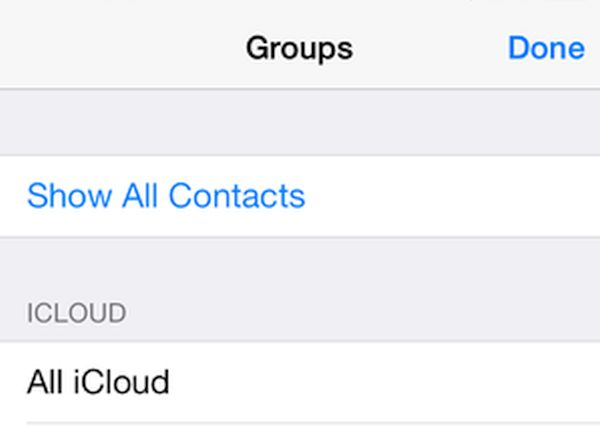 It’s great to know how to delete multiple contacts on iPhone 7, iPhone 6, other phone models and iPad. You can clean unknown contacts once in a while to avoid getting too many in your list. Luckily, whenever you wish to remove several contacts at once you can do this now with the help of detailed guide above.
It’s great to know how to delete multiple contacts on iPhone 7, iPhone 6, other phone models and iPad. You can clean unknown contacts once in a while to avoid getting too many in your list. Luckily, whenever you wish to remove several contacts at once you can do this now with the help of detailed guide above. Recent Blog

Ultimate Guide: How to turn Off Restricted Mode on iPhone?

Automate Apple GSX check result obtaining?

iRemove Unlock iPhone 5S, 5C, 5, SE, 4S/4 Software

MacOS High Sierra Features: Set Up Websites in Safari on Mac

How to Enable iOS 11 Mail Reply Notification on iPhone 7

How to Bypass Apple Watch Passcode Problem
LetsUnlock Services List

iPhone & iPad Activation Lock Bypass
Use LetsUnlock iCloud Tool to bypass Activation Lock Screen on iPhone and iPad running on iOS version up to 14.6.
Read More
Unlock Passcode Disabled iPhone or iPad
LetsUnlock iCloud Tool is ready to remove Find My and unlock your passcode disable device running on iOS 13.x.x in one click!
Read More
MacOS iCloud Activation Lock Bypass
The LetsUnlock Mac iCloud Activation Lock Bypass Tool will help you to remove Activation Lock on an iCloud locked Mac which is stuck on Activation Lock Screen with no need to enter the correct Apple ID and password.
Read More
Mac EFI Firmware Passcode Bypass
The LetsUnlock EFI Bypass Tool is a one button solution, which you click to start the EFI Unlock process. Bypass EFI with out password! Everything else does the software.
Read More
MacOS iCloud System PIN Bypass
The LetsUnlock MacOS iCloud System PIN Bypass Tool was designed to bypass iCloud PIN lock on macOS without passcode!
Read More