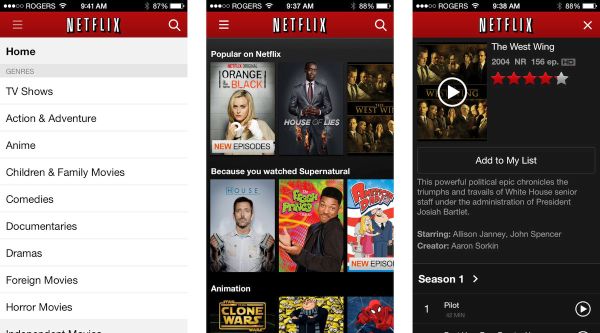
How to Download Movies on iPhone 6, iPhone 7, iPad
Netflix is a popular entertainment application. You can download and install it on iOS 9 or iOS 10 platform. In other words, you can can have it on iPhone 6, 6s, older 5s and the most recent versions iPhone 7 and 7 Plus. The app actually allows you watching shows offline. You’ll just have to download them and save for later entertainment. Before we start our guide you need to make sure your Netflix version is at least 9.0.1 because older releases do not support the downloading options.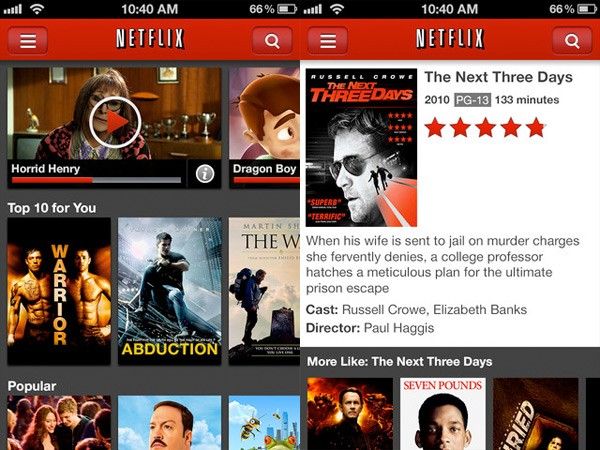 Download Movies to iPad from Netflix (Works on iPhone as Well)
Step 1. Double check your Netflix’s version. If it’s older than 9.0.1 you should install the latest release.
Step 2. It is only possible to download the movies that are owned by the application. So you cannot download just any TV show or movie. The list of available files is not that long but Netflix assures it has plans to add more items in the future.
Step 3. Take your iPhone or iPad and launch Netflix tool.
Step 4. There is the Menu on the top and you should click on it. You’ll see the 3 horizontal lines and this is the Menu you need.
Download Movies to iPad from Netflix (Works on iPhone as Well)
Step 1. Double check your Netflix’s version. If it’s older than 9.0.1 you should install the latest release.
Step 2. It is only possible to download the movies that are owned by the application. So you cannot download just any TV show or movie. The list of available files is not that long but Netflix assures it has plans to add more items in the future.
Step 3. Take your iPhone or iPad and launch Netflix tool.
Step 4. There is the Menu on the top and you should click on it. You’ll see the 3 horizontal lines and this is the Menu you need.
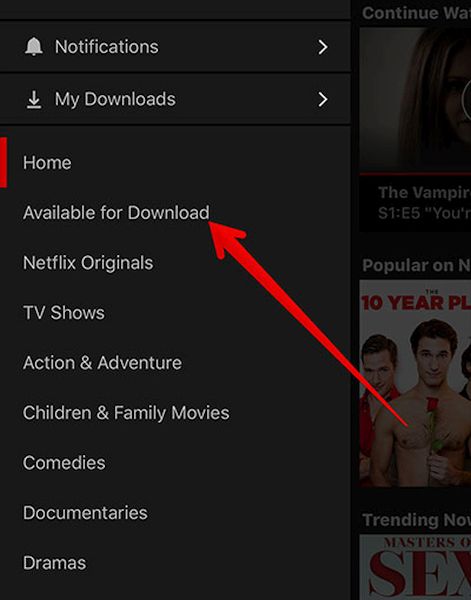 Step 5. Click on the option that says ‘Available for Download’ to proceed.
Step 6. Select the TV show or movie you want to download.
Step 7. There will be a download button next to each movie that is available for offline watch. Press on it.
Step 8. Download movies to iPad to watch offline (or to iPhone).
Step 5. Click on the option that says ‘Available for Download’ to proceed.
Step 6. Select the TV show or movie you want to download.
Step 7. There will be a download button next to each movie that is available for offline watch. Press on it.
Step 8. Download movies to iPad to watch offline (or to iPhone).
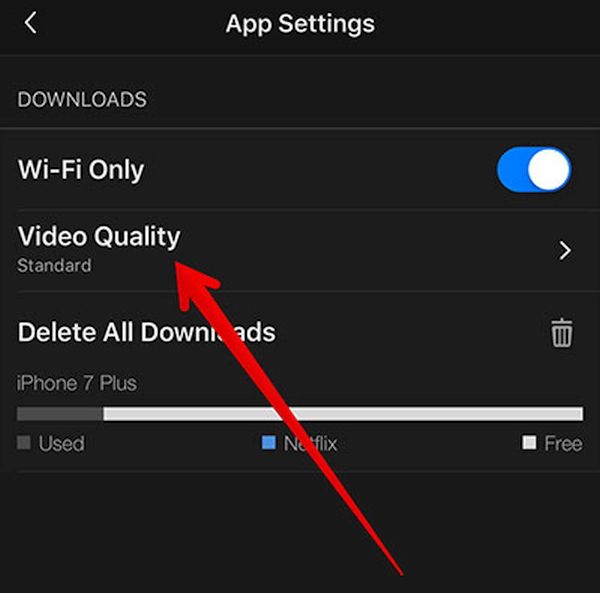 How to Download Movies on iPhone, iPad: Video Quality
You are able to control the quality of movies and episodes. There is standard and high video quality. It takes much loger to download high resolution episodes and they require more space. Here is how you can choose it:
Step 1. Launch Netflix.
Step 2. Choose App Settings menu.
Step 3. Click on Video Quality feature.
Step 4. Choose between Standard and High options and download what you want.
How to Download Movies on iPhone, iPad: Video Quality
You are able to control the quality of movies and episodes. There is standard and high video quality. It takes much loger to download high resolution episodes and they require more space. Here is how you can choose it:
Step 1. Launch Netflix.
Step 2. Choose App Settings menu.
Step 3. Click on Video Quality feature.
Step 4. Choose between Standard and High options and download what you want.
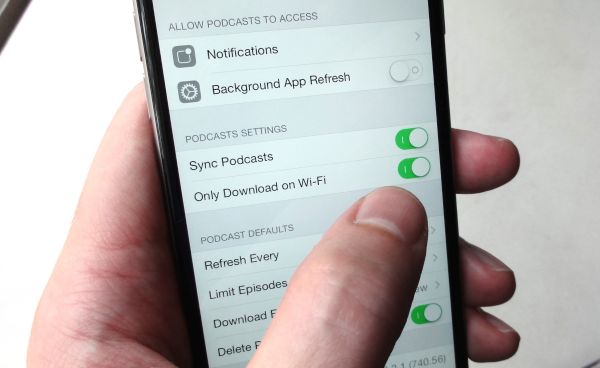 How to Download Movies to iPad to Watch Offline via Cellular
Sometimes you might want to use cellular connection to download videos. You’ll have to disable WiFi Only feature which is present in Netflix – App Settings menu. Once WiFi is turned off you will download everything via cellular connection [learn how to hide and unhide iPhone photos on iOS 10].
How to Remove Videos from Netflix on iDevice
Videos can take much space on your smartphone or tablet. Watch them and delete to free up space for other files. Here is how to remove episodes and movies:
Step 1. Open Netflix program.
Step 2. Click on menu to continue.
Step 3. Press on My Downloads section.
Step 4. Press on Edit option to proceed.
How to Download Movies to iPad to Watch Offline via Cellular
Sometimes you might want to use cellular connection to download videos. You’ll have to disable WiFi Only feature which is present in Netflix – App Settings menu. Once WiFi is turned off you will download everything via cellular connection [learn how to hide and unhide iPhone photos on iOS 10].
How to Remove Videos from Netflix on iDevice
Videos can take much space on your smartphone or tablet. Watch them and delete to free up space for other files. Here is how to remove episodes and movies:
Step 1. Open Netflix program.
Step 2. Click on menu to continue.
Step 3. Press on My Downloads section.
Step 4. Press on Edit option to proceed.
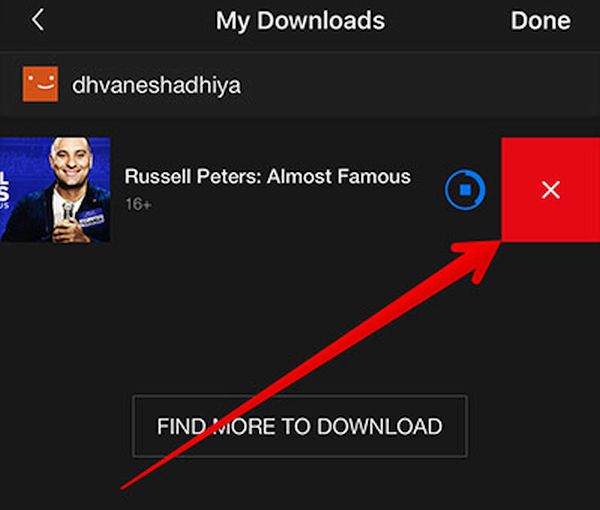 Step 5. There will be the ‘x’ option near your items. Press on it to delete movies and episodes you prefer to remove from your iDevice.
What do you think about the ability to download video files directly from Netflix app to the iPhone and iPad? Isn’t it great when you have a new movie or TV episode to watch offline? Remember that there should be more files added to the program soon. You could also search for alternative ways and download movies from other applications.
Step 5. There will be the ‘x’ option near your items. Press on it to delete movies and episodes you prefer to remove from your iDevice.
What do you think about the ability to download video files directly from Netflix app to the iPhone and iPad? Isn’t it great when you have a new movie or TV episode to watch offline? Remember that there should be more files added to the program soon. You could also search for alternative ways and download movies from other applications. Recent Blog

Ultimate Guide: How to turn Off Restricted Mode on iPhone?

Automate Apple GSX check result obtaining?

iRemove Unlock iPhone 5S, 5C, 5, SE, 4S/4 Software

MacOS High Sierra Features: Set Up Websites in Safari on Mac

How to Enable iOS 11 Mail Reply Notification on iPhone 7

How to Bypass Apple Watch Passcode Problem
LetsUnlock Services List

iPhone & iPad Activation Lock Bypass
Use LetsUnlock iCloud Tool to bypass Activation Lock Screen on iPhone and iPad running on iOS version up to 14.6.
Read More
Unlock Passcode Disabled iPhone or iPad
LetsUnlock iCloud Tool is ready to remove Find My and unlock your passcode disable device running on iOS 13.x.x in one click!
Read More
MacOS iCloud Activation Lock Bypass
The LetsUnlock Mac iCloud Activation Lock Bypass Tool will help you to remove Activation Lock on an iCloud locked Mac which is stuck on Activation Lock Screen with no need to enter the correct Apple ID and password.
Read More
Mac EFI Firmware Passcode Bypass
The LetsUnlock EFI Bypass Tool is a one button solution, which you click to start the EFI Unlock process. Bypass EFI with out password! Everything else does the software.
Read More
MacOS iCloud System PIN Bypass
The LetsUnlock MacOS iCloud System PIN Bypass Tool was designed to bypass iCloud PIN lock on macOS without passcode!
Read More