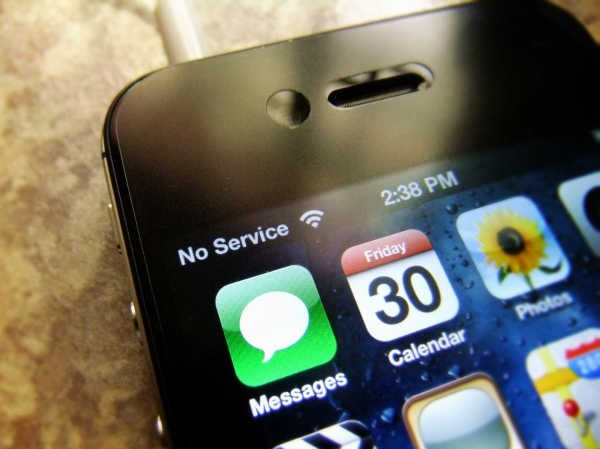 Below you will find a list of the most common errors that cause No Service problem along with fixes.
Below you will find a list of the most common errors that cause No Service problem along with fixes.
iPhone No Service Fixes
1. Reset Network Settings 2. Airplane Mode On/Off 3. Hard Reboot 4. Roaming, Cellular data 3G Off/On 5. Insert and take out Sim card 6. Redsn0w / SAMprefs activation / deactivation Fix 1. Sometimes when you see the problem “No Service” on iPhone you should reset your network settings. To do so you need to put in the SIM card that is not supported got to Settings – General – Reset and select option called “Reset Network Settings.” There is another thing you can do. Backup your smartphone and try to erase Settings / content but beware that this could harm the handset of yours [there are such opinions]. Fix 2. You can also play with AirPlane mode to solve the problem. Try to insert your SIM and turn on Airplane mode / turn it off for a few times. Your handset might get the signal. Fix 3. Try to reboot the gadget as this could give you service. But make a hard reboot. Hard reboot is when you press and hold two Home and Power buttons at the same time few seconds.After releasing them you will see Apple logo and booting of iPhone. Tha't'scalled"hard reboot" Fix 4. Enter Settings, choose General – Cellular - Network and try to do the following things:- Firstly, enable and disable 3G.
- Secondly, try Data Roaming option (on/of).
- Thirdly, enable / disable Cellular Data and see if your signal comes.
Reasons of No Service issue on iPhone
1. Contact the carrier. 2. Wrong SIM cut. 3. Antenna problems. 4. iPad Baseband installed. 5. Hardware damage. 6. Blacklisted iPhone. Reason 1. You can try to contact your carrier. It could be that it simply doesn’t cover your area and you have to use another network. The problem can be with your SIM card as well. Maybe it is not active so talk to your mobile operator to be sure this is not your case. Reason 2. Maybe your have the iPhone that works with mini SIM which you cut on your own. If you made a mistake while cutting it could happen that your smartphone doesn’t detect the card. Try to insert the SIM card ordered from the carrier and see if this works. Reason 3. iPhone No Service problem can be related to your antenna. If the problem is iPhone’s hardware you need to take it to the Apple store and know for sure whether your antenna is capable of getting the signal or not. Such problem will be solved by the Cupertino-based company that will simply replace your handset with a new iDevice. Reason 4. The problem, as we mentioned above, is often associated with iPhone 3GS models that have iPad baseband 06.15.00 that was installed on the smartphone via Ultrasn0w unlocking tool [by you or phone’s previous owner]. You don’t get service signal in this situation. You need to make sure this is not your problem by going to Settings – General – About and choosing the option called “Modem Firmware” to see your baseband. If you have 06.15.00 baseband you must downgrade it using Redsn0w program. Reason 5. iPhone is very complicated device and if it falls some parts can be broken. And this hardware issue can affect No Service error. It could be a hardware problem of such issue. In this case you can contact or visit Apple store. Reason 6. And the last reason can be in blacklisted (blocked/barred) status of iPhone. If iPhone is reported lost or stolen or user have some unpaid bills carrier (to which iPhone is locked) has a right to blacklist it. In this case user can't make and receive calls as well as send and receive messages. In this situation you better contact the carrier and try to solve this problem.Recent Blog

Ultimate Guide: How to turn Off Restricted Mode on iPhone?

Automate Apple GSX check result obtaining?

iRemove Unlock iPhone 5S, 5C, 5, SE, 4S/4 Software

MacOS High Sierra Features: Set Up Websites in Safari on Mac

How to Enable iOS 11 Mail Reply Notification on iPhone 7

How to Bypass Apple Watch Passcode Problem
LetsUnlock Services List

iPhone & iPad Activation Lock Bypass
Use LetsUnlock iCloud Tool to bypass Activation Lock Screen on iPhone and iPad running on iOS version up to 14.6.
Read More
Unlock Passcode Disabled iPhone or iPad
LetsUnlock iCloud Tool is ready to remove Find My and unlock your passcode disable device running on iOS 13.x.x in one click!
Read More
MacOS iCloud Activation Lock Bypass
The LetsUnlock Mac iCloud Activation Lock Bypass Tool will help you to remove Activation Lock on an iCloud locked Mac which is stuck on Activation Lock Screen with no need to enter the correct Apple ID and password.
Read More
Mac EFI Firmware Passcode Bypass
The LetsUnlock EFI Bypass Tool is a one button solution, which you click to start the EFI Unlock process. Bypass EFI with out password! Everything else does the software.
Read More
MacOS iCloud System PIN Bypass
The LetsUnlock MacOS iCloud System PIN Bypass Tool was designed to bypass iCloud PIN lock on macOS without passcode!
Read More