iOS 7 Untethered Jailbreak Compatibility
Below is a list of devices and firmware version that the jailbreak will work on. If you are unsure of your firmware version go to the Settings app, select General > About and you should look for Version:- iPhone 3GS: iOS 7.0 through 7.0.4
- iPhone 4: iOS 7.0 through 7.0.4
- iPhone 4S: iOS 7.0 through 7.0.4
- iPhone 5: iOS 7.0 through 7.0.4
- iPhone 5S: iOS 7.0 through 7.0.4
- iPhone 5C: iOS 7.0 through 7.0.4
- iPod touch 4G: iOS 7.0 through 7.0.4
- iPod touch 5G:iOS 7.0 through 7.0.4
- iPad 2: iOS 7.0 through 7.0.4
- The New iPad (third generation): iOS 7.0 through 7.0.4
- iPad With Retina display (fourth generation): iOS 7.0 through 7.0.4
- iPad Mini: iOS 7.0 through 7.0.4
- iPad Mini with Retina display: iOS 7.0 through 7.0.4
- iPad Air: iOS 7.0 through 7.0.4
How To Jailbreak iOS 7 Untethered With Evasi0n7
First, you’ll need to download the Evasi0n7 Jailbreaking tool. After downloading, unzip the file. Then, make sure your compatible iOS device is connected via USB, and only one device, right-click the Evasi0n7 icon and choose open from the menu to launch it. You may be prompted to allow an application for a new developer – click Open. Windows users should just be able to open it by double clicking the executable file.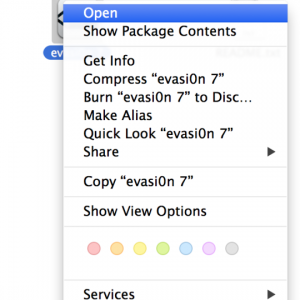
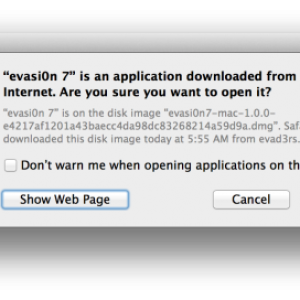
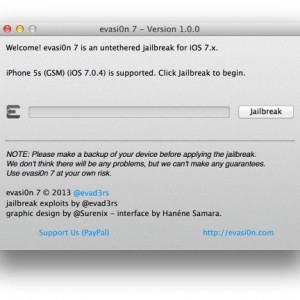
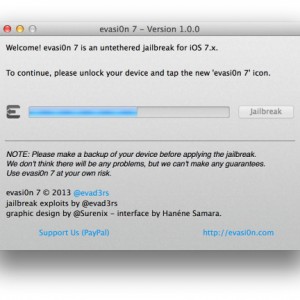
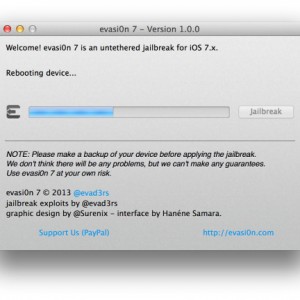
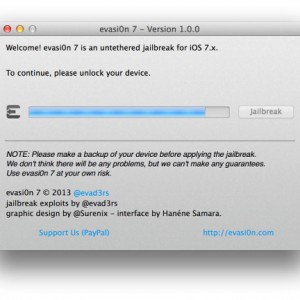
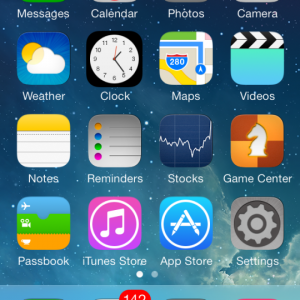
Recent Blog

Ultimate Guide: How to turn Off Restricted Mode on iPhone?

Automate Apple GSX check result obtaining?

iRemove Unlock iPhone 5S, 5C, 5, SE, 4S/4 Software

MacOS High Sierra Features: Set Up Websites in Safari on Mac

How to Enable iOS 11 Mail Reply Notification on iPhone 7

How to Bypass Apple Watch Passcode Problem
LetsUnlock Services List

iPhone & iPad Activation Lock Bypass
Use LetsUnlock iCloud Tool to bypass Activation Lock Screen on iPhone and iPad running on iOS version up to 14.6.
Read More
Unlock Passcode Disabled iPhone or iPad
LetsUnlock iCloud Tool is ready to remove Find My and unlock your passcode disable device running on iOS 13.x.x in one click!
Read More
MacOS iCloud Activation Lock Bypass
The LetsUnlock Mac iCloud Activation Lock Bypass Tool will help you to remove Activation Lock on an iCloud locked Mac which is stuck on Activation Lock Screen with no need to enter the correct Apple ID and password.
Read More
Mac EFI Firmware Passcode Bypass
The LetsUnlock EFI Bypass Tool is a one button solution, which you click to start the EFI Unlock process. Bypass EFI with out password! Everything else does the software.
Read More
MacOS iCloud System PIN Bypass
The LetsUnlock MacOS iCloud System PIN Bypass Tool was designed to bypass iCloud PIN lock on macOS without passcode!
Read More