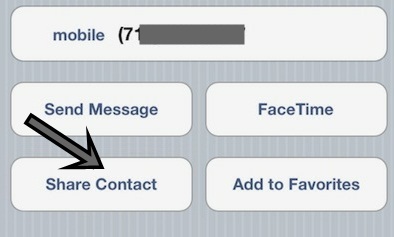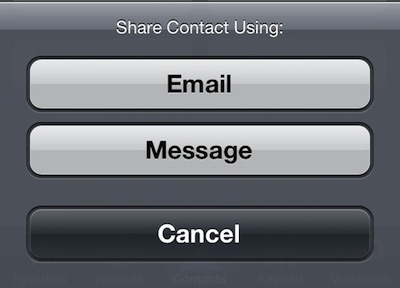Step-by-Step Guide on Sharing / Transferring Contacts from One iPhone to Another One
The first thing is easy to achieve. Sharing contacts is very easy and this option is supported by all iOS gadgets. Step 1. Open “Phone” tab on your device. Step 2. Press on “Contacts” menu. Step 3. Find the contact you wish to share. Press on its name and click on “Share Contact.” Step 4. Choose the method of how to share the data. Contacts can be shared by email or text message. The application will be launched. It will contain the contact your have chosen [in vCard format]. Step 5. Select the recipient of this information and send your email or SMS.The second task is not difficult either. You need to use contacts you’ve received.
Step 1. You need to simply click on the contact name in .vcf format and you will be able to preview phone number, name, address etc. Step 2. You can add this contact to your address book via “Create New Contact” option or “Add to Existing Contact” feature. Step 3. That’s it. You can now share / transfer contacts from one iOS gadget to another one. All data comes in VCF format. The process is similar on different platforms, Windows, OS X, Android etc.Recent Blog

Ultimate Guide: How to turn Off Restricted Mode on iPhone?

Automate Apple GSX check result obtaining?

iRemove Unlock iPhone 5S, 5C, 5, SE, 4S/4 Software

MacOS High Sierra Features: Set Up Websites in Safari on Mac

How to Enable iOS 11 Mail Reply Notification on iPhone 7

How to Bypass Apple Watch Passcode Problem
LetsUnlock Services List

iPhone & iPad Activation Lock Bypass
Use LetsUnlock iCloud Tool to bypass Activation Lock Screen on iPhone and iPad running on iOS version up to 14.6.
Read More
Unlock Passcode Disabled iPhone or iPad
LetsUnlock iCloud Tool is ready to remove Find My and unlock your passcode disable device running on iOS 13.x.x in one click!
Read More
MacOS iCloud Activation Lock Bypass
The LetsUnlock Mac iCloud Activation Lock Bypass Tool will help you to remove Activation Lock on an iCloud locked Mac which is stuck on Activation Lock Screen with no need to enter the correct Apple ID and password.
Read More
Mac EFI Firmware Passcode Bypass
The LetsUnlock EFI Bypass Tool is a one button solution, which you click to start the EFI Unlock process. Bypass EFI with out password! Everything else does the software.
Read More
MacOS iCloud System PIN Bypass
The LetsUnlock MacOS iCloud System PIN Bypass Tool was designed to bypass iCloud PIN lock on macOS without passcode!
Read More