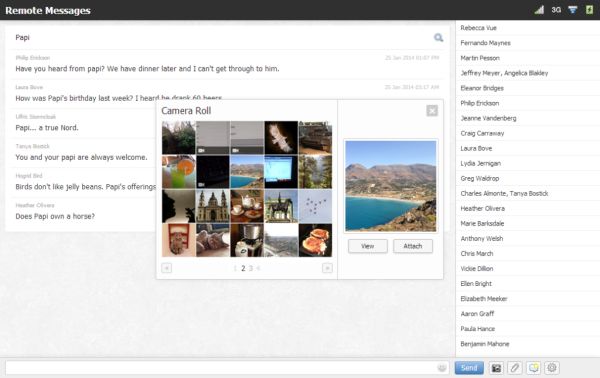
How to Use iMessage on PC Guide
Step 1. Go to Cydia store and download Remote Messages tweak. It supports iOS 9 firmware version. Step 2. Install the iOS 9 tweak [here is how to disable Spotlight search on iPhone 6]. Step 3. The program makes it possible to use two programs, Messages and iMessages, right from your PC that is running Windows platform. Step 4. Once the tweak is installed you should launch settings on the iPhone. Step 5. Enable the program. Step 6. You will find the port number and IP address fields. Step 7. Enter your credentials [username, password] and you are advised to use a secure connection. Step 8. Once the information is entered you can connect to iPhone using browser. Step 9. Open a new tab in browser on computer and type in your IP address [the one that appears on the iPhone] plus the port number. For instance, if your IP is 111.222.333.44 and port number is 555 you have to enter 111.222.333.44:555 into the URL field. Press on Enter and enter your credentials. Step 10. You will find a list of your messages on Windows PC now. What do you think about this tweak? Isn’t it fun?Recent Blog

Ultimate Guide: How to turn Off Restricted Mode on iPhone?

Automate Apple GSX check result obtaining?

iRemove Unlock iPhone 5S, 5C, 5, SE, 4S/4 Software

MacOS High Sierra Features: Set Up Websites in Safari on Mac

How to Enable iOS 11 Mail Reply Notification on iPhone 7

How to Bypass Apple Watch Passcode Problem
LetsUnlock Services List

iPhone & iPad Activation Lock Bypass
Use LetsUnlock iCloud Tool to bypass Activation Lock Screen on iPhone and iPad running on iOS version up to 14.6.
Read More
Unlock Passcode Disabled iPhone or iPad
LetsUnlock iCloud Tool is ready to remove Find My and unlock your passcode disable device running on iOS 13.x.x in one click!
Read More
MacOS iCloud Activation Lock Bypass
The LetsUnlock Mac iCloud Activation Lock Bypass Tool will help you to remove Activation Lock on an iCloud locked Mac which is stuck on Activation Lock Screen with no need to enter the correct Apple ID and password.
Read More
Mac EFI Firmware Passcode Bypass
The LetsUnlock EFI Bypass Tool is a one button solution, which you click to start the EFI Unlock process. Bypass EFI with out password! Everything else does the software.
Read More
MacOS iCloud System PIN Bypass
The LetsUnlock MacOS iCloud System PIN Bypass Tool was designed to bypass iCloud PIN lock on macOS without passcode!
Read More