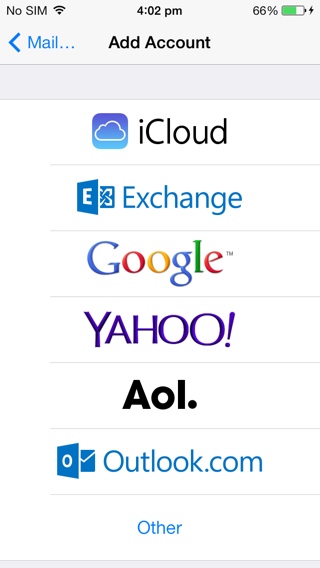 Here is how to make iOS Mail application add folders from you emails:
Step 1. Open Mail program on your iOS 7 gadget. It can be iPad or iPhone. This doesn’t matter much.
Step 2. You need to check out the list of your Mailboxes and this way all the Inboxes should be displayed.
Step 3. Go to the email accounts of your. Users who have turned on Smart Mailboxes and VIP options will now see them in their list of accounts as well.
Step 4. Find “Edit” option which is located at the upper right corner of your iDevice screen. Click on it.
Step 5. Now search for “Add Mailbox” option at the bottom of the screen. Do you see it? Tap on it.
Step 6. You can now click on the email account that you wish to get a folder in from. For instance, users who like Gmail service can select their Gmail account at this point. It will show all your Gmail folders along with your Mailbox program folders.
Step 7. Choose the folders / folder that you need to see in Mail list of folders. Click on Done twice to return to Mailboxes.
Step 8. Enjoy seeing your Mailbox folders in your Mail account / inbox lists.
Here is how to make iOS Mail application add folders from you emails:
Step 1. Open Mail program on your iOS 7 gadget. It can be iPad or iPhone. This doesn’t matter much.
Step 2. You need to check out the list of your Mailboxes and this way all the Inboxes should be displayed.
Step 3. Go to the email accounts of your. Users who have turned on Smart Mailboxes and VIP options will now see them in their list of accounts as well.
Step 4. Find “Edit” option which is located at the upper right corner of your iDevice screen. Click on it.
Step 5. Now search for “Add Mailbox” option at the bottom of the screen. Do you see it? Tap on it.
Step 6. You can now click on the email account that you wish to get a folder in from. For instance, users who like Gmail service can select their Gmail account at this point. It will show all your Gmail folders along with your Mailbox program folders.
Step 7. Choose the folders / folder that you need to see in Mail list of folders. Click on Done twice to return to Mailboxes.
Step 8. Enjoy seeing your Mailbox folders in your Mail account / inbox lists. Recent Blog

Ultimate Guide: How to turn Off Restricted Mode on iPhone?

Automate Apple GSX check result obtaining?

iRemove Unlock iPhone 5S, 5C, 5, SE, 4S/4 Software

MacOS High Sierra Features: Set Up Websites in Safari on Mac

How to Enable iOS 11 Mail Reply Notification on iPhone 7

How to Bypass Apple Watch Passcode Problem
LetsUnlock Services List

iPhone & iPad Activation Lock Bypass
Use LetsUnlock iCloud Tool to bypass Activation Lock Screen on iPhone and iPad running on iOS version up to 14.6.
Read More
Unlock Passcode Disabled iPhone or iPad
LetsUnlock iCloud Tool is ready to remove Find My and unlock your passcode disable device running on iOS 13.x.x in one click!
Read More
MacOS iCloud Activation Lock Bypass
The LetsUnlock Mac iCloud Activation Lock Bypass Tool will help you to remove Activation Lock on an iCloud locked Mac which is stuck on Activation Lock Screen with no need to enter the correct Apple ID and password.
Read More
Mac EFI Firmware Passcode Bypass
The LetsUnlock EFI Bypass Tool is a one button solution, which you click to start the EFI Unlock process. Bypass EFI with out password! Everything else does the software.
Read More
MacOS iCloud System PIN Bypass
The LetsUnlock MacOS iCloud System PIN Bypass Tool was designed to bypass iCloud PIN lock on macOS without passcode!
Read More