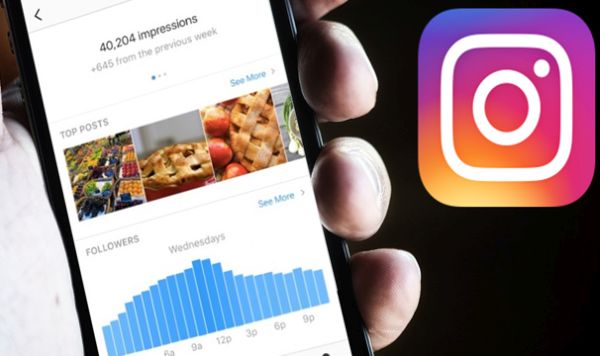 Why to Save Instagram Posts for Later
Various iOS tips and tricks let you customize your Apple firmware, install third-party applications without jailbreak, add new features and make your everyday experience smoother and better. Some lifehacks are related to later Instagram options that are very useful to those who can’t live without this social network.
There are millions of users who are big fans of social networks. Is this situation familiar to you? You wake up, turn on your smartphone and visit Instagram to check on new photographs or videos? I am like this and this is why I want to share the simple Instagram tips for beginners personally I find very useful and must-have.
It is possible to save new posts from different tabs including private, activity, Home and explore. Just make a couple of clicks and you’ll be done.
Why to Save Instagram Posts for Later
Various iOS tips and tricks let you customize your Apple firmware, install third-party applications without jailbreak, add new features and make your everyday experience smoother and better. Some lifehacks are related to later Instagram options that are very useful to those who can’t live without this social network.
There are millions of users who are big fans of social networks. Is this situation familiar to you? You wake up, turn on your smartphone and visit Instagram to check on new photographs or videos? I am like this and this is why I want to share the simple Instagram tips for beginners personally I find very useful and must-have.
It is possible to save new posts from different tabs including private, activity, Home and explore. Just make a couple of clicks and you’ll be done.
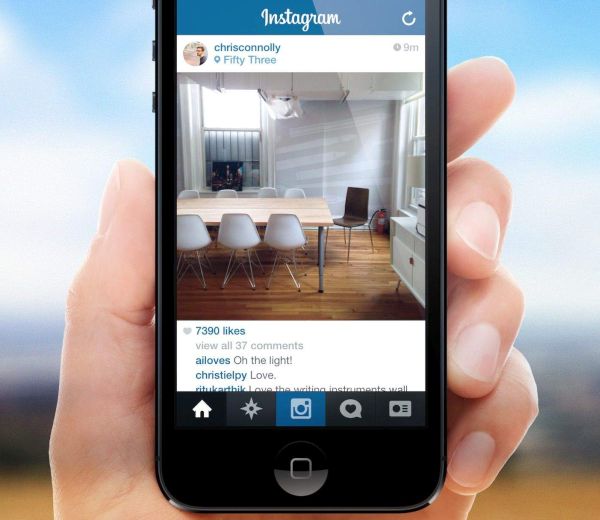
iOS 10 Tricks: How to Save Instagram Post to View Later
Step 1. Update to the latest mobile firmware version on your handset (remember that if you are still running previous operating system you won’t be able to downgrade from iOS 10 to iOS 9 after update). Step 2. Open Instagram app (install it if you haven’t done this previously). Step 3. Choose the post that you wish to save for reading later on. Step 4. There will be a bookmark icon under the post. Actually, such icons are located under every post added to the social network. Click on the bookmark under the photo or video you want to save. Step 5. The post will be saved on your handset.How to Remove Instagram Posts You Have Saved (Delete Them)
Step 1. Launch Instagram app on your phone. Step 2. Click on your profile button. You’ll find it at the lower right part of the screen. Step 3. Click on the bookmark icon once you are in Instagram profile. Step 4. Open the saved post. Step 5. Click on the bookmark once again. Step 6. That’s it. The post will be deleted from your profile.
How to View Saved Posts on Instagram (on iPhone 7)
Step 1. Launch Instagram application on your smartphone. Step 2. Click on the profile. The one that is located at the lower right part of the display. Step 3. Tap on the bookmark icon to get to the posts you have saved. Step 4. Now you can view all the posts. If you wish to read a particular one just click on it. You can now watch the video or view the photo (or read the description). There are many interesting iOS 10 features you can enjoy. With Instagram update you can live stream your videos, save posts as drafts, mute stories etc. There are so many great options to enjoy and so many posts to read and save for viewing later. Just think about it, the social network has over 600 million users.Recent Blog

Ultimate Guide: How to turn Off Restricted Mode on iPhone?

Automate Apple GSX check result obtaining?

iRemove Unlock iPhone 5S, 5C, 5, SE, 4S/4 Software

MacOS High Sierra Features: Set Up Websites in Safari on Mac

How to Enable iOS 11 Mail Reply Notification on iPhone 7

How to Bypass Apple Watch Passcode Problem
LetsUnlock Services List

iPhone & iPad Activation Lock Bypass
Use LetsUnlock iCloud Tool to bypass Activation Lock Screen on iPhone and iPad running on iOS version up to 14.6.
Read More
Unlock Passcode Disabled iPhone or iPad
LetsUnlock iCloud Tool is ready to remove Find My and unlock your passcode disable device running on iOS 13.x.x in one click!
Read More
MacOS iCloud Activation Lock Bypass
The LetsUnlock Mac iCloud Activation Lock Bypass Tool will help you to remove Activation Lock on an iCloud locked Mac which is stuck on Activation Lock Screen with no need to enter the correct Apple ID and password.
Read More
Mac EFI Firmware Passcode Bypass
The LetsUnlock EFI Bypass Tool is a one button solution, which you click to start the EFI Unlock process. Bypass EFI with out password! Everything else does the software.
Read More
MacOS iCloud System PIN Bypass
The LetsUnlock MacOS iCloud System PIN Bypass Tool was designed to bypass iCloud PIN lock on macOS without passcode!
Read More