How to find battery usage in iOS 8.1
- Launch the Settings app
- Click on General
- Click on Usage
- Click on Battery Usage
- By default this service will show you the apps that eat battery life in the last 24 hours or by clicking on Last 7 Days tab- in the last 7 days.
How identifying the app that eat your battery life?
The battery usage gives you information about how much battery is consumed by different apps and services on your phone. An app with a high percentage battery usage does not mean it is the app that eat your battery life. It could happened because you were using it a lot, or it upload or download content.- If you have already find app that drains battery life on your device. Here is what you can do to extend your iPhone’s battery life.
- If you can live without the app just delete the it.
- Close apps that you don’t want to use.
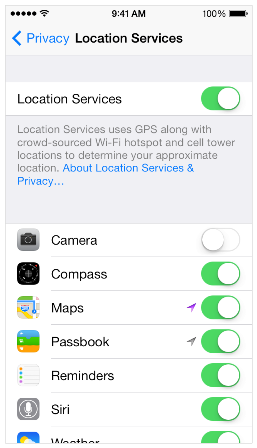
Another tip is Location Services
Apps that use the location services can have a huge impact on battery life. Disable location services for all the apps. Go to Settings app and navigate to Privacy > Location Services. After the work is done you need to identify which apps should use location services and enabled them individually. Apple has added in iOS 8.1 new setting in Location Services named While Using the App. It use location services when you’re using the app, and won’t use it all the time. Click on the app, you will see the While Using the App, then click on it to use location services only while using the app.One more tip is Background App Refresh
To disable Background App Refresh go forward to Settings > General > Background App Refresh > and turn it off for apps like Facebook or other apps that don’t need to be updated all the time. You don’t need Background App Refresh for every app.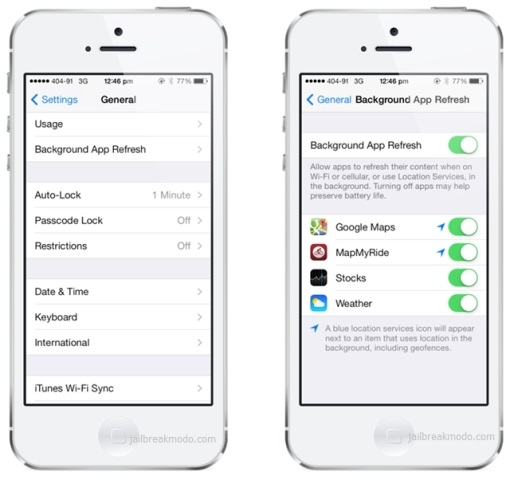
Another tip is email.
Push email can be a main cause of battery drain issue on devices. To find out if your email is Push or Fetch, start the Settings app, and go to Mails, Contacts and Calendars > Fetch New Data. Check if the email account has been put in such option as Push, Fetch or Manual.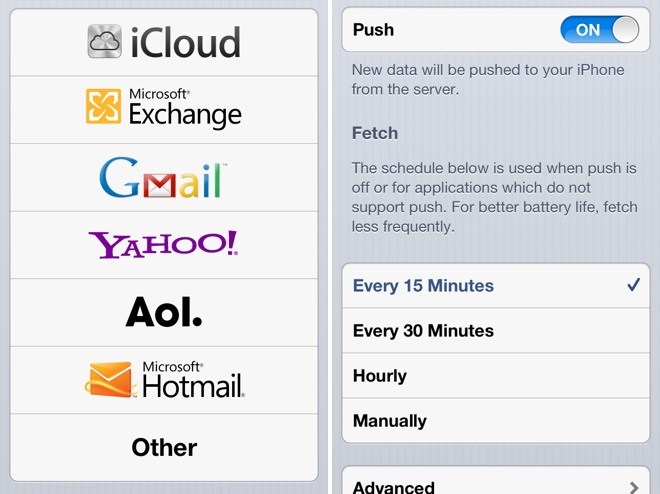
General Tips to Save iOS 8.1 battery
- Notification Center Widgets. Please review the list of Notification Center and remove the widgets that you don’t want to ensure they don’t consume battery life.
- Turn off Dynamic Wallpapers
- Disable Motion effects, parallax
- Disable App Store’s automatic updates
- Disable unwanted indexing in Spotlight search
- Turn off Push Notifications
- Turn Off LTE/4G
- Another tip is Restore iPhone as New
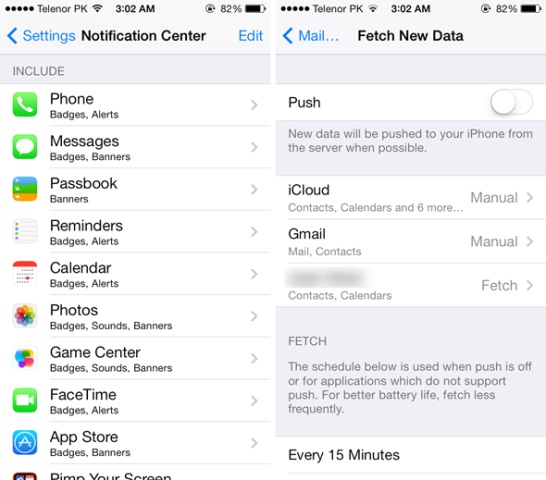 Then the battery life problems could be due to some issue with the backup, if you’ve setup your iPhone by restoring from backup. Then restore your iPhone by going to Settings -> General -> Reset -> Erase All Content And Settings. And then set it up as a new iPhone , but not from the backup.
Another way to solve iPhone 6 battery drain is to double iPhone Battery Life on iOS 8.1 using updated Cydia tweak BattSaver for iOS 7 & 8. This tweak will automatically scan components on the deice system that are making excessive draining requests on the battery life. And then shut them down if they aren’t in use.
The BattSaver tweak also has got a built-in system that double the battery life by reducing the charge cycles number. That allows users to observe the battery in real-time, as it provides a clear and intuitive monitoring view.
Then the battery life problems could be due to some issue with the backup, if you’ve setup your iPhone by restoring from backup. Then restore your iPhone by going to Settings -> General -> Reset -> Erase All Content And Settings. And then set it up as a new iPhone , but not from the backup.
Another way to solve iPhone 6 battery drain is to double iPhone Battery Life on iOS 8.1 using updated Cydia tweak BattSaver for iOS 7 & 8. This tweak will automatically scan components on the deice system that are making excessive draining requests on the battery life. And then shut them down if they aren’t in use.
The BattSaver tweak also has got a built-in system that double the battery life by reducing the charge cycles number. That allows users to observe the battery in real-time, as it provides a clear and intuitive monitoring view. Recent Blog

Ultimate Guide: How to turn Off Restricted Mode on iPhone?

Automate Apple GSX check result obtaining?

iRemove Unlock iPhone 5S, 5C, 5, SE, 4S/4 Software

MacOS High Sierra Features: Set Up Websites in Safari on Mac

How to Enable iOS 11 Mail Reply Notification on iPhone 7

How to Bypass Apple Watch Passcode Problem
LetsUnlock Services List

iPhone & iPad Activation Lock Bypass
Use LetsUnlock iCloud Tool to bypass Activation Lock Screen on iPhone and iPad running on iOS version up to 14.6.
Read More
Unlock Passcode Disabled iPhone or iPad
LetsUnlock iCloud Tool is ready to remove Find My and unlock your passcode disable device running on iOS 13.x.x in one click!
Read More
MacOS iCloud Activation Lock Bypass
The LetsUnlock Mac iCloud Activation Lock Bypass Tool will help you to remove Activation Lock on an iCloud locked Mac which is stuck on Activation Lock Screen with no need to enter the correct Apple ID and password.
Read More
Mac EFI Firmware Passcode Bypass
The LetsUnlock EFI Bypass Tool is a one button solution, which you click to start the EFI Unlock process. Bypass EFI with out password! Everything else does the software.
Read More
MacOS iCloud System PIN Bypass
The LetsUnlock MacOS iCloud System PIN Bypass Tool was designed to bypass iCloud PIN lock on macOS without passcode!
Read More