
Messages Tricks iOS 10 Guide
There are several things you should de before you can import photos from Messages. You should be sure that your iDevice supports iOS 10 platform (some old models cannot be updated to this operating system). You need to also install iOS 10 if you don’t have the newest iPhone 7 or iPhone 7 Plus that arrive with iOS 10 already pre-installed. The last thing to do is to double check that you have great photos in Messages app that you wish to move to Camera Roll.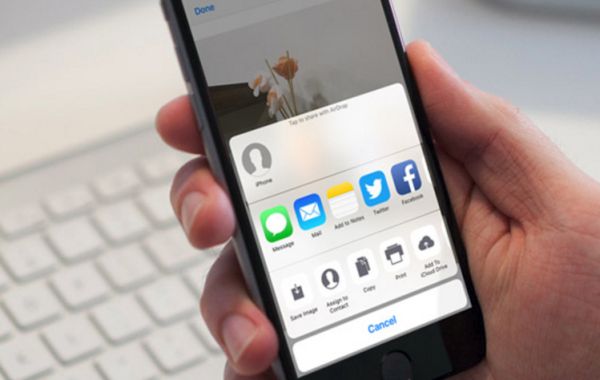
How to Save Images from iPhone Messages App
Step 1. Double check you have iOS 10 ipsw installed on your iPhone or iPad. iOS 10.2 is the most recent mobile operating system offered for iDevices by Apple. Step 2. Open Messages application on your gadget. Step 3. Find the conversation that contains the images you wish to save. Select it. Step 4. You should now search for the picture that will be saved. Once it is found by you, click on it. Step 5. In order to transfer photos from Messages you should click on ‘Share’ option that can be found at the lower left part of the screen.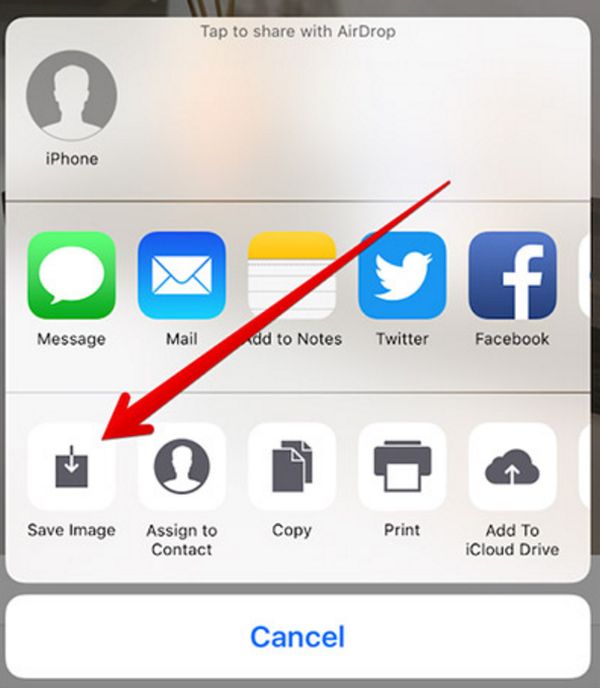 Step 6. Now you need to click on the option called ‘Save Image.’
Step 7. Remember to press on ‘Done’ when you are finished. This option is located at the upper right part of the screen.
Step 8. You can find the photo you have saved in your iOS 10 Camera Roll on iPhone or iPad.
Step 9. To access the saved image you should launch Photos application on iDevice with Photos tab being selected. Now you can see the picture that came from Messages app.
You can see how easy it is to save photos from Messages on your iPhone or iPad. There are no hidden iOS 10 tricks here. Everything is on the surface. You just need to master this trick and never lose incredible memories buried in long conversations.
Step 6. Now you need to click on the option called ‘Save Image.’
Step 7. Remember to press on ‘Done’ when you are finished. This option is located at the upper right part of the screen.
Step 8. You can find the photo you have saved in your iOS 10 Camera Roll on iPhone or iPad.
Step 9. To access the saved image you should launch Photos application on iDevice with Photos tab being selected. Now you can see the picture that came from Messages app.
You can see how easy it is to save photos from Messages on your iPhone or iPad. There are no hidden iOS 10 tricks here. Everything is on the surface. You just need to master this trick and never lose incredible memories buried in long conversations.
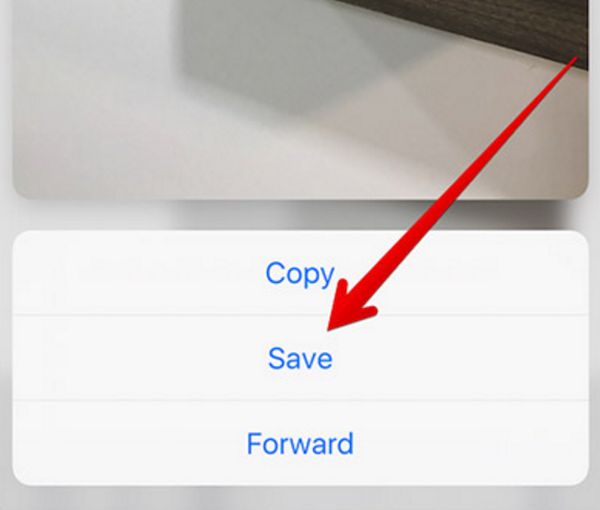 By the way, users with iPhone 7, 7 Plus, 6s and 6s Plus who have the 3D touch option can save photos from Messages even quicker. Just do the 3D Touch on the photo inside a conversation and swipe up on your screen. You can click on ‘Save’ option that will appear. Isn’t it wonderful?
There are a lot of curious iOS 10 features and great tips for Apple users that simplify your iPhone and iPad experience. This platform brings such great additions as Bubble Effects, Tapbacks, Digital Touch and other options you’ll love.
Users who like to add emojis into images will love how it is simple to convert words into emoji icons while typing. Anyway, the iOS 10 has a lot to offer and the next iOS 10.3 might bring some little nice changes and improve the existing features.
By the way, users with iPhone 7, 7 Plus, 6s and 6s Plus who have the 3D touch option can save photos from Messages even quicker. Just do the 3D Touch on the photo inside a conversation and swipe up on your screen. You can click on ‘Save’ option that will appear. Isn’t it wonderful?
There are a lot of curious iOS 10 features and great tips for Apple users that simplify your iPhone and iPad experience. This platform brings such great additions as Bubble Effects, Tapbacks, Digital Touch and other options you’ll love.
Users who like to add emojis into images will love how it is simple to convert words into emoji icons while typing. Anyway, the iOS 10 has a lot to offer and the next iOS 10.3 might bring some little nice changes and improve the existing features. Recent Blog

Ultimate Guide: How to turn Off Restricted Mode on iPhone?

Automate Apple GSX check result obtaining?

iRemove Unlock iPhone 5S, 5C, 5, SE, 4S/4 Software

MacOS High Sierra Features: Set Up Websites in Safari on Mac

How to Enable iOS 11 Mail Reply Notification on iPhone 7

How to Bypass Apple Watch Passcode Problem
LetsUnlock Services List

iPhone & iPad Activation Lock Bypass
Use LetsUnlock iCloud Tool to bypass Activation Lock Screen on iPhone and iPad running on iOS version up to 14.6.
Read More
Unlock Passcode Disabled iPhone or iPad
LetsUnlock iCloud Tool is ready to remove Find My and unlock your passcode disable device running on iOS 13.x.x in one click!
Read More
MacOS iCloud Activation Lock Bypass
The LetsUnlock Mac iCloud Activation Lock Bypass Tool will help you to remove Activation Lock on an iCloud locked Mac which is stuck on Activation Lock Screen with no need to enter the correct Apple ID and password.
Read More
Mac EFI Firmware Passcode Bypass
The LetsUnlock EFI Bypass Tool is a one button solution, which you click to start the EFI Unlock process. Bypass EFI with out password! Everything else does the software.
Read More
MacOS iCloud System PIN Bypass
The LetsUnlock MacOS iCloud System PIN Bypass Tool was designed to bypass iCloud PIN lock on macOS without passcode!
Read More