
How to Switch from BlackBerry to iPhone 7
The first thing you probably think of is how to move your contacts from one firmware to a different one. There are several guides you can follow. We’ll share step-by-step instructions to make it simpler for you. You’ll have your contacts on the new iDevices pretty soon [learn how you can solve iPhone problem with 'accessory not certified' message]. If you have BlackBerry 10 you can use Google programs to help you move your contact list and lose nothing. Step 1. It’s simple to save your Android contacts via Google account however it works with other phones and not BlackBerry. You can use this method but only if you pay for Business apps. If you are using Google Apps for business you can visit the site m.google.com/sync from your Blackberry device and download the syncing tool [it’s perfect to bringing business contact list to your personal iPhone model]. Step 2. Open the application and sign into your Google account. Create one with Gmail if you don’t have it yet. Step 3. Press on Sync Now and wait till your contact list is copied to free Gmail account. Step 4. Now on the iPhone you should select Settings – Mail, Contacts, Calendars – Add Account and choose Microsoft Exchange. Don't use wireless charging while moving your data. Step 5. You’ll have to enter gmail address and password when you are asked to. Step 6. Press on Next and find Server field where you will have to enter m.google.com and press Sync. Step 7. You should sync Contacts and Calendars and wait for the procedure to complete. Your BlackBerry contact list will now be available on the Apple phone.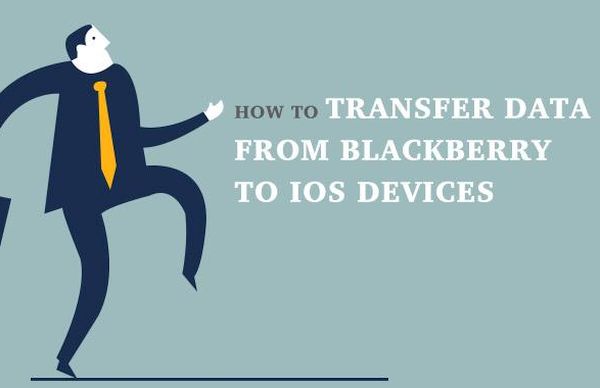 If you wish to switch your phones at no additional cost you should continue with this guide.
Step 1. When you start to switch BlackBerry to iPhone you can use your computer to move your contacts.
Step 2. We don’t want to talk about BlackBerry vs iPhone since both phones have their pros and cons. If you think it’s time to move to iPhone we are here to help you. You can use special Desktop software created for BlackBerry to sync contacts between the devices.
Step 3. Connect the BlackBerry handset to your computer (PC or Mac) and within the computer program you need to choose Device – Backup to copy all the contact information.
Step 4. Now as the contacts are saved on the Mac or PC you should connect your Apple device and continue with the guide ‘how to move data to new iPhone.’
Step 5. You need to install iTunes on your computer as this is the tool to communicate with Apple handsets. Choose Info menu and press on Sync Contacts option.
Step 6. This is how to switch to new iPhone and bring over your contact list.
If you wish to switch your phones at no additional cost you should continue with this guide.
Step 1. When you start to switch BlackBerry to iPhone you can use your computer to move your contacts.
Step 2. We don’t want to talk about BlackBerry vs iPhone since both phones have their pros and cons. If you think it’s time to move to iPhone we are here to help you. You can use special Desktop software created for BlackBerry to sync contacts between the devices.
Step 3. Connect the BlackBerry handset to your computer (PC or Mac) and within the computer program you need to choose Device – Backup to copy all the contact information.
Step 4. Now as the contacts are saved on the Mac or PC you should connect your Apple device and continue with the guide ‘how to move data to new iPhone.’
Step 5. You need to install iTunes on your computer as this is the tool to communicate with Apple handsets. Choose Info menu and press on Sync Contacts option.
Step 6. This is how to switch to new iPhone and bring over your contact list.
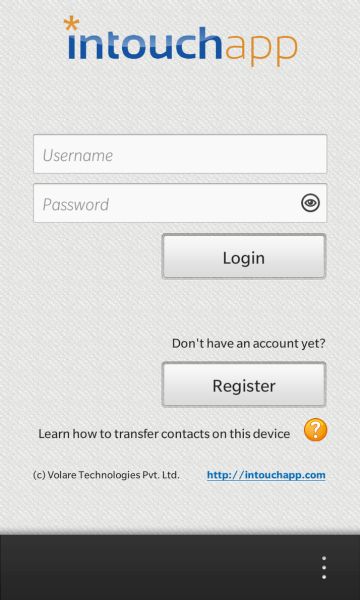 If both guides don’t work there is yet another how to transfer everything from one phone to another solution. Thus if you don’t have business apps and still wish to know how to transfer photos to new iPhone as well as contacts you should learn more about InTouch program:
Step 1. Download the free application from BlackBerry World. You’ll have to register within it and provide necessary information about you (name, phone number, choose password etc.).
Step 2. Now you can upload your data (contacts) using this tool.
Step 3. Now just install the same program on iOS gadget since InTouch supports ‘fruit’ handsets too and get the contact list on your new iPhone 7 or other model. Learn how to factory reset your iOS phone just in case you ever need it.
You can also search for alternative programs [maybe Dropbox?] that support both iOS and Android platforms and move over images, contacts and other data from BlackBerry to iPhone without issues. Unfortunately there is no direct syncing method still workarounds are always possible.
If both guides don’t work there is yet another how to transfer everything from one phone to another solution. Thus if you don’t have business apps and still wish to know how to transfer photos to new iPhone as well as contacts you should learn more about InTouch program:
Step 1. Download the free application from BlackBerry World. You’ll have to register within it and provide necessary information about you (name, phone number, choose password etc.).
Step 2. Now you can upload your data (contacts) using this tool.
Step 3. Now just install the same program on iOS gadget since InTouch supports ‘fruit’ handsets too and get the contact list on your new iPhone 7 or other model. Learn how to factory reset your iOS phone just in case you ever need it.
You can also search for alternative programs [maybe Dropbox?] that support both iOS and Android platforms and move over images, contacts and other data from BlackBerry to iPhone without issues. Unfortunately there is no direct syncing method still workarounds are always possible. Recent Blog

Ultimate Guide: How to turn Off Restricted Mode on iPhone?

Automate Apple GSX check result obtaining?

iRemove Unlock iPhone 5S, 5C, 5, SE, 4S/4 Software

MacOS High Sierra Features: Set Up Websites in Safari on Mac

How to Enable iOS 11 Mail Reply Notification on iPhone 7

How to Bypass Apple Watch Passcode Problem
LetsUnlock Services List

iPhone & iPad Activation Lock Bypass
Use LetsUnlock iCloud Tool to bypass Activation Lock Screen on iPhone and iPad running on iOS version up to 14.6.
Read More
Unlock Passcode Disabled iPhone or iPad
LetsUnlock iCloud Tool is ready to remove Find My and unlock your passcode disable device running on iOS 13.x.x in one click!
Read More
MacOS iCloud Activation Lock Bypass
The LetsUnlock Mac iCloud Activation Lock Bypass Tool will help you to remove Activation Lock on an iCloud locked Mac which is stuck on Activation Lock Screen with no need to enter the correct Apple ID and password.
Read More
Mac EFI Firmware Passcode Bypass
The LetsUnlock EFI Bypass Tool is a one button solution, which you click to start the EFI Unlock process. Bypass EFI with out password! Everything else does the software.
Read More
MacOS iCloud System PIN Bypass
The LetsUnlock MacOS iCloud System PIN Bypass Tool was designed to bypass iCloud PIN lock on macOS without passcode!
Read More