How to Restore iPhone 6 from iCloud or iTunes
Before we tell you how to complete this instruction you should understand a couple of things. If you are planning to resell your device you have to disassociate the gadget from iCloud ID [account]. This is a very important step since if you leave the device related to your Apple ID the person who purchases it will be locked to your iCloud ID and won’t get the full access to the iOS 8 smartphone. Just keep in mind this information, and here is how to restore iPhone 6 or any other model of iOS device using iCloud. Step 1. Take the iPhone and open Settings. Step 2.You can also disassociate iCloud ID from your smartphone by choosing iCloud – and disable Find My iPhone. Step 3. Get back to Settings and select iCloud once again. Step 4. Select Backup and click on iCloud Backup only if you have a saved backup copy of your iPhone to which you wish to restore. Step 5. Click on Black Up Now.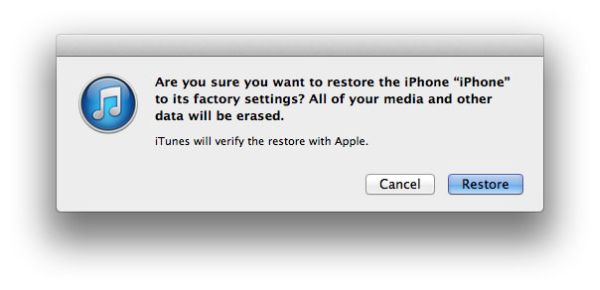 If you wish to restore through iTunes you have to connect the iDevice to your computer through the USB cable and go to File – Devices – Back up on iTunes menu. Different users choose what is more comfortable to them and actually both ways are good to go as they both work fine. Select Restore iPhone under Summary panel and click Restore to confirm you decision to return to factory settings.
Restore erases your data, and once the iPhone restarts you have to either restore it from a backup or set it up as a new device [in case you want it, here is how to set up new iPhone 6].
If you wish to restore through iTunes you have to connect the iDevice to your computer through the USB cable and go to File – Devices – Back up on iTunes menu. Different users choose what is more comfortable to them and actually both ways are good to go as they both work fine. Select Restore iPhone under Summary panel and click Restore to confirm you decision to return to factory settings.
Restore erases your data, and once the iPhone restarts you have to either restore it from a backup or set it up as a new device [in case you want it, here is how to set up new iPhone 6].
How to Restore iPhone 6 Plus / 6 / 5S / 5c / 5 from a Backup
Method 1. This can also be done in two ways. Let’s say you wish to restore from iCloud backup. You just have to follow your Setup Assistant and when you see the Set Up option just click on Restore from iCloud Backup and choose the file you wish to restore to.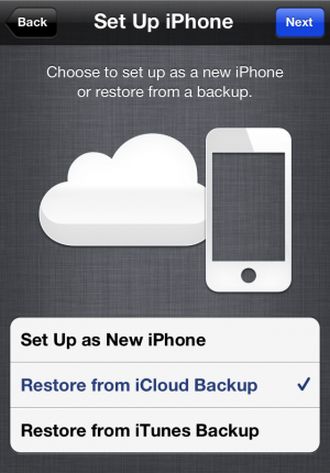 Method 2. If you want to restore from iTunes backup you should connect to your computer using a USB cable and select File menu on iTunes where you can choose iDevices and click on Restore from Backup. Point to the file you want to get back to and confirm your decision.
Method 2. If you want to restore from iTunes backup you should connect to your computer using a USB cable and select File menu on iTunes where you can choose iDevices and click on Restore from Backup. Point to the file you want to get back to and confirm your decision. Recent Blog

Ultimate Guide: How to turn Off Restricted Mode on iPhone?

Automate Apple GSX check result obtaining?

iRemove Unlock iPhone 5S, 5C, 5, SE, 4S/4 Software

MacOS High Sierra Features: Set Up Websites in Safari on Mac

How to Enable iOS 11 Mail Reply Notification on iPhone 7

How to Bypass Apple Watch Passcode Problem
LetsUnlock Services List

iPhone & iPad Activation Lock Bypass
Use LetsUnlock iCloud Tool to bypass Activation Lock Screen on iPhone and iPad running on iOS version up to 14.6.
Read More
Unlock Passcode Disabled iPhone or iPad
LetsUnlock iCloud Tool is ready to remove Find My and unlock your passcode disable device running on iOS 13.x.x in one click!
Read More
MacOS iCloud Activation Lock Bypass
The LetsUnlock Mac iCloud Activation Lock Bypass Tool will help you to remove Activation Lock on an iCloud locked Mac which is stuck on Activation Lock Screen with no need to enter the correct Apple ID and password.
Read More
Mac EFI Firmware Passcode Bypass
The LetsUnlock EFI Bypass Tool is a one button solution, which you click to start the EFI Unlock process. Bypass EFI with out password! Everything else does the software.
Read More
MacOS iCloud System PIN Bypass
The LetsUnlock MacOS iCloud System PIN Bypass Tool was designed to bypass iCloud PIN lock on macOS without passcode!
Read More