Requirements
- Download Redsn0w 0.9.14b1 here.
- You need to jailbreak your iPhone because we need Cydia for keeping blobs.
How to Save SHSH Blobs With RedSn0w 0.9.14b1
Step 1. In this step I advise you to create a folder on your desktop for comfy following my tutorial. In this folder you will have all you need for successful SHSH blobs saving (you can name the folder whatever you want). So copy redsn0w .zip file to this folder. Step 2. Now unzip Redsn0w file to the same folder. Step 3. After extracting open Redsn0w 0.9.14b1 and connect your iPhone to Mac or PC. It depents which computer you are using. Note: If you are Windows users don't forget to run the tool as Administrator. Step 4. When the main window of redsn0w appears go to Extras => SHSH Blobs. Step 5. In SHSH blobs window you will see five different option, but we need only Fetch option so click it.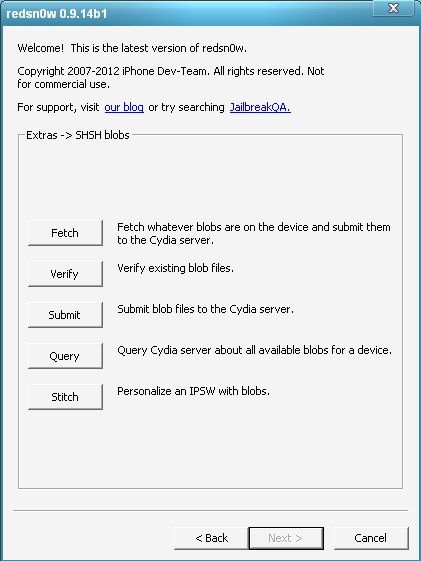 Step 6. Read the note and turn your iPhone off and prepare to enter DFU mode.
Step 7. If you are master of entering DFU mode you can just click Next. But if you new to this go here and find out on how to enter DFU mode or click Next and follow onscreen instructions.
Step 8. You iPhone must reboot and Redsn0w should begin to fetch iPhone SHSH blobs and store them in Cydia. So wait till the end of the process.
Step 9. After success fetching you will see the Success massage on Redsn0w's window. Click Back.
Step 10. Now we need to be sure that Cydia has your SHSH blobs saved. Click SHSH Blobs => Query.
Step 11. When you see ECID text-field so enter * .
Step 6. Read the note and turn your iPhone off and prepare to enter DFU mode.
Step 7. If you are master of entering DFU mode you can just click Next. But if you new to this go here and find out on how to enter DFU mode or click Next and follow onscreen instructions.
Step 8. You iPhone must reboot and Redsn0w should begin to fetch iPhone SHSH blobs and store them in Cydia. So wait till the end of the process.
Step 9. After success fetching you will see the Success massage on Redsn0w's window. Click Back.
Step 10. Now we need to be sure that Cydia has your SHSH blobs saved. Click SHSH Blobs => Query.
Step 11. When you see ECID text-field so enter * .
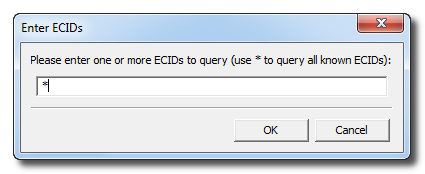 Step 12. Now Redsn0w 0.9.14b1 begins to check you device and then it will display your save SHSH blobs.
You can be sure that your SHSH blobs have just backed up in Cydia. So you can have your saved SHSH blobs using Redsn0w 0.9.14b1 for future needs.
Also it is a good thing that Redsn0w automatically backups blobs in the folder that you created in the first step. It should be .plist file, so keep it too.
I hope that it was quickly process for you and you have no questions but if there are some use comment section below and leave the questions.
Step 12. Now Redsn0w 0.9.14b1 begins to check you device and then it will display your save SHSH blobs.
You can be sure that your SHSH blobs have just backed up in Cydia. So you can have your saved SHSH blobs using Redsn0w 0.9.14b1 for future needs.
Also it is a good thing that Redsn0w automatically backups blobs in the folder that you created in the first step. It should be .plist file, so keep it too.
I hope that it was quickly process for you and you have no questions but if there are some use comment section below and leave the questions. Recent Blog

Ultimate Guide: How to turn Off Restricted Mode on iPhone?

Automate Apple GSX check result obtaining?

iRemove Unlock iPhone 5S, 5C, 5, SE, 4S/4 Software

MacOS High Sierra Features: Set Up Websites in Safari on Mac

How to Enable iOS 11 Mail Reply Notification on iPhone 7

How to Bypass Apple Watch Passcode Problem
LetsUnlock Services List

iPhone & iPad Activation Lock Bypass
Use LetsUnlock iCloud Tool to bypass Activation Lock Screen on iPhone and iPad running on iOS version up to 14.6.
Read More
Unlock Passcode Disabled iPhone or iPad
LetsUnlock iCloud Tool is ready to remove Find My and unlock your passcode disable device running on iOS 13.x.x in one click!
Read More
MacOS iCloud Activation Lock Bypass
The LetsUnlock Mac iCloud Activation Lock Bypass Tool will help you to remove Activation Lock on an iCloud locked Mac which is stuck on Activation Lock Screen with no need to enter the correct Apple ID and password.
Read More
Mac EFI Firmware Passcode Bypass
The LetsUnlock EFI Bypass Tool is a one button solution, which you click to start the EFI Unlock process. Bypass EFI with out password! Everything else does the software.
Read More
MacOS iCloud System PIN Bypass
The LetsUnlock MacOS iCloud System PIN Bypass Tool was designed to bypass iCloud PIN lock on macOS without passcode!
Read More