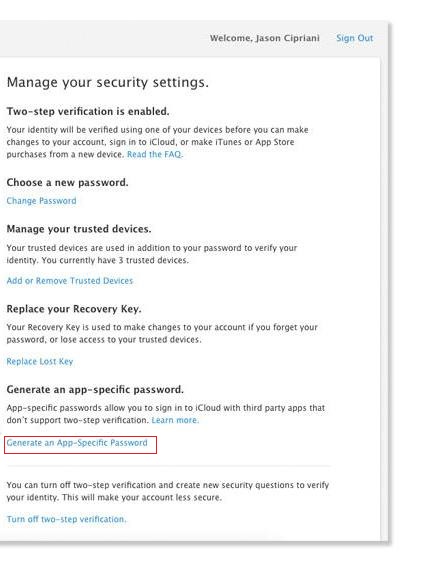 App specific passwords for iCloud permits user to sign in securely to personal iCloud account when you use third-party apps such as Microsoft Outlook This app doesn’t support two-step verification.
App specific passwords for iCloud permits user to sign in securely to personal iCloud account when you use third-party apps such as Microsoft Outlook This app doesn’t support two-step verification.
How how to use app specific passwords for iCloud
To use app specific passwords for iCloud you need to visit the My Apple ID website.- Select Manage your Apple ID and sign in.
- From the menu on the left-hand side tap on the Password and Security option generate the app-specific password
- Then tap on Generate an App-Specific Password.
- Enter a label for the app-specific password, and click Generate an App-specific Password.
- You can enter or paste this app-specific password into the password field of the app you would like to use with iCloud.
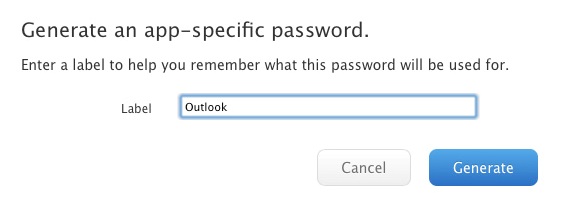 You can create up to 25 app-specific passwords for your iCloud account. If you used all 25 app-specific passwords for iCloud you have an opportunity to revoke one or all passwords individually. If you believe that your device where you’re using the iCloud account is compromised you may also revoke the password. Here is how to do this:
Step 1. Go to My Apple ID website.
Step 2. Select Manage your Apple ID and sign in.
You can create up to 25 app-specific passwords for your iCloud account. If you used all 25 app-specific passwords for iCloud you have an opportunity to revoke one or all passwords individually. If you believe that your device where you’re using the iCloud account is compromised you may also revoke the password. Here is how to do this:
Step 1. Go to My Apple ID website.
Step 2. Select Manage your Apple ID and sign in.
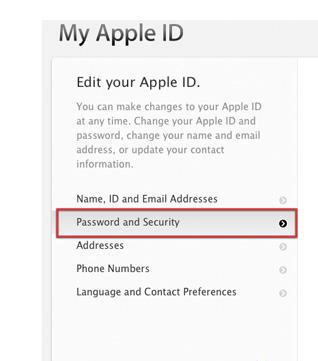 Step 3. From the menu on the left-hand side tap on the Password and Security option Select View History.
Step 3. From the menu on the left-hand side tap on the Password and Security option Select View History.
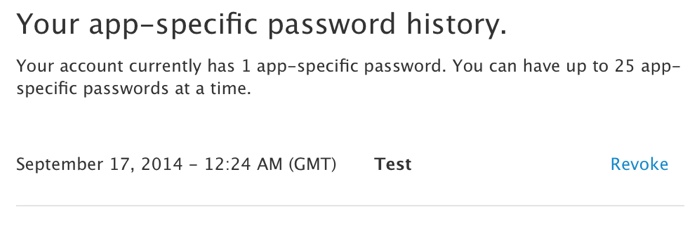 Step 4. Tap Revoke next to a password to revoke only that password, or tap Revoke All to revoke all passwords.
If you revoke the app-specific password it automatically sign you out of the iCloud account . If you want to use app specific passwords for iCloud you should sign-in again.
Please note when you reset your primary Apple ID password, all the app-specific passwords will also be revoked automatically with aim to protect the security of your account. For the third-party apps that don’t support two-step verification you will have to regenerate the app-specific passwords.
Step 4. Tap Revoke next to a password to revoke only that password, or tap Revoke All to revoke all passwords.
If you revoke the app-specific password it automatically sign you out of the iCloud account . If you want to use app specific passwords for iCloud you should sign-in again.
Please note when you reset your primary Apple ID password, all the app-specific passwords will also be revoked automatically with aim to protect the security of your account. For the third-party apps that don’t support two-step verification you will have to regenerate the app-specific passwords. Recent Blog

Ultimate Guide: How to turn Off Restricted Mode on iPhone?

Automate Apple GSX check result obtaining?

iRemove Unlock iPhone 5S, 5C, 5, SE, 4S/4 Software

MacOS High Sierra Features: Set Up Websites in Safari on Mac

How to Enable iOS 11 Mail Reply Notification on iPhone 7

How to Bypass Apple Watch Passcode Problem
LetsUnlock Services List

iPhone & iPad Activation Lock Bypass
Use LetsUnlock iCloud Tool to bypass Activation Lock Screen on iPhone and iPad running on iOS version up to 14.6.
Read More
Unlock Passcode Disabled iPhone or iPad
LetsUnlock iCloud Tool is ready to remove Find My and unlock your passcode disable device running on iOS 13.x.x in one click!
Read More
MacOS iCloud Activation Lock Bypass
The LetsUnlock Mac iCloud Activation Lock Bypass Tool will help you to remove Activation Lock on an iCloud locked Mac which is stuck on Activation Lock Screen with no need to enter the correct Apple ID and password.
Read More
Mac EFI Firmware Passcode Bypass
The LetsUnlock EFI Bypass Tool is a one button solution, which you click to start the EFI Unlock process. Bypass EFI with out password! Everything else does the software.
Read More
MacOS iCloud System PIN Bypass
The LetsUnlock MacOS iCloud System PIN Bypass Tool was designed to bypass iCloud PIN lock on macOS without passcode!
Read More