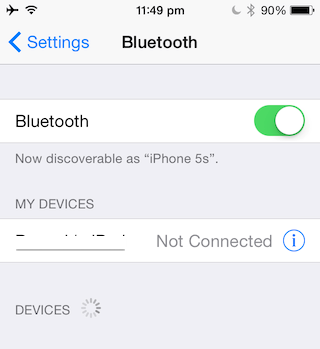 When you find out that the problem lies with your iPhone or iPad running iOS 8, here is how to fix iOS 8 Bluetooth connectivity issues:
Step 1. Turn off Bluetooth and restart your iPhone or iPad
Turn off Bluetooth from Control Center, or you can click on Settings > Bluetooth and turning off the switch. Reboot your iPhone by holding the Home button and the Power button until on the screen you see the Apple logo. Now enable Bluetooth again from Control Center or Settings > Bluetooth.
When you find out that the problem lies with your iPhone or iPad running iOS 8, here is how to fix iOS 8 Bluetooth connectivity issues:
Step 1. Turn off Bluetooth and restart your iPhone or iPad
Turn off Bluetooth from Control Center, or you can click on Settings > Bluetooth and turning off the switch. Reboot your iPhone by holding the Home button and the Power button until on the screen you see the Apple logo. Now enable Bluetooth again from Control Center or Settings > Bluetooth.
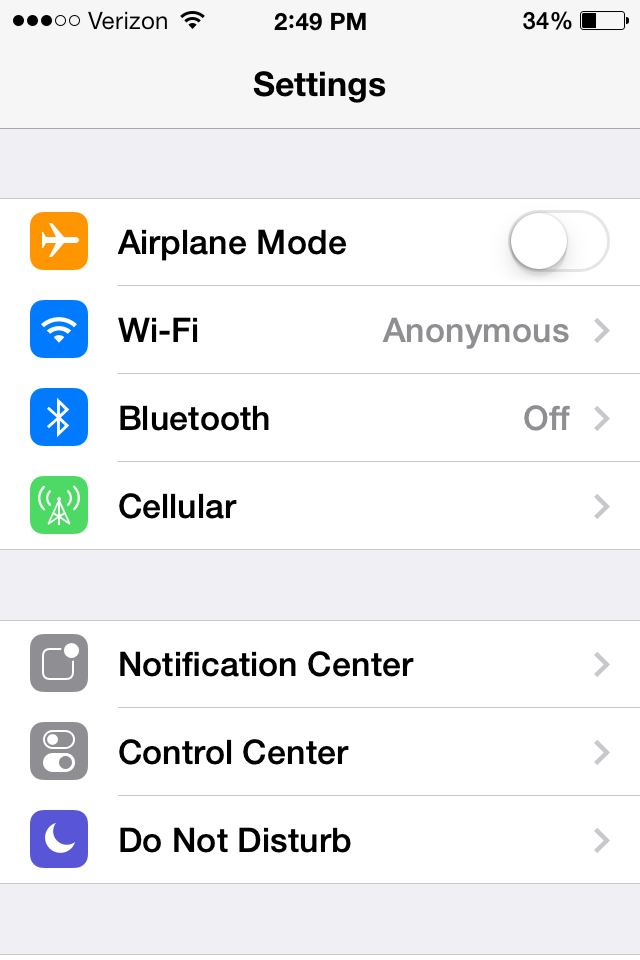 After this step1 try to connect to the device. If the issue still isn’t solved, move forward to the step 2.
Step 2. Forget Device
You can try forgetting the device you paired with from Settings. And then try reconnecting:
After this step1 try to connect to the device. If the issue still isn’t solved, move forward to the step 2.
Step 2. Forget Device
You can try forgetting the device you paired with from Settings. And then try reconnecting:
- Click on Settings >Bluetooth.
- Click on the “i” icon against the device name you’re having issues connecting.
- Click on the “Forget This Device” button. Then confirm your action.
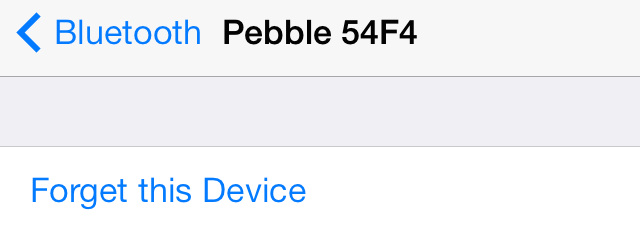 Now pair your iPhone or iPad with the device again. After that see if the issue has been solved.
Step 3 Reset Network Settings
You can also try resetting your network settings. Be careful because if you will do it all your Wi-Fi settings will also be cleared. So you must have to rejoin Wi-Fi networks.
How to reset network settings:
Now pair your iPhone or iPad with the device again. After that see if the issue has been solved.
Step 3 Reset Network Settings
You can also try resetting your network settings. Be careful because if you will do it all your Wi-Fi settings will also be cleared. So you must have to rejoin Wi-Fi networks.
How to reset network settings:
- Go Settings and navigate to General > Reset
- Click on Reset Network Settings
- Enter your Passcode, if you have
- Confirm your action in the popup
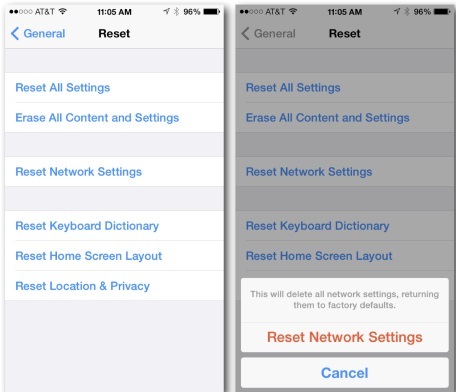 Your iOS device will reboot. After it starts up, try to pair to the device again. If your issue still isn’t solved try another step 4.
Step 4. Restore and Setup as new iPhone
The last step is to restore your iPhone or iPad via iTunes. Connect your iOS device to the computer.
Your iOS device will reboot. After it starts up, try to pair to the device again. If your issue still isn’t solved try another step 4.
Step 4. Restore and Setup as new iPhone
The last step is to restore your iPhone or iPad via iTunes. Connect your iOS device to the computer.
- Select your iDevice in iTunes.
- Click on the Restore button in the Summary tab.
- Click the Restore button.
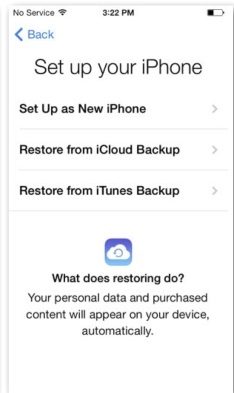 You’ll see on screen “Hello”. Then “Slide to set up” slider. Follow the on-screen instructions to setup the iOS device. Set up your device as new.
Step 5. Visit an Apple Store
Even after you tried all these steps and you’re still having issues, then you should visit your nearest Apple Store to know of any possible hardware related iOS 8 Bluetooth connectivity issues.
You’ll see on screen “Hello”. Then “Slide to set up” slider. Follow the on-screen instructions to setup the iOS device. Set up your device as new.
Step 5. Visit an Apple Store
Even after you tried all these steps and you’re still having issues, then you should visit your nearest Apple Store to know of any possible hardware related iOS 8 Bluetooth connectivity issues. Recent Blog

Ultimate Guide: How to turn Off Restricted Mode on iPhone?

Automate Apple GSX check result obtaining?

iRemove Unlock iPhone 5S, 5C, 5, SE, 4S/4 Software

MacOS High Sierra Features: Set Up Websites in Safari on Mac

How to Enable iOS 11 Mail Reply Notification on iPhone 7

How to Bypass Apple Watch Passcode Problem
LetsUnlock Services List

iPhone & iPad Activation Lock Bypass
Use LetsUnlock iCloud Tool to bypass Activation Lock Screen on iPhone and iPad running on iOS version up to 14.6.
Read More
Unlock Passcode Disabled iPhone or iPad
LetsUnlock iCloud Tool is ready to remove Find My and unlock your passcode disable device running on iOS 13.x.x in one click!
Read More
MacOS iCloud Activation Lock Bypass
The LetsUnlock Mac iCloud Activation Lock Bypass Tool will help you to remove Activation Lock on an iCloud locked Mac which is stuck on Activation Lock Screen with no need to enter the correct Apple ID and password.
Read More
Mac EFI Firmware Passcode Bypass
The LetsUnlock EFI Bypass Tool is a one button solution, which you click to start the EFI Unlock process. Bypass EFI with out password! Everything else does the software.
Read More
MacOS iCloud System PIN Bypass
The LetsUnlock MacOS iCloud System PIN Bypass Tool was designed to bypass iCloud PIN lock on macOS without passcode!
Read More