 Users tried to fix WiFi bugs using standard solutions such as reinstalling iOS 6, rebooting and even repair it contacting to Apple technical support. But often, these methods do not help to solve the problem. Errors appear in the iPhone 5 and iPhone 4S, iPad and other devices that have been upgraded to iOS 6.
The problem with slow WiFi performance can be fixed in the Settings iPhone app entering rapid DNS servers. So let's start.
Users tried to fix WiFi bugs using standard solutions such as reinstalling iOS 6, rebooting and even repair it contacting to Apple technical support. But often, these methods do not help to solve the problem. Errors appear in the iPhone 5 and iPhone 4S, iPad and other devices that have been upgraded to iOS 6.
The problem with slow WiFi performance can be fixed in the Settings iPhone app entering rapid DNS servers. So let's start.
How to Fix Wi-Fi on iPhone Running iOS 6
Step 1: First download NameBench for Mac or Windows and run the search for the nearest rapid DNS servers. Step 2: When you find some save it and then take your iPhone (or iPad). Step 3: Go to the device Settings and open WiFi section. Step 4: Click on the blue arrow next to the name of the wireless network for which you want to specify custom servers. Step 5: Here the line you need to enter the DNS option from step 1 (if you did not run the tests, use the DNS servers of Google:8.8.8.8 or 8.8.4.4
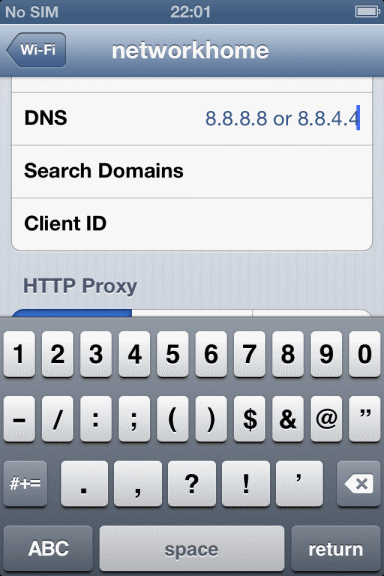 That's it. Now you can easily use Internet on iPhone after you know the iOS 6 WiFi fix and share it with other using share buttons below. Note that Apple representatives had no immediate comment on the issue, despite the fact that it is being learned over a week ago.
That's it. Now you can easily use Internet on iPhone after you know the iOS 6 WiFi fix and share it with other using share buttons below. Note that Apple representatives had no immediate comment on the issue, despite the fact that it is being learned over a week ago. Recent Blog

Ultimate Guide: How to turn Off Restricted Mode on iPhone?

Automate Apple GSX check result obtaining?

iRemove Unlock iPhone 5S, 5C, 5, SE, 4S/4 Software

MacOS High Sierra Features: Set Up Websites in Safari on Mac

How to Enable iOS 11 Mail Reply Notification on iPhone 7

How to Bypass Apple Watch Passcode Problem
LetsUnlock Services List

iPhone & iPad Activation Lock Bypass
Use LetsUnlock iCloud Tool to bypass Activation Lock Screen on iPhone and iPad running on iOS version up to 14.6.
Read More
Unlock Passcode Disabled iPhone or iPad
LetsUnlock iCloud Tool is ready to remove Find My and unlock your passcode disable device running on iOS 13.x.x in one click!
Read More
MacOS iCloud Activation Lock Bypass
The LetsUnlock Mac iCloud Activation Lock Bypass Tool will help you to remove Activation Lock on an iCloud locked Mac which is stuck on Activation Lock Screen with no need to enter the correct Apple ID and password.
Read More
Mac EFI Firmware Passcode Bypass
The LetsUnlock EFI Bypass Tool is a one button solution, which you click to start the EFI Unlock process. Bypass EFI with out password! Everything else does the software.
Read More
MacOS iCloud System PIN Bypass
The LetsUnlock MacOS iCloud System PIN Bypass Tool was designed to bypass iCloud PIN lock on macOS without passcode!
Read More