How To Install iMessage On Windows
Step 1. Open up Cydia and find Remote Messages. You should pick the version(for iOS 7 or for iOS 8) which is applicable to your software version. The pay the $3.99 and install. Step 2. After the process is completed, in Settings go to Remote Messages, and create a username and password under ‘Use Authentication’, which should be toggled ON.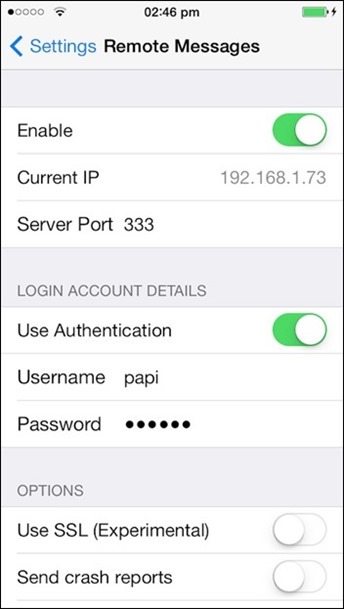 Step 3. Your iOS device and Windows machine are connected to the common Wi-Fi network, that's why you should open your browser and enter the IP address as shown under the ‘Enable’ toggle. After you have done it enter a colon, followed by the server port as shown beneath the IP address in Remote Messages settings (will be 333).
For example, if your IP address is 192.168.1.21, and server port 333, you need to type the following into your browser:
192.168.1.21:333
Step 3. Your iOS device and Windows machine are connected to the common Wi-Fi network, that's why you should open your browser and enter the IP address as shown under the ‘Enable’ toggle. After you have done it enter a colon, followed by the server port as shown beneath the IP address in Remote Messages settings (will be 333).
For example, if your IP address is 192.168.1.21, and server port 333, you need to type the following into your browser:
192.168.1.21:333
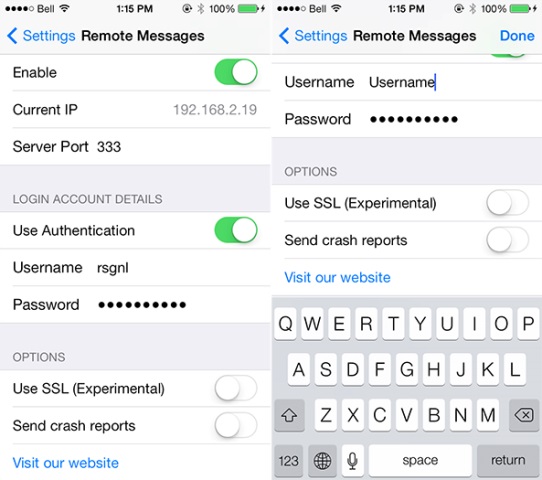 Step 4. The setup process is completed. You can put your iOS device into sleep mode and respond to messages right from your browser.
Step 4. The setup process is completed. You can put your iOS device into sleep mode and respond to messages right from your browser.
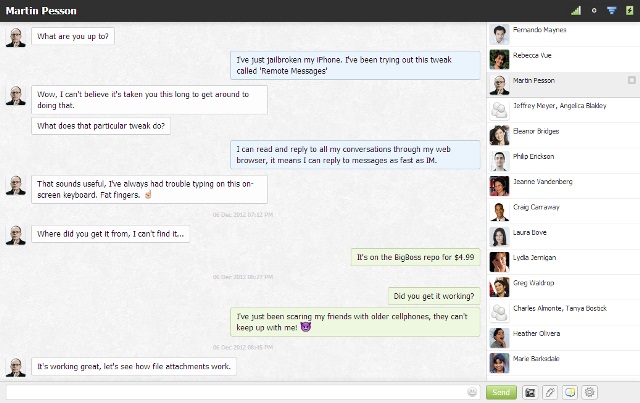 If it is easier for you to use video tutorial to install iMessage on PC, find it below.
If it is easier for you to use video tutorial to install iMessage on PC, find it below.
Recent Blog

Ultimate Guide: How to turn Off Restricted Mode on iPhone?

Automate Apple GSX check result obtaining?

iRemove Unlock iPhone 5S, 5C, 5, SE, 4S/4 Software

MacOS High Sierra Features: Set Up Websites in Safari on Mac

How to Enable iOS 11 Mail Reply Notification on iPhone 7

How to Bypass Apple Watch Passcode Problem
LetsUnlock Services List

iPhone & iPad Activation Lock Bypass
Use LetsUnlock iCloud Tool to bypass Activation Lock Screen on iPhone and iPad running on iOS version up to 14.6.
Read More
Unlock Passcode Disabled iPhone or iPad
LetsUnlock iCloud Tool is ready to remove Find My and unlock your passcode disable device running on iOS 13.x.x in one click!
Read More
MacOS iCloud Activation Lock Bypass
The LetsUnlock Mac iCloud Activation Lock Bypass Tool will help you to remove Activation Lock on an iCloud locked Mac which is stuck on Activation Lock Screen with no need to enter the correct Apple ID and password.
Read More
Mac EFI Firmware Passcode Bypass
The LetsUnlock EFI Bypass Tool is a one button solution, which you click to start the EFI Unlock process. Bypass EFI with out password! Everything else does the software.
Read More
MacOS iCloud System PIN Bypass
The LetsUnlock MacOS iCloud System PIN Bypass Tool was designed to bypass iCloud PIN lock on macOS without passcode!
Read More