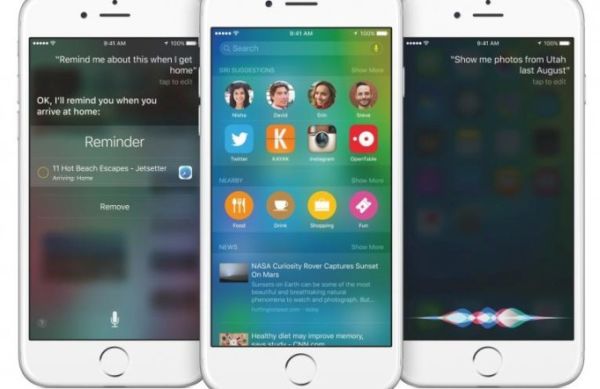
How to Hide Apps on iOS 9
Step 1. So you have downloaded the wallpaper. Choose white wallpaper or gray wallpaper because other colors won’t work. Apply your new wallpaper as ‘still’ image. Step 2. Our ‘how to hide apps iOS 9’ guide now makes you go to Settings – General menu. Launch Accessibility and select Increase Contrasts. For white background you should turn off ‘Reduce Transparency’ and for gray on you’ll have to enable this feature. Step 3. Create a new folder. Copy and paste blank characters to make the folder’s name blank. Now remember about iOS 9 hide apps goal and add all the applications you need to hide inside this folder. Step 4. Go to iTunes or App Store and get App Icons Free app. Install it. This tool will create for you ‘invisible’ icons for apps. Step 5. Once you launch the new app you should click on Create and choose Go To Link option. Now choose Photo – Camera Roll and point to the wallpaper you are using. Remember it’s either white or gray depending on your choice. There will be a field under the icon where you should copy – paste the blank characters just as you did for your ‘invisible’ folder. Step 6. Now as you have successfully created ‘invisible’ icon for your home page you will see no folder as it is also ‘invisible’ blending in with your wallpaper [here is a guide on how to hide your stock apps on iOS 8 if you are still running this older mobile Apple firmware version]. Step 7. Click on your ‘blank’ folder and swipe over to the second page. Now you should see all the apps you have hidden.Recent Blog

Ultimate Guide: How to turn Off Restricted Mode on iPhone?

Automate Apple GSX check result obtaining?

iRemove Unlock iPhone 5S, 5C, 5, SE, 4S/4 Software

MacOS High Sierra Features: Set Up Websites in Safari on Mac

How to Enable iOS 11 Mail Reply Notification on iPhone 7

How to Bypass Apple Watch Passcode Problem
LetsUnlock Services List

iPhone & iPad Activation Lock Bypass
Use LetsUnlock iCloud Tool to bypass Activation Lock Screen on iPhone and iPad running on iOS version up to 14.6.
Read More
Unlock Passcode Disabled iPhone or iPad
LetsUnlock iCloud Tool is ready to remove Find My and unlock your passcode disable device running on iOS 13.x.x in one click!
Read More
MacOS iCloud Activation Lock Bypass
The LetsUnlock Mac iCloud Activation Lock Bypass Tool will help you to remove Activation Lock on an iCloud locked Mac which is stuck on Activation Lock Screen with no need to enter the correct Apple ID and password.
Read More
Mac EFI Firmware Passcode Bypass
The LetsUnlock EFI Bypass Tool is a one button solution, which you click to start the EFI Unlock process. Bypass EFI with out password! Everything else does the software.
Read More
MacOS iCloud System PIN Bypass
The LetsUnlock MacOS iCloud System PIN Bypass Tool was designed to bypass iCloud PIN lock on macOS without passcode!
Read More