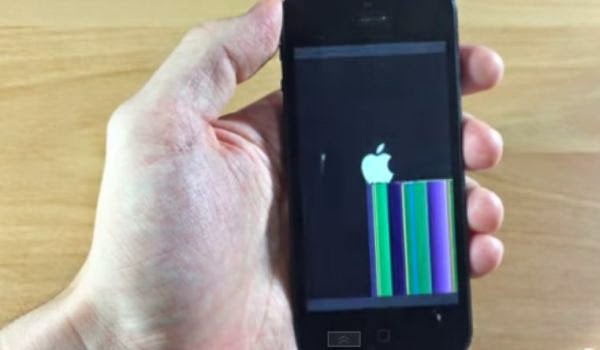New iOS 8 Boot Logo Released
Here is how you can change your boot logo using a nice glitchy effect. Step 1. There is no need to add anything to Cydia repository sources with "imeyeless" solution. Step 2. To change boot logo iOS 8 on your iOS 7 gadget, you need to get some other tweaks, such as Animate and Animate fix for firmware 7.x.x and iFile for iPhone 5, 4S and 4. Step 3. Allow your smartphone respring and you will see Bootlogo in your Settings app. Step 4. In order to change your Bootlogo you can select either black or white color. Black color for iPhone 4 and 4S is available here:- https://www.dropbox.com/s/wb62cfxej061wit/Glitchy4sBlack.zip
- https://www.dropbox.com/s/zsrvry0tt1xfk51/Glitchy5sBlack.zip
- https://www.dropbox.com/s/byhslera5n5vd6v/Glitchy4sWhite.zip
- https://www.dropbox.com/s/8vj88potlc1dpup/Glitchy5sWhite.zip
Recent Blog

Ultimate Guide: How to turn Off Restricted Mode on iPhone?

Automate Apple GSX check result obtaining?

iRemove Unlock iPhone 5S, 5C, 5, SE, 4S/4 Software

MacOS High Sierra Features: Set Up Websites in Safari on Mac

How to Enable iOS 11 Mail Reply Notification on iPhone 7

How to Bypass Apple Watch Passcode Problem
LetsUnlock Services List

iPhone & iPad Activation Lock Bypass
Use LetsUnlock iCloud Tool to bypass Activation Lock Screen on iPhone and iPad running on iOS version up to 14.6.
Read More
Unlock Passcode Disabled iPhone or iPad
LetsUnlock iCloud Tool is ready to remove Find My and unlock your passcode disable device running on iOS 13.x.x in one click!
Read More
MacOS iCloud Activation Lock Bypass
The LetsUnlock Mac iCloud Activation Lock Bypass Tool will help you to remove Activation Lock on an iCloud locked Mac which is stuck on Activation Lock Screen with no need to enter the correct Apple ID and password.
Read More
Mac EFI Firmware Passcode Bypass
The LetsUnlock EFI Bypass Tool is a one button solution, which you click to start the EFI Unlock process. Bypass EFI with out password! Everything else does the software.
Read More
MacOS iCloud System PIN Bypass
The LetsUnlock MacOS iCloud System PIN Bypass Tool was designed to bypass iCloud PIN lock on macOS without passcode!
Read More