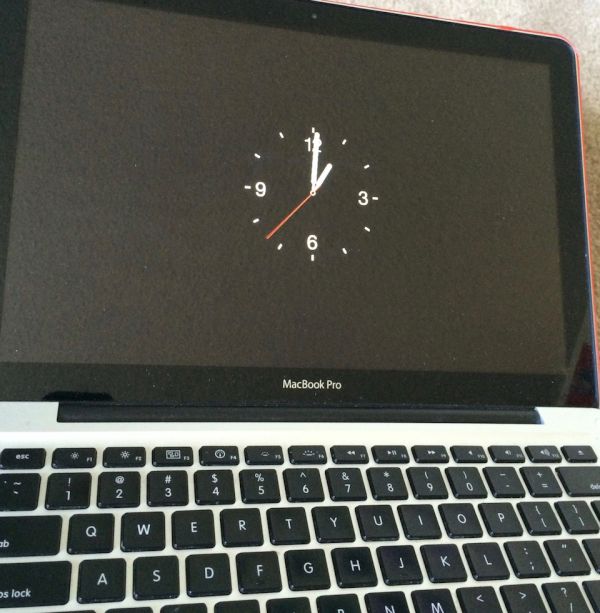
How to Install Watch Screensaver Mac Instruction
Step 1. The screen saver you need was designed by Rasmus Nielsen. Here is the official website where you can download it from. Just make sure you choose .saver extension. Step 2. You should now launch the file by right-clicking on it. In case you get the warning you should press on Open. Step 3. You will now appear in the Settings. This happens automatically. Step 4. Choose Install after you get your preference and are asked to get this fun Apple Watch screensaver. Step 5. After the installation is completed you will find yourself in Screen Saver menu. Step 6. Select Apple Watch screenaver from the list if you have several screensavers and choose how long it takes before this saver is activated. Step 7. If you are not sure how the new screen saver would look you can choose Preview option. Step 8. It’s more fun to see Apple Watch screen saver instead of normal clock one, isn’t it? What do you think about this instruction and the screensaver you got?Recent Blog

Ultimate Guide: How to turn Off Restricted Mode on iPhone?

Automate Apple GSX check result obtaining?

iRemove Unlock iPhone 5S, 5C, 5, SE, 4S/4 Software

MacOS High Sierra Features: Set Up Websites in Safari on Mac

How to Enable iOS 11 Mail Reply Notification on iPhone 7

How to Bypass Apple Watch Passcode Problem
LetsUnlock Services List

iPhone & iPad Activation Lock Bypass
Use LetsUnlock iCloud Tool to bypass Activation Lock Screen on iPhone and iPad running on iOS version up to 14.6.
Read More
Unlock Passcode Disabled iPhone or iPad
LetsUnlock iCloud Tool is ready to remove Find My and unlock your passcode disable device running on iOS 13.x.x in one click!
Read More
MacOS iCloud Activation Lock Bypass
The LetsUnlock Mac iCloud Activation Lock Bypass Tool will help you to remove Activation Lock on an iCloud locked Mac which is stuck on Activation Lock Screen with no need to enter the correct Apple ID and password.
Read More
Mac EFI Firmware Passcode Bypass
The LetsUnlock EFI Bypass Tool is a one button solution, which you click to start the EFI Unlock process. Bypass EFI with out password! Everything else does the software.
Read More
MacOS iCloud System PIN Bypass
The LetsUnlock MacOS iCloud System PIN Bypass Tool was designed to bypass iCloud PIN lock on macOS without passcode!
Read More