How To Quickly Get Apple Watch UDID
Important Note: Your Apple wearable device must be paired to your iPhone, and your iPhone must be connected to your Mac using USB cable.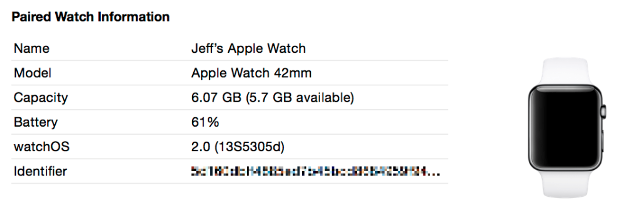 Step 1: First download Xcode from the Mac App Store or using this direct link
Step 2: Next step is to launch Xcode
Step 3: Now tap Window > Devices in the menu bar
Step 4: Click on your iPhone in the Devices side bar, and you should see your Apple Watch information under the Paired Watch Information heading. There you will find your wearable device UDID that is listed next to the Identifier field. You can see the example in the picture below. To copy it to your clipboard - you can simply right-click on the UDID.
You may ask why do I need my Apple Watch UDID? There may be several reasons. Some wearable owners personally needed it to gain access to a prerelease app, as it can be used for access provisioning.
Step 1: First download Xcode from the Mac App Store or using this direct link
Step 2: Next step is to launch Xcode
Step 3: Now tap Window > Devices in the menu bar
Step 4: Click on your iPhone in the Devices side bar, and you should see your Apple Watch information under the Paired Watch Information heading. There you will find your wearable device UDID that is listed next to the Identifier field. You can see the example in the picture below. To copy it to your clipboard - you can simply right-click on the UDID.
You may ask why do I need my Apple Watch UDID? There may be several reasons. Some wearable owners personally needed it to gain access to a prerelease app, as it can be used for access provisioning. Recent Blog

Ultimate Guide: How to turn Off Restricted Mode on iPhone?

Automate Apple GSX check result obtaining?

iRemove Unlock iPhone 5S, 5C, 5, SE, 4S/4 Software

MacOS High Sierra Features: Set Up Websites in Safari on Mac

How to Enable iOS 11 Mail Reply Notification on iPhone 7

How to Bypass Apple Watch Passcode Problem
LetsUnlock Services List

iPhone & iPad Activation Lock Bypass
Use LetsUnlock iCloud Tool to bypass Activation Lock Screen on iPhone and iPad running on iOS version up to 14.6.
Read More
Unlock Passcode Disabled iPhone or iPad
LetsUnlock iCloud Tool is ready to remove Find My and unlock your passcode disable device running on iOS 13.x.x in one click!
Read More
MacOS iCloud Activation Lock Bypass
The LetsUnlock Mac iCloud Activation Lock Bypass Tool will help you to remove Activation Lock on an iCloud locked Mac which is stuck on Activation Lock Screen with no need to enter the correct Apple ID and password.
Read More
Mac EFI Firmware Passcode Bypass
The LetsUnlock EFI Bypass Tool is a one button solution, which you click to start the EFI Unlock process. Bypass EFI with out password! Everything else does the software.
Read More
MacOS iCloud System PIN Bypass
The LetsUnlock MacOS iCloud System PIN Bypass Tool was designed to bypass iCloud PIN lock on macOS without passcode!
Read More