iOS 9 jailbreak install requirements
- You have to run iOS 9 firmware, iOS 9.0.1 or iOS 9.0.2 [download it using direct links]
- You must install iOS 9 through direct links or iTunes. OTA-update often causes errors and makes the process fail
- Your iDevice should be supported by iOS 9 in order to jailbreak
- You have backed up just in case
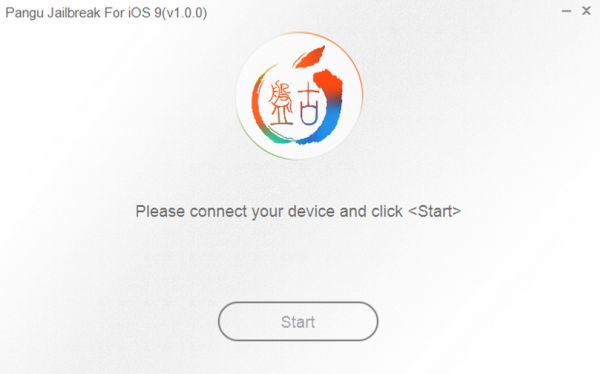
How to Jailbreak iOS 9 Untethered Guide
Step 1. Turn off firewall or antivirus on your computer. Step 2. Visit Pangu site and download Pangu jailbreak for iOS 9 platform [here is direct Pangu iOS 9-9.0.2 link]. Step 3. Take your iDevice and USB cable. You should connect to your PC now. Step 4. Turn off Passcode, Find My iPhone option. Step 5. Turn on the Airplane mode. Step 6. Run Pangu app as an Administrator. Step 7. When Pangu detects the iPhone or iPad it will show the big blue button. Press on it to start the jailbreak. Step 8. Choose Already Backup when you are asked to back up and continue the jailbreak. Step 9. Wait till Pangu is installed. Your iDevice will reboot and you’ll find WWDC program for some reasons installed as well. Step 10. When the process reaches 75 percent you’ll be asked to unlock iPhone or iPad and run Pangu program. You can launch it from your iOS 9 Home screen. Step 11. Click on Accept and Allow options to continue. Step 12. The procedure should continue. The gadget should reboot once again before you’ll see the message ‘already jailbroken.’ Step 13. Is Cydia on your device? You are successfully jailbroken.Recent Blog

Ultimate Guide: How to turn Off Restricted Mode on iPhone?

Automate Apple GSX check result obtaining?

iRemove Unlock iPhone 5S, 5C, 5, SE, 4S/4 Software

MacOS High Sierra Features: Set Up Websites in Safari on Mac

How to Enable iOS 11 Mail Reply Notification on iPhone 7

How to Bypass Apple Watch Passcode Problem
LetsUnlock Services List

iPhone & iPad Activation Lock Bypass
Use LetsUnlock iCloud Tool to bypass Activation Lock Screen on iPhone and iPad running on iOS version up to 14.6.
Read More
Unlock Passcode Disabled iPhone or iPad
LetsUnlock iCloud Tool is ready to remove Find My and unlock your passcode disable device running on iOS 13.x.x in one click!
Read More
MacOS iCloud Activation Lock Bypass
The LetsUnlock Mac iCloud Activation Lock Bypass Tool will help you to remove Activation Lock on an iCloud locked Mac which is stuck on Activation Lock Screen with no need to enter the correct Apple ID and password.
Read More
Mac EFI Firmware Passcode Bypass
The LetsUnlock EFI Bypass Tool is a one button solution, which you click to start the EFI Unlock process. Bypass EFI with out password! Everything else does the software.
Read More
MacOS iCloud System PIN Bypass
The LetsUnlock MacOS iCloud System PIN Bypass Tool was designed to bypass iCloud PIN lock on macOS without passcode!
Read More