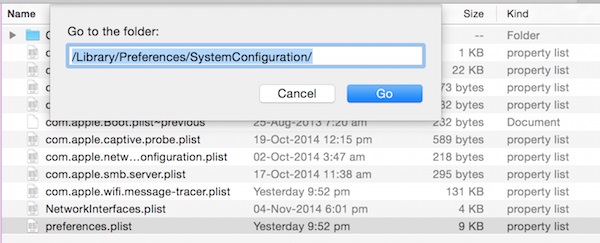 Step 2. From the OS X Finder, push Command+Shift+G and put the following path:
Step 2. From the OS X Finder, push Command+Shift+G and put the following path:
/Library/Preferences/SystemConfiguration/Step 3. From the folder select these files:
- com.apple.airport.preferences.plist
- com.apple.network.identification.plist
- com.apple.wifi.message-tracer.plist
- NetworkInterfaces.plist
- preferences.plist
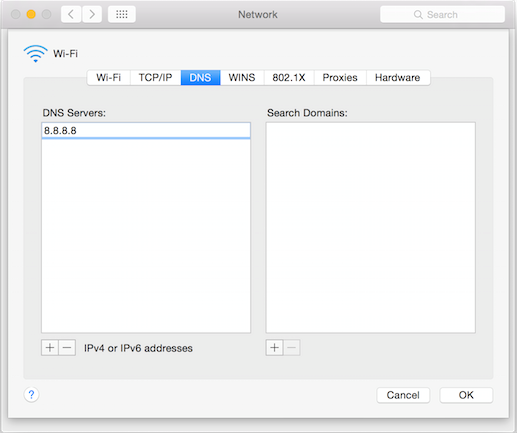 Step 6. Then tap on the Hardware tab and you should change Configuration from Automatically to Manual.
Step 7. Then tap on MTU, and select Manual. Enter 1453 as the MTU Number.
Step 6. Then tap on the Hardware tab and you should change Configuration from Automatically to Manual.
Step 7. Then tap on MTU, and select Manual. Enter 1453 as the MTU Number.
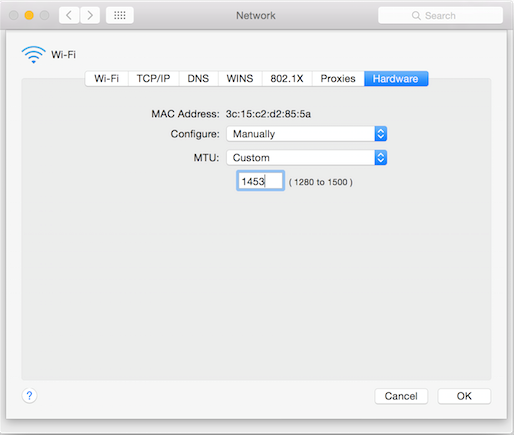 Step 8. Tap on ok. And then tap on apply to put these changes into action.
Step 9. Open the apps in which were WiFi issue. Look if everything goes well, you’ll not face such issues.
Refresh discovered service
Another thing you can try:
Step 1. Please open Terminal. You can find in /Applications/Utilities/ or with Spotlight. Then enter the following command:
Step 8. Tap on ok. And then tap on apply to put these changes into action.
Step 9. Open the apps in which were WiFi issue. Look if everything goes well, you’ll not face such issues.
Refresh discovered service
Another thing you can try:
Step 1. Please open Terminal. You can find in /Applications/Utilities/ or with Spotlight. Then enter the following command:
sudo launchctl unload -w /System/Library/LaunchDaemons/com.apple.discoveryd.plistStep 2. To use the sudo command push return and enter an admin password Step 3. Now run the following command to reload discovered (this used to be called mDNSResponder)
sudo launchctl load -w /System/Library/LaunchDaemons/com.apple.discoveryd.plistStep 4. Again push Return to finish the command. You may have to to relaunch apps that demand networking connectivity. Please note if you restart the Mac with this one particular, you will ought to to do these above steps again for unloading and reloading discovered into launched. We hope that one of these tips will help you to to fix WiFi not working on Mac Yosemite.
Recent Blog

Ultimate Guide: How to turn Off Restricted Mode on iPhone?

Automate Apple GSX check result obtaining?

iRemove Unlock iPhone 5S, 5C, 5, SE, 4S/4 Software

MacOS High Sierra Features: Set Up Websites in Safari on Mac

How to Enable iOS 11 Mail Reply Notification on iPhone 7

How to Bypass Apple Watch Passcode Problem
LetsUnlock Services List

iPhone & iPad Activation Lock Bypass
Use LetsUnlock iCloud Tool to bypass Activation Lock Screen on iPhone and iPad running on iOS version up to 14.6.
Read More
Unlock Passcode Disabled iPhone or iPad
LetsUnlock iCloud Tool is ready to remove Find My and unlock your passcode disable device running on iOS 13.x.x in one click!
Read More
MacOS iCloud Activation Lock Bypass
The LetsUnlock Mac iCloud Activation Lock Bypass Tool will help you to remove Activation Lock on an iCloud locked Mac which is stuck on Activation Lock Screen with no need to enter the correct Apple ID and password.
Read More
Mac EFI Firmware Passcode Bypass
The LetsUnlock EFI Bypass Tool is a one button solution, which you click to start the EFI Unlock process. Bypass EFI with out password! Everything else does the software.
Read More
MacOS iCloud System PIN Bypass
The LetsUnlock MacOS iCloud System PIN Bypass Tool was designed to bypass iCloud PIN lock on macOS without passcode!
Read More