Lost iCloud Contacts on iPhone
It could happen that you signed into iCloud account and noticed lost contacts. Or the similar thing can occur when you sign out. What are the main reasons for contacts to disappear? We should note that often such contacts can return on your iDevice after a while. Of course, this doesn’t mean that you have to sit and wait for the miracle. There are possibilities that contacts that disappeared from iPhone 6 or iPhone 7 will not get back on their own. In other words, this problem required your personal help. So let’s follow some useful guides on how to restore contacts from iCloud backup. You will definitely bring everything back.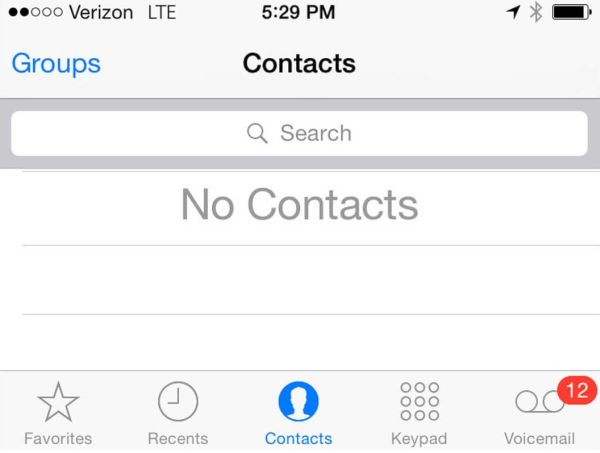
How to Retrieve Contacts from iCloud on iPhone
Method 1: Reset to Fix Some iPhone Contacts Disappeared Issue
Step 1. You can go to Settings on your mobile gadget. Step 2. Choose the option Contacts.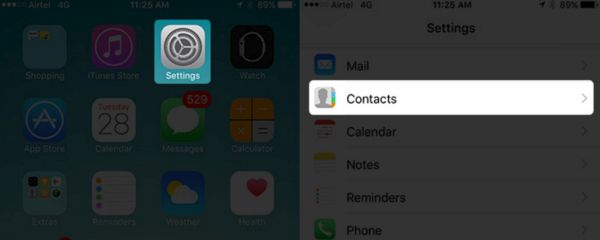 Step 3. You’ll have to click on your Default Account menu.
Step 3. You’ll have to click on your Default Account menu.
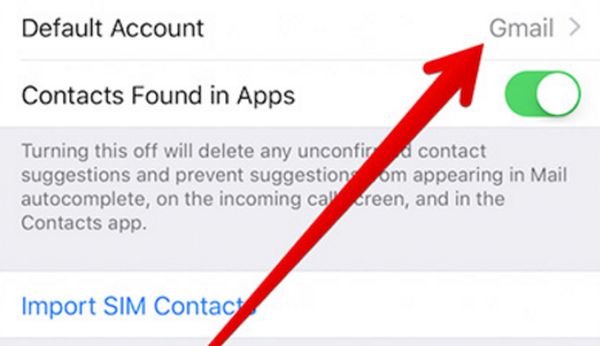 Step 4. Now you should choose iCloud section.
Step 4. Now you should choose iCloud section.
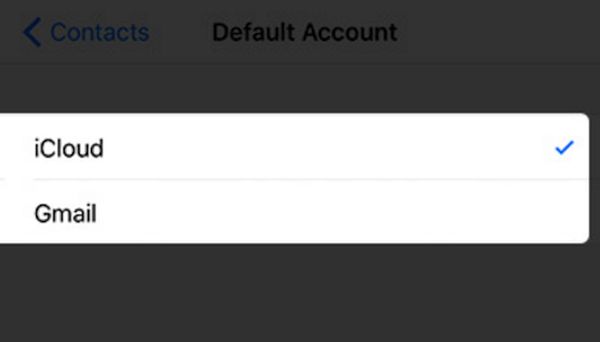 Step 5. Reboot the mobile phone.
Step 6. Maybe your contacts that were missing from iPhone 6 are now back. Check it out.
In case you need this, check out how to remove multiple contacts on your iPhone at once.
Step 5. Reboot the mobile phone.
Step 6. Maybe your contacts that were missing from iPhone 6 are now back. Check it out.
In case you need this, check out how to remove multiple contacts on your iPhone at once.
Method 2: How to Get back Unsynced Lost Contacts on iPhone
Step 1. Launch your Phone application. Step 2. Go to Contacts section. Step 3. Select Groups from the upper left part of the display.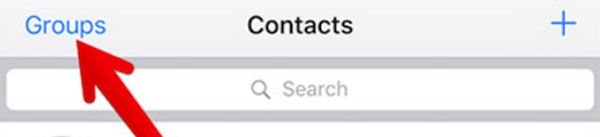 Step 4. Click on All iCloud option and it should be unchecked.
Step 4. Click on All iCloud option and it should be unchecked.
 Step 5. Now you should click on All iPhone (you’ll see the phone name instead of iPhone).
Step 6. Click on Done and you’ll confirm that you wish to sync unsynced contact list.
Step 7. Check all the names that have been synced and you’ll see the contacts that were missing after signing into iCloud.
Step 5. Now you should click on All iPhone (you’ll see the phone name instead of iPhone).
Step 6. Click on Done and you’ll confirm that you wish to sync unsynced contact list.
Step 7. Check all the names that have been synced and you’ll see the contacts that were missing after signing into iCloud.
Method 3: How to Restore Unsynced Contacts on iPhone 6 / 7
Don’t worry if you believe that iCloud deleted your contacts. You can restore them using another way. Just add the ones that were unsynced. Step 1. Click on the contact that is uncynced. Step 2. Choose Share Contact feature.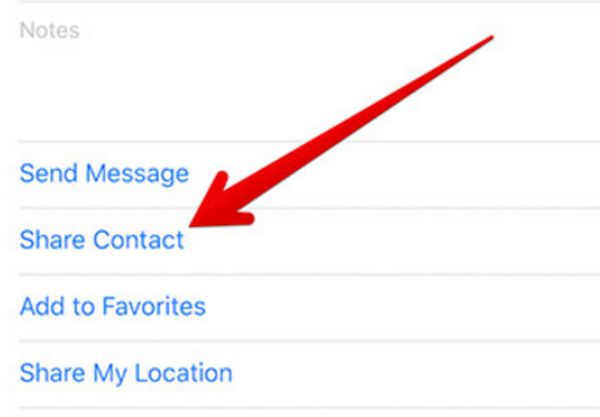 Step 3. Point to Messages application and send it to yourself.
Step 4. Launch Messages on iPhone 7 or other model.
Step 5. Press on the contact that is received by you.
Step 6. Click on the option called Create New Contact.
Step 7. If these were iPhone contacts that disappeared randomly they are now back. You can perform the same action for each unsynced contact you have.
Step 3. Point to Messages application and send it to yourself.
Step 4. Launch Messages on iPhone 7 or other model.
Step 5. Press on the contact that is received by you.
Step 6. Click on the option called Create New Contact.
Step 7. If these were iPhone contacts that disappeared randomly they are now back. You can perform the same action for each unsynced contact you have.
Signed into iCloud and Lost My Contacts
This is a common situation. Simple reboot can fix most iOS 10 issues. Sometimes you have to only make sure that your contacts are being synced with iCloud. Do this through Settings app where you need to select iCloud section and choose your Contacts. It is important to never panic when you can’t find the list of your contacts. One of the methods described above will solve the problem and help you retrieve all the information back.Recent Blog

Ultimate Guide: How to turn Off Restricted Mode on iPhone?

Automate Apple GSX check result obtaining?

iRemove Unlock iPhone 5S, 5C, 5, SE, 4S/4 Software

MacOS High Sierra Features: Set Up Websites in Safari on Mac

How to Enable iOS 11 Mail Reply Notification on iPhone 7

How to Bypass Apple Watch Passcode Problem
LetsUnlock Services List

iPhone & iPad Activation Lock Bypass
Use LetsUnlock iCloud Tool to bypass Activation Lock Screen on iPhone and iPad running on iOS version up to 14.6.
Read More
Unlock Passcode Disabled iPhone or iPad
LetsUnlock iCloud Tool is ready to remove Find My and unlock your passcode disable device running on iOS 13.x.x in one click!
Read More
MacOS iCloud Activation Lock Bypass
The LetsUnlock Mac iCloud Activation Lock Bypass Tool will help you to remove Activation Lock on an iCloud locked Mac which is stuck on Activation Lock Screen with no need to enter the correct Apple ID and password.
Read More
Mac EFI Firmware Passcode Bypass
The LetsUnlock EFI Bypass Tool is a one button solution, which you click to start the EFI Unlock process. Bypass EFI with out password! Everything else does the software.
Read More
MacOS iCloud System PIN Bypass
The LetsUnlock MacOS iCloud System PIN Bypass Tool was designed to bypass iCloud PIN lock on macOS without passcode!
Read More