Use Redsn0w 0.9.14b2 to Downgrade 06.15.00 to 05.13.04
Warning: Do not use this method if your iPhone 3GS was released in early 2011 or later because it can damage your iPhone baseband for ever. Step 1. First you need to download Redsn0w for Windows or Mac: Download Redsn0w 0.9.14b2 Update: you can perform the same steps with the latest Redsn0w 0.9.15b3 at this moment but you will also need iOS 6.0 firmware if you are running iOS 6.0 and later. Step 2. Extract it to any directory on your computer and launch it. If you are Windows user do it as Administrator.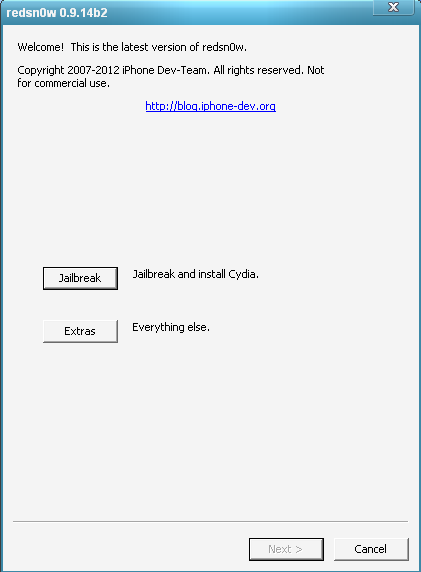 Step 3. After Redsn0w 0.9.14b2 is up and running connect your iPhone to the computer in normal mode and click Jailbreak.
Note: if you are using iOS 6 and later you will need to download Reds0w 0.915b3. Then repeat Steps1 and 2, go to Extras - Select IPSW - point to iOS 6.0 firmware (download it here on your computer) and start with Step 3.
Step 4. Now this tool is identifying your iPhone's model and baseband version and preparing your iPhone 3GS or 3G for 06.15.00 to 05.13.04 downgrade.
Step 5. Now you should see in the Redsn0w window the list of different options. So uncheck Install Cydia aand make sure that you picked Downgrade from iPad baseband and then click Next.
Step 6. Now Redsn0w will ask you to enter DFU mode. So first you need to make a controlled Slide to power off move and click Next. Note: If your have no problem with that just click Next and follow onscreen instructions. But if you need help use this link to Enter DFU without problems.
Step 7. Now step back and relax. Let Redsn0w 0.9.14b2 automatically downgrade 06.15.00 to 05.13.04 on your iPhone 3GS or iPhone 3G.
This process can take some time that's why DON'T use the computer, disconnect iPhone or interrupt the process.
Also if you have some issues with downgrade 06.15.00 to 05.13.04 you can go to iPhone Dev Team Blog and provide them with your Redsn0w log in the comment section.
To perform it go to Extract => Even More => Backup and save the copy of:
Step 3. After Redsn0w 0.9.14b2 is up and running connect your iPhone to the computer in normal mode and click Jailbreak.
Note: if you are using iOS 6 and later you will need to download Reds0w 0.915b3. Then repeat Steps1 and 2, go to Extras - Select IPSW - point to iOS 6.0 firmware (download it here on your computer) and start with Step 3.
Step 4. Now this tool is identifying your iPhone's model and baseband version and preparing your iPhone 3GS or 3G for 06.15.00 to 05.13.04 downgrade.
Step 5. Now you should see in the Redsn0w window the list of different options. So uncheck Install Cydia aand make sure that you picked Downgrade from iPad baseband and then click Next.
Step 6. Now Redsn0w will ask you to enter DFU mode. So first you need to make a controlled Slide to power off move and click Next. Note: If your have no problem with that just click Next and follow onscreen instructions. But if you need help use this link to Enter DFU without problems.
Step 7. Now step back and relax. Let Redsn0w 0.9.14b2 automatically downgrade 06.15.00 to 05.13.04 on your iPhone 3GS or iPhone 3G.
This process can take some time that's why DON'T use the computer, disconnect iPhone or interrupt the process.
Also if you have some issues with downgrade 06.15.00 to 05.13.04 you can go to iPhone Dev Team Blog and provide them with your Redsn0w log in the comment section.
To perform it go to Extract => Even More => Backup and save the copy of:
/var/mobile/Media/redsn0w_logsThen just extract log text file and paste it into the comments. Now you only need to reinstall Ultrasn0w to perform iPhone unlock. Go here for tutorial guide on how to do that. Also Redsn0w 0.9.14b2 brings new option - DFU IPSW and here is how to use it. This feature is good for those who can't enter DFU mode because of damaged Home or Power button. This feature allows you to enter DFU automatically. So you can downgrade and jailbreak your device if you have this problem. More info will come soon. And that's it. Now you know how to downgrade 06.15.00 to 05.13.04 on iPhone 3GS baseband so use share buttons below to share this essential info for those who still can't do that.
Recent Blog

Ultimate Guide: How to turn Off Restricted Mode on iPhone?

Automate Apple GSX check result obtaining?

iRemove Unlock iPhone 5S, 5C, 5, SE, 4S/4 Software

MacOS High Sierra Features: Set Up Websites in Safari on Mac

How to Enable iOS 11 Mail Reply Notification on iPhone 7

How to Bypass Apple Watch Passcode Problem
LetsUnlock Services List

iPhone & iPad Activation Lock Bypass
Use LetsUnlock iCloud Tool to bypass Activation Lock Screen on iPhone and iPad running on iOS version up to 14.6.
Read More
Unlock Passcode Disabled iPhone or iPad
LetsUnlock iCloud Tool is ready to remove Find My and unlock your passcode disable device running on iOS 13.x.x in one click!
Read More
MacOS iCloud Activation Lock Bypass
The LetsUnlock Mac iCloud Activation Lock Bypass Tool will help you to remove Activation Lock on an iCloud locked Mac which is stuck on Activation Lock Screen with no need to enter the correct Apple ID and password.
Read More
Mac EFI Firmware Passcode Bypass
The LetsUnlock EFI Bypass Tool is a one button solution, which you click to start the EFI Unlock process. Bypass EFI with out password! Everything else does the software.
Read More
MacOS iCloud System PIN Bypass
The LetsUnlock MacOS iCloud System PIN Bypass Tool was designed to bypass iCloud PIN lock on macOS without passcode!
Read More