
How to Create a Group on iPhone 7
You need a couple of programs before you can take the advantage of groups and learn how to create a group text on iPhone or how to make a group chat on iPhone 7, 5s, 6s or other model. Firstly, you should use iTunes service. Secondly, you also need an iCloud account. This is how you can control your contact groups, create new and delete current ones. You can also play new Mario Run game on iPhone. There could be hundreds of contacts on your handset. Without your computer you are not able to create contact groups using them. Only with the help of iTunes and iCloud you can perform the trick. Step 1. You should use USB cable to connect the phone to iTunes. You need to sync your iPhone 7 or other model now. Step 2. Launch your iCloud account and sign in using your Apple ID and password.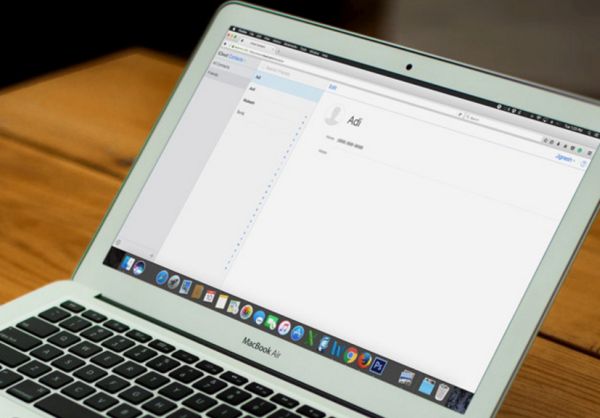 Step 3. It is also advised to back up iPhone with iTunes or iCloud. Any program works great for this purpose and you’ll save your content in case anything goes wrong.
Step 4. Choose Contacts in iCloud. You’ll see all the contacts you have synced in the past.
Step 5. Press on the Plus symbol (+) that is located under Show Actions Menu.
Step 6. There will be two options available. One is New Contact. The other one is New Group. You should select the second one (Group).
Step 3. It is also advised to back up iPhone with iTunes or iCloud. Any program works great for this purpose and you’ll save your content in case anything goes wrong.
Step 4. Choose Contacts in iCloud. You’ll see all the contacts you have synced in the past.
Step 5. Press on the Plus symbol (+) that is located under Show Actions Menu.
Step 6. There will be two options available. One is New Contact. The other one is New Group. You should select the second one (Group).
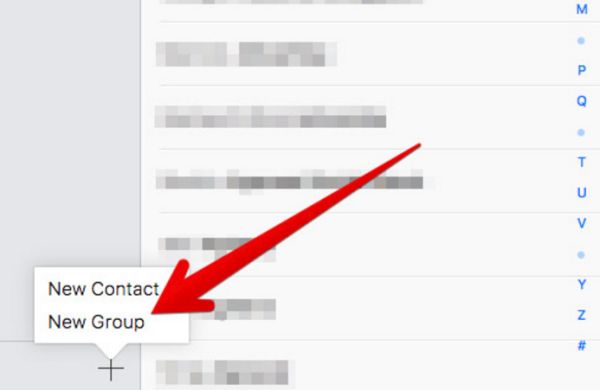 Step 7. Label the group (give it any name).
Step 8. Now select All Contacts and add contact to group iPhone. Just drag – drop contacts one by one.
Step 9. It is time to launch Phone application on your smartphone. Click on Contacts and now click on Groups you’ll see in the upper left part of the screen.
Step 7. Label the group (give it any name).
Step 8. Now select All Contacts and add contact to group iPhone. Just drag – drop contacts one by one.
Step 9. It is time to launch Phone application on your smartphone. Click on Contacts and now click on Groups you’ll see in the upper left part of the screen.
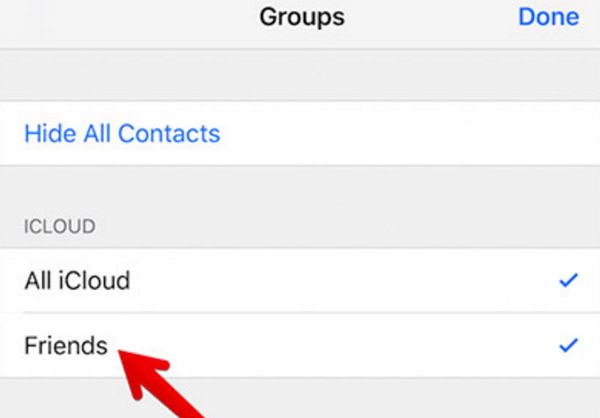 Step 10. Choose the group you have created using iCloud under iCloud menu. Check it and click on Done. This group will contain only the numbers you have added.
There could be iOS 10 problems you need to deal with.
Step 10. Choose the group you have created using iCloud under iCloud menu. Check it and click on Done. This group will contain only the numbers you have added.
There could be iOS 10 problems you need to deal with.
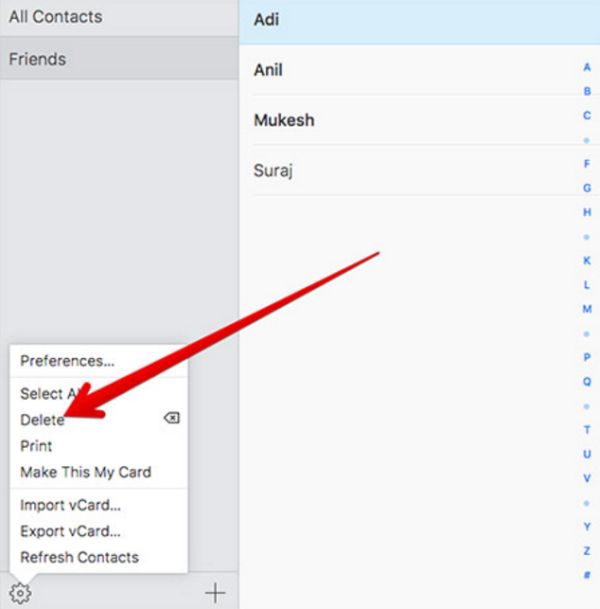
How to Delete Groups on iPhone 7
Since you already know how you can add contacts to groups via iCloud you should also learn how to delete contact group iPhone [learn how to remove multiple contacts on iPhone at the same time]: Step 1. Launch iCloud on Mac or PC. Step 2. Sign in using your credentials. Step 3. Choose Contacts option. Step 4. Press on the group name under All Contacts. Step 5. Click on Show Actions Menu. Step 6. Once you see the menu with two options ‘Cancel’ and ‘Delete’ you should to press on Delete. Step 7. Now the group will be removed from iCloud and deleted from your iPhone 7 or other model. It is simple to control your groups. You can send the same text message to multiple people at once (just create a group with their phone numbers). Here is how you can send a group text on iPhone: Step 1. Launch Messages on iOS 10 iPhone. Step 2. Select the icon that let’s you create a new message. Step 3. Type in the group name and click on it. Step 4. Send your message. All people from the group will receive it.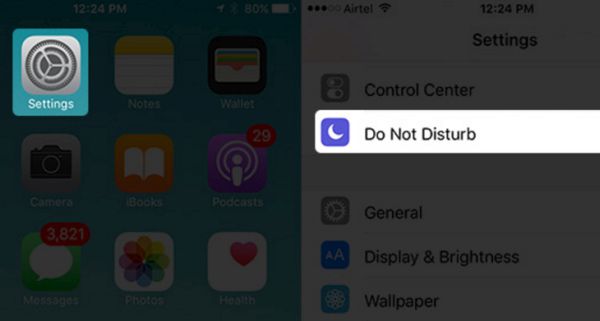 If you want to use Do Not Disturb option for the particular group you need to follow the guide below [here is how to block or unblock your iPhone calls]:
Step 1. Open Settings tool on iPhone.
Step 2. Choose Do not Disturb feature.
Step 3. Click on ‘Allow Calls From’ and there will be the groups you created in iCloud.
Step 4. Click on the group and in Do Not Disturb screen press the Manual ON option.
Step 5. You won’t receive calls from this group.
If you want to use Do Not Disturb option for the particular group you need to follow the guide below [here is how to block or unblock your iPhone calls]:
Step 1. Open Settings tool on iPhone.
Step 2. Choose Do not Disturb feature.
Step 3. Click on ‘Allow Calls From’ and there will be the groups you created in iCloud.
Step 4. Click on the group and in Do Not Disturb screen press the Manual ON option.
Step 5. You won’t receive calls from this group. Recent Blog

Ultimate Guide: How to turn Off Restricted Mode on iPhone?

Automate Apple GSX check result obtaining?

iRemove Unlock iPhone 5S, 5C, 5, SE, 4S/4 Software

MacOS High Sierra Features: Set Up Websites in Safari on Mac

How to Enable iOS 11 Mail Reply Notification on iPhone 7

How to Bypass Apple Watch Passcode Problem
LetsUnlock Services List

iPhone & iPad Activation Lock Bypass
Use LetsUnlock iCloud Tool to bypass Activation Lock Screen on iPhone and iPad running on iOS version up to 14.6.
Read More
Unlock Passcode Disabled iPhone or iPad
LetsUnlock iCloud Tool is ready to remove Find My and unlock your passcode disable device running on iOS 13.x.x in one click!
Read More
MacOS iCloud Activation Lock Bypass
The LetsUnlock Mac iCloud Activation Lock Bypass Tool will help you to remove Activation Lock on an iCloud locked Mac which is stuck on Activation Lock Screen with no need to enter the correct Apple ID and password.
Read More
Mac EFI Firmware Passcode Bypass
The LetsUnlock EFI Bypass Tool is a one button solution, which you click to start the EFI Unlock process. Bypass EFI with out password! Everything else does the software.
Read More
MacOS iCloud System PIN Bypass
The LetsUnlock MacOS iCloud System PIN Bypass Tool was designed to bypass iCloud PIN lock on macOS without passcode!
Read More