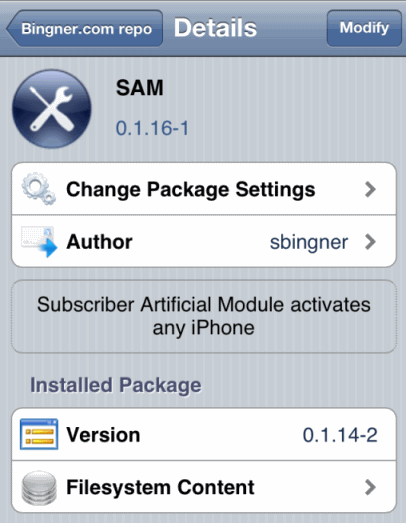 With updated SAM 0.1.16-1 you can bypass all these problems and unlock your iPhone quickly. You can also check SAM troubleshooting here. I wrote this guide for those who want to change Carrier and unlock iPhone quickly. You have to know that if you need or want to change your SIM card then you have to perform SAM unlock again.
With updated SAM 0.1.16-1 you can bypass all these problems and unlock your iPhone quickly. You can also check SAM troubleshooting here. I wrote this guide for those who want to change Carrier and unlock iPhone quickly. You have to know that if you need or want to change your SIM card then you have to perform SAM unlock again.
Updated SAM 0.1.16-1 Fixes
- No need iTunes
- No need your SIM card during unlocking process
- No need IMSI number
How to Use Update SAM Without IMSI number
Step 1. Go to Cydia and install SAM package using this repository:http://repo.bingner.com
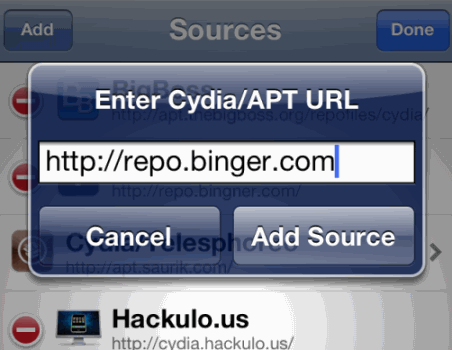 Step 2. After adding repo, go to Sources and find SAM package.
Step 3. Install SAM.
Step 4. After installing SAM on your iPhone enter your SIM card and launch SAMPrefs icon on the homescreen.
Step 5. Go to the Utility and tap Attempt Activation button and will see box saying “Please wait …. this may take a while”.
Step 2. After adding repo, go to Sources and find SAM package.
Step 3. Install SAM.
Step 4. After installing SAM on your iPhone enter your SIM card and launch SAMPrefs icon on the homescreen.
Step 5. Go to the Utility and tap Attempt Activation button and will see box saying “Please wait …. this may take a while”.
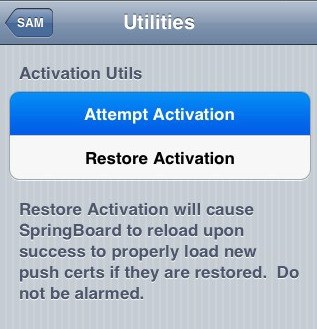 Note: If there is no Attempt Activation button then try to be patient, because it is occasionally delayed.
Wait till your iPhone resprings and then you will see signal bars appear. After that you may be sure that iPhone unlocked.
And that’s it. You have just unlocked your iPhone with updated SAM.
However if you see an error message that asks you to select the original carrier of your SIM ID. You can also use this these steps but better follow my guide below because it is much simpler and appropriate updated SAM:
Note: If there is no Attempt Activation button then try to be patient, because it is occasionally delayed.
Wait till your iPhone resprings and then you will see signal bars appear. After that you may be sure that iPhone unlocked.
And that’s it. You have just unlocked your iPhone with updated SAM.
However if you see an error message that asks you to select the original carrier of your SIM ID. You can also use this these steps but better follow my guide below because it is much simpler and appropriate updated SAM:
How to Fix SAM Error
Step 1. Take out your Sim Step 2. Launch iFile ( if you need to install iFile then go here) and head to:/var/root/Librarytap Edit in the top right-hand corner, and choose Lockdown, and tap the zip button to generate a back-up of Lockdown. Browse to the bottom to make sure that a copy zip was made. Now get rid of the Lockdown folder. Step 3. Go to:
/User/Library/PreferencesLook for SAM and delete this file:
com.bingner.sam.plist
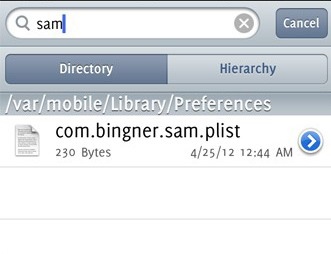 Step 4. Reboot your iPhone.
Step 5. Put in your unofficial Sim.
Step 6. Launch SAMprefs go to Utilities and tap Attempt Activation. After receiving the dialog that say that it can require some time your iPhone will respring.
When you see the signal of your Carrier you can be shore that you have just successfully unlocked your iPhone using SAM. Also now you know how to use updated SAM and can do it again every time you need
Step 4. Reboot your iPhone.
Step 5. Put in your unofficial Sim.
Step 6. Launch SAMprefs go to Utilities and tap Attempt Activation. After receiving the dialog that say that it can require some time your iPhone will respring.
When you see the signal of your Carrier you can be shore that you have just successfully unlocked your iPhone using SAM. Also now you know how to use updated SAM and can do it again every time you need Recent Blog

Ultimate Guide: How to turn Off Restricted Mode on iPhone?

Automate Apple GSX check result obtaining?

iRemove Unlock iPhone 5S, 5C, 5, SE, 4S/4 Software

MacOS High Sierra Features: Set Up Websites in Safari on Mac

How to Enable iOS 11 Mail Reply Notification on iPhone 7

How to Bypass Apple Watch Passcode Problem
LetsUnlock Services List

iPhone & iPad Activation Lock Bypass
Use LetsUnlock iCloud Tool to bypass Activation Lock Screen on iPhone and iPad running on iOS version up to 14.6.
Read More
Unlock Passcode Disabled iPhone or iPad
LetsUnlock iCloud Tool is ready to remove Find My and unlock your passcode disable device running on iOS 13.x.x in one click!
Read More
MacOS iCloud Activation Lock Bypass
The LetsUnlock Mac iCloud Activation Lock Bypass Tool will help you to remove Activation Lock on an iCloud locked Mac which is stuck on Activation Lock Screen with no need to enter the correct Apple ID and password.
Read More
Mac EFI Firmware Passcode Bypass
The LetsUnlock EFI Bypass Tool is a one button solution, which you click to start the EFI Unlock process. Bypass EFI with out password! Everything else does the software.
Read More
MacOS iCloud System PIN Bypass
The LetsUnlock MacOS iCloud System PIN Bypass Tool was designed to bypass iCloud PIN lock on macOS without passcode!
Read More