
How to Add Photos to Apple TV Screensaver
Step 1. Launch iTunes on your computer. Step 2. Select File – Home Sharing and enable this option by choosing ‘Turn On.’ You’ll have to enter Apple ID / passcode and enable Home Sharing. Step 3. Now turn on your Apple TV 4th gen.
Step 3. Now turn on your Apple TV 4th gen.
 Step 4. To enable Apple TV screensaver you should select Settings on your TV and go to Accounts [learn how to change Apple TV 4 gen DNS server settings which is very fast and simple to do].
Step 5. Find Home Sharing and enter Apple ID [the same one you used when you enabled this feature on your computer through iTunes].
Step 4. To enable Apple TV screensaver you should select Settings on your TV and go to Accounts [learn how to change Apple TV 4 gen DNS server settings which is very fast and simple to do].
Step 5. Find Home Sharing and enter Apple ID [the same one you used when you enabled this feature on your computer through iTunes].
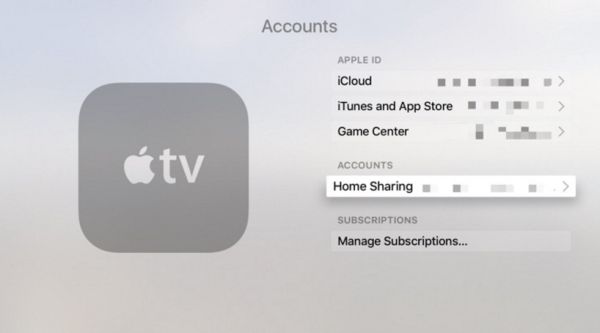 Step 6. Launch iTunes on the computer and select File – Home Sharing and choose Turn On Home Sharing. You should now see Choose Photos to Share feature. It is exactly what you need to add photos from computer as Apple TV screensaver.
Step 7. Press on Share Photos and choose the folder where the images are located on your computer.
Step 8. You can share either one image or the whole folder with photographs.
Step 9. In iTunes you should press on Apply.
Step 10. Now on your 4th gen Apple TV select Settings and go to General – Screen saver where you can choose Type – Home Sharing option.
Step 6. Launch iTunes on the computer and select File – Home Sharing and choose Turn On Home Sharing. You should now see Choose Photos to Share feature. It is exactly what you need to add photos from computer as Apple TV screensaver.
Step 7. Press on Share Photos and choose the folder where the images are located on your computer.
Step 8. You can share either one image or the whole folder with photographs.
Step 9. In iTunes you should press on Apply.
Step 10. Now on your 4th gen Apple TV select Settings and go to General – Screen saver where you can choose Type – Home Sharing option.
 Step 11. Set as Screen saver the image you wish to use. Press on Yes to confirm your decision.
Both Apple TV and iTunes on your computer have to run at the same time to complete sharing and choose your new screen saver image from PC or Mac.
Step 11. Set as Screen saver the image you wish to use. Press on Yes to confirm your decision.
Both Apple TV and iTunes on your computer have to run at the same time to complete sharing and choose your new screen saver image from PC or Mac. Recent Blog

Ultimate Guide: How to turn Off Restricted Mode on iPhone?

Automate Apple GSX check result obtaining?

iRemove Unlock iPhone 5S, 5C, 5, SE, 4S/4 Software

MacOS High Sierra Features: Set Up Websites in Safari on Mac

How to Enable iOS 11 Mail Reply Notification on iPhone 7

How to Bypass Apple Watch Passcode Problem
LetsUnlock Services List

iPhone & iPad Activation Lock Bypass
Use LetsUnlock iCloud Tool to bypass Activation Lock Screen on iPhone and iPad running on iOS version up to 14.6.
Read More
Unlock Passcode Disabled iPhone or iPad
LetsUnlock iCloud Tool is ready to remove Find My and unlock your passcode disable device running on iOS 13.x.x in one click!
Read More
MacOS iCloud Activation Lock Bypass
The LetsUnlock Mac iCloud Activation Lock Bypass Tool will help you to remove Activation Lock on an iCloud locked Mac which is stuck on Activation Lock Screen with no need to enter the correct Apple ID and password.
Read More
Mac EFI Firmware Passcode Bypass
The LetsUnlock EFI Bypass Tool is a one button solution, which you click to start the EFI Unlock process. Bypass EFI with out password! Everything else does the software.
Read More
MacOS iCloud System PIN Bypass
The LetsUnlock MacOS iCloud System PIN Bypass Tool was designed to bypass iCloud PIN lock on macOS without passcode!
Read More