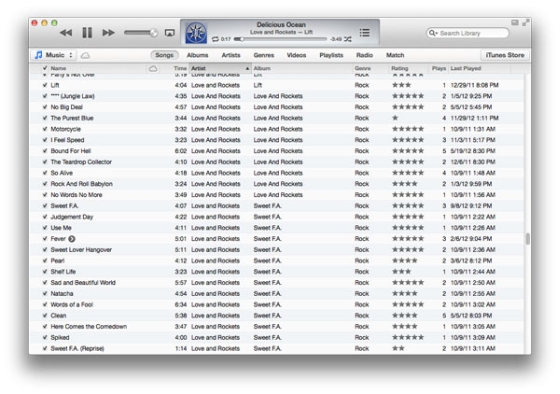 iTunes 11 Update Problems
It’s true that sometimes changes can suck and upset us. Thus, happy users who were impatiently waiting for the iTunes 11 release and finally got a chance to upgrade to the latest sotware version became unhappy when they noticed their iTunes sidebar blank page. Having the iTunes 11 sidebar missing is not the best thing, right?
You can turn it back on. So don’t worry as the solution to the problem is so easy. You can fix the iTunes 11 sidebar bug so quickly. Just follow our guide and you will do all right.
iTunes 11 Sidebar Missing [Blank]
Follow this short instruction and your iTunes sidebar will appear again in case it has disappeared once you launched the program.
iTunes 11 Update Problems
It’s true that sometimes changes can suck and upset us. Thus, happy users who were impatiently waiting for the iTunes 11 release and finally got a chance to upgrade to the latest sotware version became unhappy when they noticed their iTunes sidebar blank page. Having the iTunes 11 sidebar missing is not the best thing, right?
You can turn it back on. So don’t worry as the solution to the problem is so easy. You can fix the iTunes 11 sidebar bug so quickly. Just follow our guide and you will do all right.
iTunes 11 Sidebar Missing [Blank]
Follow this short instruction and your iTunes sidebar will appear again in case it has disappeared once you launched the program.
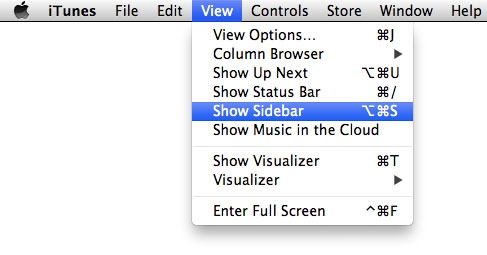 Step 1. Go to View menu and choose Show Sidebar.
Step 2. When you completed the first step you will see the Sidebar again. Isn’t it simple?
Step 1. Go to View menu and choose Show Sidebar.
Step 2. When you completed the first step you will see the Sidebar again. Isn’t it simple?
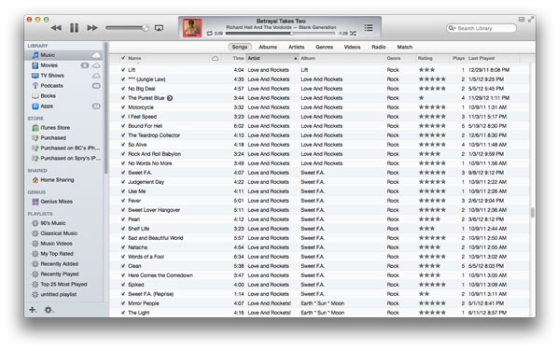 Now, as you have returned your iTunes 11 Sidebar you can see the full program menu on the left. You can take similar steps to see your status bar as well. Simply return to the View menu and select Show Status Bar option.
Have a great day!
Now, as you have returned your iTunes 11 Sidebar you can see the full program menu on the left. You can take similar steps to see your status bar as well. Simply return to the View menu and select Show Status Bar option.
Have a great day! Recent Blog

Ultimate Guide: How to turn Off Restricted Mode on iPhone?

Automate Apple GSX check result obtaining?

iRemove Unlock iPhone 5S, 5C, 5, SE, 4S/4 Software

MacOS High Sierra Features: Set Up Websites in Safari on Mac

How to Enable iOS 11 Mail Reply Notification on iPhone 7

How to Bypass Apple Watch Passcode Problem
LetsUnlock Services List

iPhone & iPad Activation Lock Bypass
Use LetsUnlock iCloud Tool to bypass Activation Lock Screen on iPhone and iPad running on iOS version up to 14.6.
Read More
Unlock Passcode Disabled iPhone or iPad
LetsUnlock iCloud Tool is ready to remove Find My and unlock your passcode disable device running on iOS 13.x.x in one click!
Read More
MacOS iCloud Activation Lock Bypass
The LetsUnlock Mac iCloud Activation Lock Bypass Tool will help you to remove Activation Lock on an iCloud locked Mac which is stuck on Activation Lock Screen with no need to enter the correct Apple ID and password.
Read More
Mac EFI Firmware Passcode Bypass
The LetsUnlock EFI Bypass Tool is a one button solution, which you click to start the EFI Unlock process. Bypass EFI with out password! Everything else does the software.
Read More
MacOS iCloud System PIN Bypass
The LetsUnlock MacOS iCloud System PIN Bypass Tool was designed to bypass iCloud PIN lock on macOS without passcode!
Read More