
Important Notice
This guide is not created for new iPhone users who get tethered jailbreak which is lost on reboot all the time because of its nature and can be get back again via RedSn0w or other jailbreak utilities. Besides, our iPhone recovery mode loop fixer is available for educational purpose and testing only. We are not responsible if something goes wrong when you are trying to apply it to your personal situation.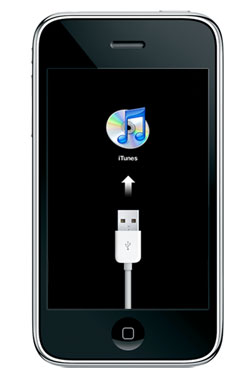
iREB and iRecovery for Fixing iPhone Recovery Mode Loop
You can choose either way to fix iPhone recovery mode loop. It can be via iREB or iRecovery. We will share the detailed instruction on how to fix the issue with recovery mode with iRecovery utility developed for Windows and Mac OS X device. The utility communicated to your device’s iBoot/iBSS via USB. iRecovery can be used for iPhone 3G, iPhone 2G: Recovery Mode/iBSS, iPod touch 2G: DFU mode. Step 1 for Windows Users: You should first find and download iRecovery for Win on your computer and install the libUSB. Users with Vista and Windows 7 operating system should run libUSB exe file in Windows XP SP2 compatibility mode [to do so, right click on the file and choose Properties – Compatibility where you can select this mode along with “Service Pack2” option. Now you should right click once more and choose the option to run as “Administrator” before you install the file. Step 2 for Mac Users: If you have Mac machine, download iRecovery for Mac and choose to run it in Terminal/Command Prompt. Here is the list of commands you should add in Terminal:- setenv auto-boot true
- saveenv
- /exit
Recent Blog

Ultimate Guide: How to turn Off Restricted Mode on iPhone?

Automate Apple GSX check result obtaining?

iRemove Unlock iPhone 5S, 5C, 5, SE, 4S/4 Software

MacOS High Sierra Features: Set Up Websites in Safari on Mac

How to Enable iOS 11 Mail Reply Notification on iPhone 7

How to Bypass Apple Watch Passcode Problem
LetsUnlock Services List

iPhone & iPad Activation Lock Bypass
Use LetsUnlock iCloud Tool to bypass Activation Lock Screen on iPhone and iPad running on iOS version up to 14.6.
Read More
Unlock Passcode Disabled iPhone or iPad
LetsUnlock iCloud Tool is ready to remove Find My and unlock your passcode disable device running on iOS 13.x.x in one click!
Read More
MacOS iCloud Activation Lock Bypass
The LetsUnlock Mac iCloud Activation Lock Bypass Tool will help you to remove Activation Lock on an iCloud locked Mac which is stuck on Activation Lock Screen with no need to enter the correct Apple ID and password.
Read More
Mac EFI Firmware Passcode Bypass
The LetsUnlock EFI Bypass Tool is a one button solution, which you click to start the EFI Unlock process. Bypass EFI with out password! Everything else does the software.
Read More
MacOS iCloud System PIN Bypass
The LetsUnlock MacOS iCloud System PIN Bypass Tool was designed to bypass iCloud PIN lock on macOS without passcode!
Read More