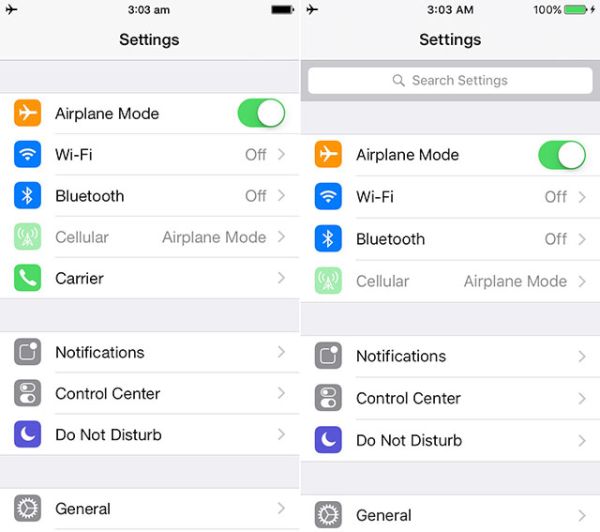
How to Search Settings on iPhone Running iOS 9
Step 1. There is no need to scroll and scroll in Settings when you need to find something in this app. Everything has been simplified and now takes only a few moments till you find what you are looking for. Update to iOS 9 or newer version and launch Settings app on iPhone or iPad. Step 2. You should get to the top of this program. Pull down and your top menu will reveal the Search bar. This is the new feature users find useful and great to have. Step 3. Enter the setting item you are looking for. Just type it into the search window. Step 4. Wait for a couple of seconds and see the results. Step 5. Follow this simple and quick how to search Settings on iOS 9 instruction each time you need to find any setting option on the iDevice. The search bar show the path for all the settings and this method saves much time for every Apple fan. Just think about what you are looking for before typing the request. This search bar doesn’t suggest keywords so you have to be very specific.Recent Blog

Ultimate Guide: How to turn Off Restricted Mode on iPhone?

Automate Apple GSX check result obtaining?

iRemove Unlock iPhone 5S, 5C, 5, SE, 4S/4 Software

MacOS High Sierra Features: Set Up Websites in Safari on Mac

How to Enable iOS 11 Mail Reply Notification on iPhone 7

How to Bypass Apple Watch Passcode Problem
LetsUnlock Services List

iPhone & iPad Activation Lock Bypass
Use LetsUnlock iCloud Tool to bypass Activation Lock Screen on iPhone and iPad running on iOS version up to 14.6.
Read More
Unlock Passcode Disabled iPhone or iPad
LetsUnlock iCloud Tool is ready to remove Find My and unlock your passcode disable device running on iOS 13.x.x in one click!
Read More
MacOS iCloud Activation Lock Bypass
The LetsUnlock Mac iCloud Activation Lock Bypass Tool will help you to remove Activation Lock on an iCloud locked Mac which is stuck on Activation Lock Screen with no need to enter the correct Apple ID and password.
Read More
Mac EFI Firmware Passcode Bypass
The LetsUnlock EFI Bypass Tool is a one button solution, which you click to start the EFI Unlock process. Bypass EFI with out password! Everything else does the software.
Read More
MacOS iCloud System PIN Bypass
The LetsUnlock MacOS iCloud System PIN Bypass Tool was designed to bypass iCloud PIN lock on macOS without passcode!
Read More