How to Set iPhone Speakers for Phone Calls by Default
Step 1. When you wish to customize your iOS experience and turn on default speakerphone option you should begin with Settings. Launch it. Step 2. Select General menu on iOS 8, 8.1 or 8.2 [Apple will soon release iOS 8.3 with new features and options, including emojis, Hey Siri and others]. Step 3. You can now use Accessibility feature that was introduced by Apple to help customers with impairments, but this feature can truly help just anyone and it can also be used for making your speaker enabled as default for all iPhone calls you get. Step 4. Choose Call Audio Routing. This option is located right underneath Interaction.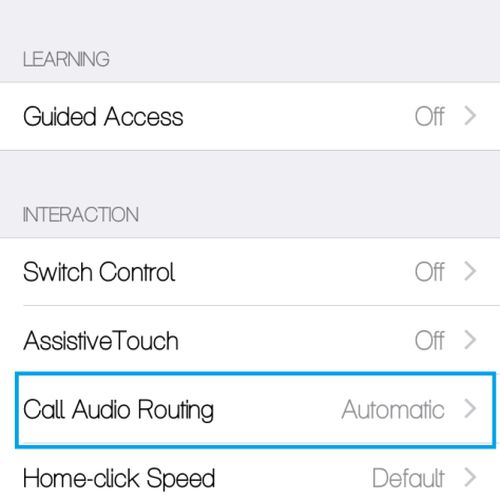 Step 5. To make your speaker automatically turn on when you make or receive calls you should choose Speaker instead of Automatic.
Step 5. To make your speaker automatically turn on when you make or receive calls you should choose Speaker instead of Automatic.
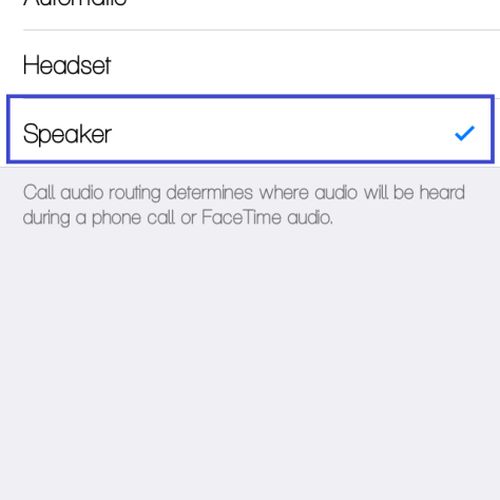 Step 6. From now on you will get all phone calls on your speakerphone. This also includes calls placed through FaceTime.
This guide is good for people who mostly like to talk on the speakerphone. When you want to use your internal speakers you should click on the speaker icon or if you want to get back to the previous settings you have to follow the instruction once again but choose Automatic instead of Speaker in Step 5.
We hope you find this instruction useful. Enjoy!
Step 6. From now on you will get all phone calls on your speakerphone. This also includes calls placed through FaceTime.
This guide is good for people who mostly like to talk on the speakerphone. When you want to use your internal speakers you should click on the speaker icon or if you want to get back to the previous settings you have to follow the instruction once again but choose Automatic instead of Speaker in Step 5.
We hope you find this instruction useful. Enjoy! Recent Blog

Ultimate Guide: How to turn Off Restricted Mode on iPhone?

Automate Apple GSX check result obtaining?

iRemove Unlock iPhone 5S, 5C, 5, SE, 4S/4 Software

MacOS High Sierra Features: Set Up Websites in Safari on Mac

How to Enable iOS 11 Mail Reply Notification on iPhone 7

How to Bypass Apple Watch Passcode Problem
LetsUnlock Services List

iPhone & iPad Activation Lock Bypass
Use LetsUnlock iCloud Tool to bypass Activation Lock Screen on iPhone and iPad running on iOS version up to 14.6.
Read More
Unlock Passcode Disabled iPhone or iPad
LetsUnlock iCloud Tool is ready to remove Find My and unlock your passcode disable device running on iOS 13.x.x in one click!
Read More
MacOS iCloud Activation Lock Bypass
The LetsUnlock Mac iCloud Activation Lock Bypass Tool will help you to remove Activation Lock on an iCloud locked Mac which is stuck on Activation Lock Screen with no need to enter the correct Apple ID and password.
Read More
Mac EFI Firmware Passcode Bypass
The LetsUnlock EFI Bypass Tool is a one button solution, which you click to start the EFI Unlock process. Bypass EFI with out password! Everything else does the software.
Read More
MacOS iCloud System PIN Bypass
The LetsUnlock MacOS iCloud System PIN Bypass Tool was designed to bypass iCloud PIN lock on macOS without passcode!
Read More